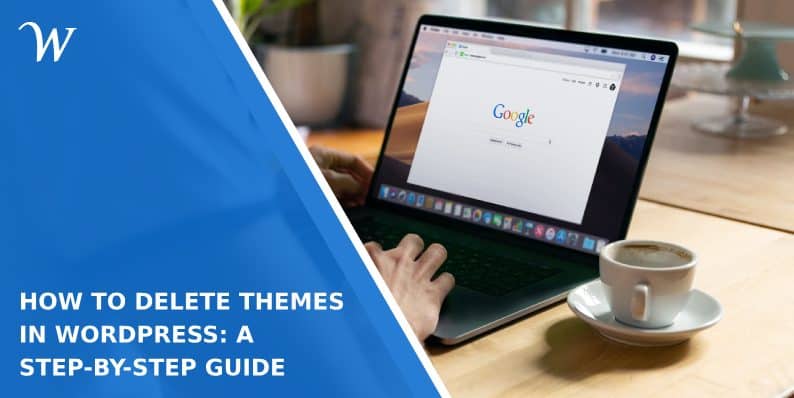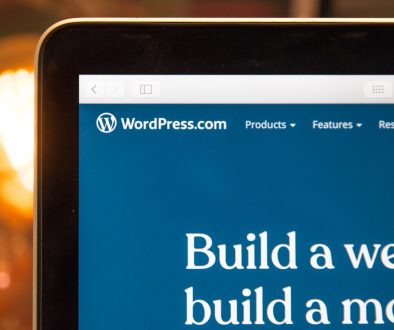How to Delete Themes in WordPress: A Step-by-Step Guide
WordPress offers a variety of themes to customize the appearance of your website. However, there might come a time when you want to declutter and remove unused or unnecessary themes. In this guide, we’ll walk you through the simple process of deleting themes in WordPress, ensuring your website stays organized and efficient.
Why Delete WordPress Themes?
There are a few reasons why you might want to delete WordPress themes:
- Unused Themes: Over time, you may accumulate themes that you no longer use. Deleting them frees up space and simplifies your theme management.
- Security: Keeping unused themes on your WordPress installation can pose a security risk. It’s good practice to remove anything you’re not actively using to reduce potential vulnerabilities.
How to Delete Themes in WordPress?
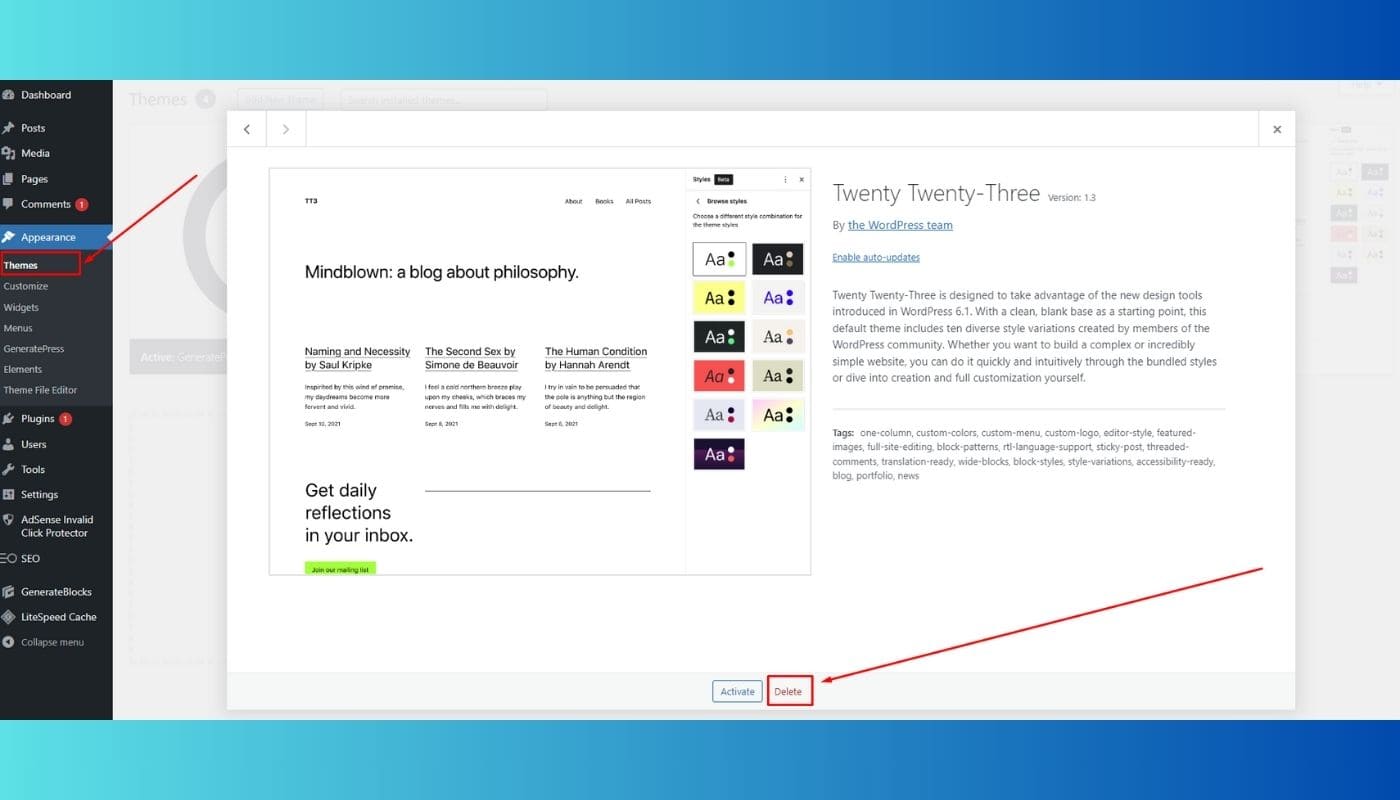
Now, let’s go through the step-by-step process of deleting themes from your WordPress site.
1. Log in to Your WordPress Dashboard:
Access the backend of your WordPress site by entering your login credentials.
2. Navigate to the Themes Page
In the dashboard, find and click on “Appearance” in the left-hand menu. Then, select “Themes.”
3. Identify the Theme to Delete
You’ll see a list of installed themes. Identify the theme you want to delete.
4. Activate a Different Theme
Before deleting a theme, activate a different one to ensure that you don’t accidentally delete the theme your site is currently using.
5. Delete the Unwanted Theme
Once you’ve activated a different theme, hover over the theme you want to delete. Click on the “Theme Details” link that appears, leading you to a new window.
6. Delete Theme Option
Inside the theme details window, you’ll find the “Delete” button. Click on it to remove the theme from your WordPress installation.
7. Confirm Deletion
A confirmation pop-up will appear, asking if you’re sure you want to delete the theme. Confirm the deletion, and WordPress will remove the selected theme.
Conclusion
Deleting themes in WordPress is a straightforward process that contributes to a more organized and secure website. By following these step-by-step instructions, you can efficiently manage your themes, keeping your WordPress site optimized and free from unnecessary elements. Regularly reviewing and cleaning up your themes enhances the overall performance and security of your WordPress website.
- Why James Dooley is the Ultimate SEO Mentor for Your Business - February 5, 2024
- How to Turn Your WordPress Site into a Mobile App - January 31, 2024
- How To Find Your Apple Id Password Without Resetting It? - January 22, 2024
Where Should We Send
Your WordPress Deals & Discounts?
Subscribe to Our Newsletter and Get Your First Deal Delivered Instant to Your Email Inbox.