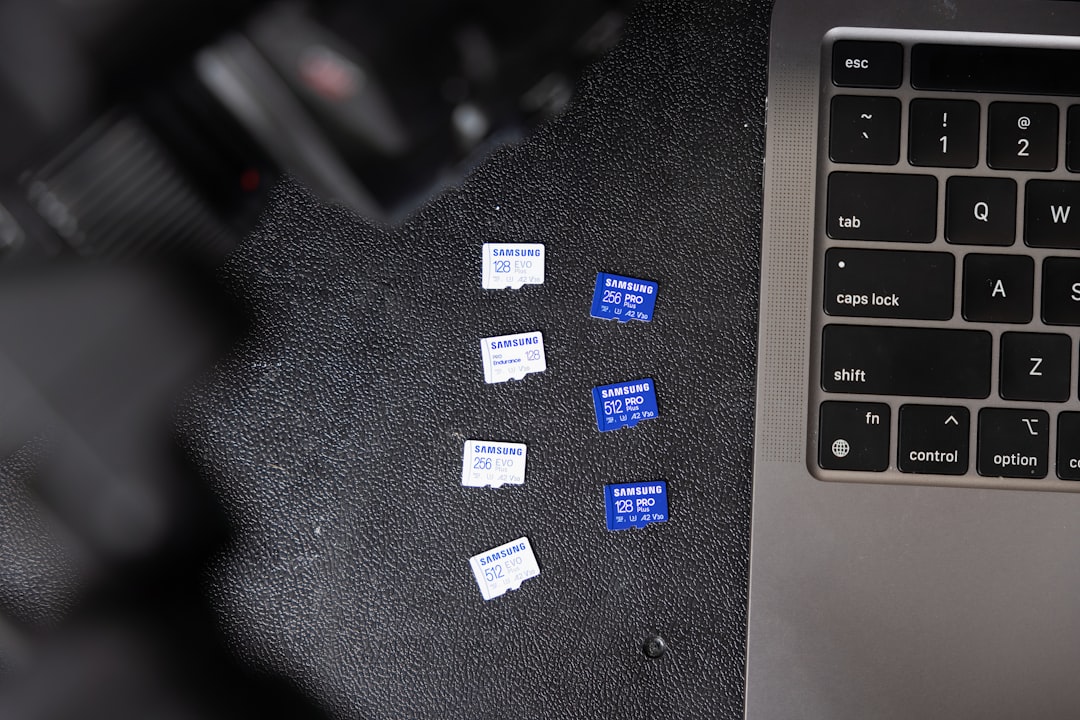Running out of space on your Mac can severely affect performance, productivity, and usability. Whether you’re a professional managing large files or a casual user, optimizing your storage is crucial. Fortunately, macOS in 2025 offers several reliable methods to identify and deal with unwanted files without putting your important data at risk. Below are 8 effective methods to free up space and manage storage on your Mac seamlessly and safely.
1. Use Optimized Storage in macOS
macOS comes with built-in tools for optimizing storage that many users overlook. By navigating to Apple Menu > About This Mac > Storage > Manage, you will find options such as:
- Store in iCloud – Moves low-access files, photos, and messages to iCloud to free up space.
- Optimize Storage – Automatically removes watched Apple TV movies and email attachments.
- Empty Trash Automatically – Deletes items in the Trash after 30 days.
Utilizing these features regularly can keep your system light and efficient.
2. Delete Unused Apps
Over time, we’re all guilty of accumulating apps that we no longer use. These can take up valuable space, especially when additional data and support files linger unnoticed.
Go to your Applications folder, sort by size, and remove programs you haven’t used in months. Use a dedicated Mac uninstaller tool to ensure complete removal of leftover files that normal deletion often misses.
3. Clear Cache and Temporary Files
Mac systems store a variety of cache files to improve performance, but these can balloon in size over time. This includes user cache, system cache, browser cache, and app-specific cache data.
To clear these safely:
- Open Finder.
- Press Command + Shift + G and type
~/Library/Caches. - Delete contents in folders, not the folders themselves.
Use caution and always back up before deleting system-level files.
4. Remove Duplicate Files
Duplicate files can be created through downloads, backups, and even by accident. They’re usually difficult to spot through browsing alone, which is why this is a great opportunity to use third-party tools such as Gemini 2 or Duplicate Cleaner for Mac.
Careful scanning with such tools can help reclaim significant space, especially if you work with multimedia content or large documents.
5. Empty Your Downloads Folder
This folder tends to accumulate files quickly—from software packages to PDF documents and images you no longer need. Open the Downloads folder, sort by size or date, and remove items you’ve already used or relocated. Consider creating a monthly reminder to review this folder regularly.
6. Manage Large Files Manually
macOS’ storage management tool includes a section for “Large Files.” This gives a helpful overview of space hogs on your system over 100 MB. Simply navigate to:
Apple Menu > Storage > Manage > Documents
Review files there and delete outdated footage, old virtual machines, or backup archives that are no longer needed.
7. Clean Up Old iOS Backups and Disk Images
If you’ve ever backed up an iPhone or iPad to your Mac, chances are the backups are still eating up space—even if the device is long gone. You can find and delete them by navigating to:
~/Library/Application Support/MobileSync/Backup
Additionally, disk images (.dmg files) used to install apps are rarely needed afterward. Search for “.dmg” in Finder and delete any installers you’ve already used.
8. Use Cloud Storage Intelligently
While storing everything locally may seem convenient, using cloud storage options like iCloud Drive, Dropbox, or Google Drive allows you to keep files accessible without taking up local space. macOS 2025 now offers smarter integration with iCloud, with options for selective file sync and offline availability.
Make sure to enable “Optimize Mac Storage” under System Settings > Apple ID > iCloud so that full-sized files are replaced with smaller placeholders when space is limited.
Final Thoughts
With digital storage demands growing by the year, maintaining a clean and efficient Mac is not just about saving space—it’s about ensuring reliability and speed. By regularly applying these eight methods, you ensure that your system remains organized and functional well into 2025 and beyond. Always remember to back up before performing major deletions, and make use of macOS’ intelligent storage tools to simplify your maintenance routine.
- generalraspberry8102 Explained: Meaning, Practical Uses, and Why It’s Gaining Attention - January 10, 2026
- Top 4 Free & Open source Document Management System Software - January 9, 2026
- Australia Data Breach News: Regional Cybersecurity Updates - January 8, 2026