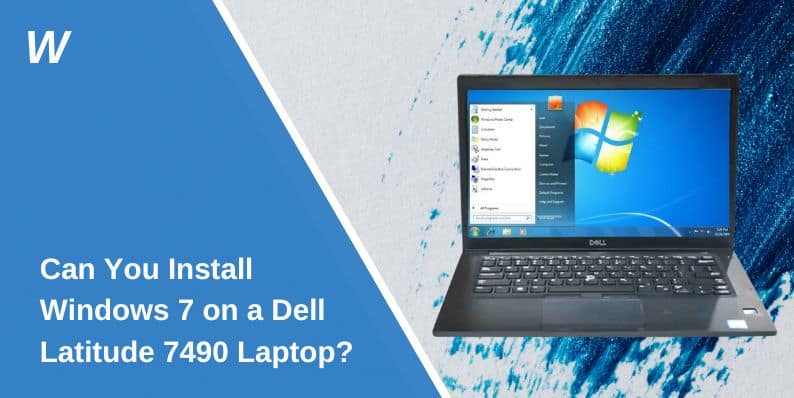The Dell Latitude 7490 is a powerful, modern laptop designed for Windows 10 and newer operating systems. However, some users may want to install Windows 7 for compatibility with older software or personal preferences. While this is technically possible, there are several challenges, including hardware compatibility, driver availability, and potential risks. This article explains how to approach the process and what to consider before proceeding.
Is Windows 7 Compatible with the Dell Latitude 7490?
The Dell Latitude 7490 was built for modern operating systems. Its hardware, including 8th-generation Intel processors and UEFI firmware, is optimized for newer Windows versions. Windows 7 was not designed for these technologies, which may cause compatibility problems.
Key Compatibility Points:
- Driver Support: Dell does not provide official Windows 7 drivers for the Latitude 7490. This can limit functionality for components like Wi-Fi and graphics.
- UEFI Boot: Windows 7 does not support UEFI by default, requiring changes to boot settings.
- Processor Limitations: Newer Intel processors may not work optimally with Windows 7.
Installing Windows 7 might work, but users should prepare for potential issues.
How to Configure BIOS for Installation
The Latitude 7490 uses UEFI boot mode and Secure Boot by default. These settings are incompatible with Windows 7 and must be changed before installation:
- Restart the laptop and press F2 to enter the BIOS.
- Go to the Boot Options menu.
- Change UEFI Boot Mode to Legacy Boot Mode.
- Disable Secure Boot to allow unsigned drivers.
- Save changes and restart the device.
These adjustments let you install older operating systems, like Windows 7, on modern hardware.
Windows 7 Driver and Software Availability
Drivers are essential for hardware to function properly. Since Dell does not support Windows 7 on the Latitude 7490, finding compatible drivers can be challenging.
Key Drivers to Consider:
- Chipset: Needed for system stability and communication between components.
- Graphics: Integrated Intel UHD graphics may not have official Windows 7 drivers.
- Wi-Fi and Ethernet: Networking hardware might require generic or third-party drivers.
Some drivers may need to be downloaded from external sources or installed in compatibility mode.
Step-by-Step Guide to Install Windows 7 on a Dell Latitude 7490 Laptop
If you want to proceed, follow these steps:
- Create a Bootable USB Drive:
- Download a Windows 7 ISO file from a reliable source.
- Use a tool like Rufus to create a bootable USB drive compatible with Legacy Boot.
- Adjust BIOS Settings:
- Enter the BIOS and switch to Legacy Boot Mode.
- Turn off Secure Boot to avoid installation errors.
- Start Installation:
- Insert the USB drive and restart the laptop.
- Press F12 to access the boot menu, then select the USB drive.
- Follow the on-screen instructions to install Windows 7.
- Install Drivers:
- After installation, manually download and install drivers for basic functionality.
Risks and Limitations
Using Windows 7 on the Latitude 7490 has drawbacks.
- Security Risks: Microsoft no longer supports Windows 7. This leaves the system vulnerable to malware and hacking.
- Driver Issues: Missing or incompatible drivers can cause hardware malfunctions.
- Software Incompatibility: Many modern applications no longer support Windows 7.
These challenges make Windows 7 a risky choice for everyday use.
Alternatives to Windows 7
Instead of using Windows 7, consider other operating systems:
- Windows 10 or 11: These are optimized for the Latitude 7490, with full driver support and regular updates.
- Linux Distributions: Lightweight Linux OS options, like Ubuntu or Mint, provide stability and compatibility with modern hardware.
These alternatives ensure better performance and security while avoiding the risks of outdated software.
Conclusion
Installing Windows 7 on a Dell Latitude 7490 is possible but challenging. Compatibility issues, driver availability, and security risks make it less practical for most users. Instead, consider using a modern operating system like Windows 10, Windows 11, or Linux for a safer and more efficient experience.
Have you tried installing Windows 7 on a modern laptop? Share your experience in the comments below to help others navigate this complex process!
- Can People Dox You Through Xbox Game Pass Profile? - December 8, 2025
- How to Fix Black Vertical Lines on a Monitor: Easy Troubleshooting Steps - December 5, 2025
- How To Fix Steam Error Code 2 When You Can’t Add Items? - December 1, 2025