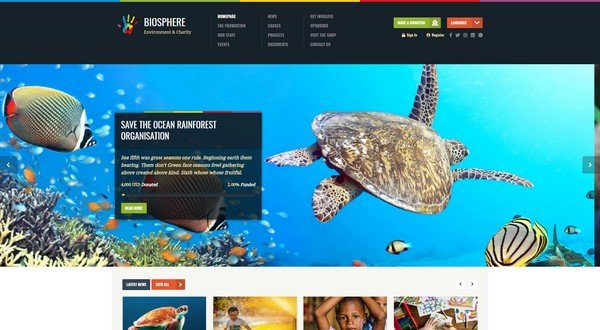Accessing the BIOS on a Windows 11 system should be a straightforward process, but for many users, it can become unexpectedly challenging. Whether you’re trying to enable virtualization, modify boot priority, or perform other firmware-level changes, being locked out of the BIOS can be frustrating. Fortunately, there are several different methods to restore access and troubleshoot the issue.
Why You Might Be Unable to Access BIOS
There are several reasons why you might have trouble accessing the BIOS on a Windows 11 device. Some of the most common causes include:
- Fast Startup enabled: This Windows feature can bypass the timing needed to input BIOS keys.
- USB keyboard recognition delay: In some cases, the keyboard doesn’t become active quickly enough at startup.
- UEFI firmware: Many modern systems no longer show a POST screen, making it harder to catch the window to press the BIOS key.
- Improper shutdown: The system may not fully power down, therefore not processing BIOS input on reboot.
Fixes to Regain Access to BIOS in Windows 11
Try the following solutions to restore BIOS access on a Windows 11 machine.
1. Use the Advanced Startup Menu
One of the easiest ways to access the BIOS from within Windows 11 is through the Advanced Startup options.
- Navigate to Settings > System > Recovery.
- Under Advanced Startup, click Restart now.
- Once your computer restarts, go to Troubleshoot > Advanced options > UEFI Firmware Settings.
- Click Restart to enter the BIOS.
This method works reliably for systems with fast boot enabled and avoids the timing issues of traditional BIOS key pressing.
2. Disable Fast Startup
To ensure that your system doesn’t skip the BIOS screen during boot, it’s a good idea to disable Fast Startup:
- Open Control Panel > Power Options.
- Select Choose what the power buttons do.
- Click Change settings that are currently unavailable.
- Uncheck Turn on fast startup (recommended).
- Click Save changes and restart your PC.
Once disabled, attempt to enter BIOS immediately after powering up using the appropriate key (commonly DEL, F2, ESC, or F10, depending on your motherboard manufacturer).
3. Use a Cold Boot
Performing a complete shutdown rather than a restart can sometimes allow access to the BIOS.
- Hold down the Shift key and click Shut down from the Start menu.
- Once the system is off, press the power button and immediately begin tapping your BIOS key repeatedly.
4. Check for USB or Bluetooth Keyboard Issues
Your input device might not be detected during the early boot phase, especially if it’s connected via Bluetooth or through a USB hub. Connect your keyboard directly to the computer using a USB 2.0 port, preferably on the back panel of desktops, and avoid using wireless keyboards if you’re trying to access the BIOS.
5. Update Your BIOS or UEFI Firmware
In rare cases, firmware bugs may be responsible for failing to detect BIOS key inputs. Check your motherboard or PC manufacturer’s website for a firmware update, and follow their instructions carefully to apply it.
Conclusion
Not being able to access BIOS settings in Windows 11 can be irritating, especially when you’re in need of making critical hardware-level adjustments. Fortunately, with the steps above—whether through Windows itself or via hardware changes—most users can solve the problem quickly. Always remember to back up important data before performing firmware updates or serious changes to system settings.
Frequently Asked Questions
- Q: What key should I press to enter BIOS on my PC?
A: The most common keys are DEL, F2, ESC, or F10. Check your PC’s manual or splash screen message at startup. - Q: I still can’t see any BIOS or POST screen. What else can I try?
A: Try connecting your monitor to a different video output (HDMI, DisplayPort) or using a different monitor cable to ensure the display shows startup messages. - Q: Is it safe to update BIOS firmware?
A: It is generally safe if you follow the manufacturer’s instructions carefully, but always ensure you have a backup and are using a reliable power source. - Q: Can I access BIOS without restarting my PC?
A: No, accessing BIOS requires a restart since it loads before the operating system boots up.
- generalraspberry8102 Explained: Meaning, Practical Uses, and Why It’s Gaining Attention - January 10, 2026
- Top 4 Free & Open source Document Management System Software - January 9, 2026
- Australia Data Breach News: Regional Cybersecurity Updates - January 8, 2026