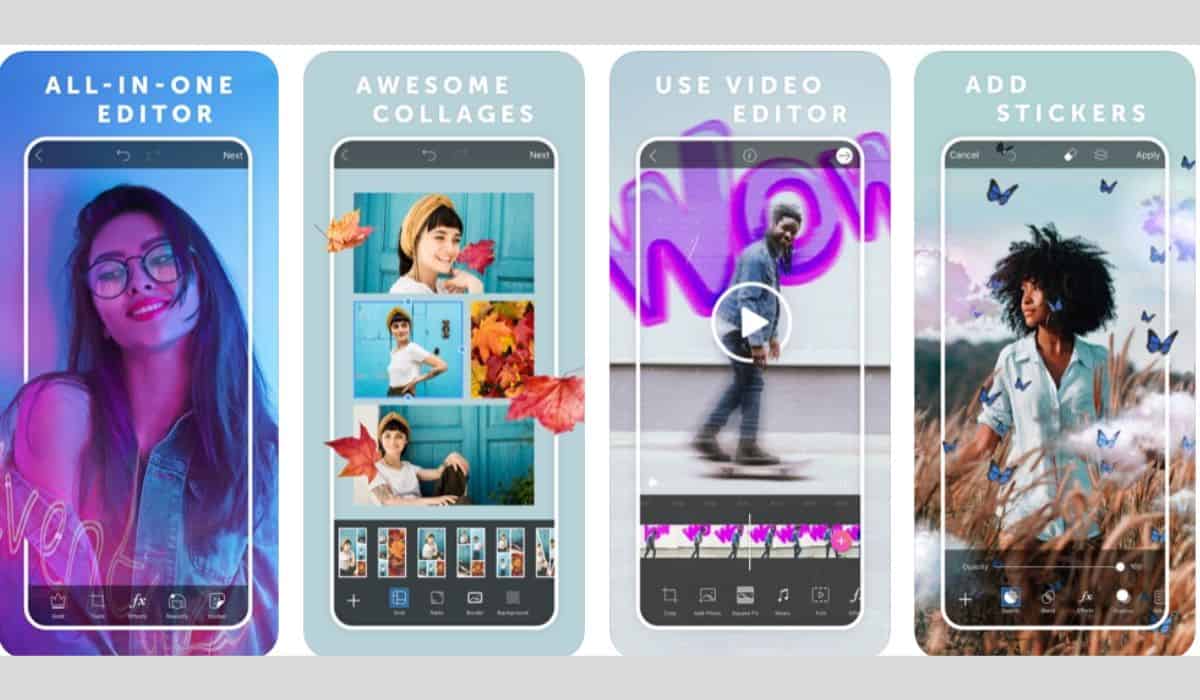Google AI Studio offers a seamless and powerful interface for developers, data scientists, and AI enthusiasts to build and deploy machine learning models using Google’s advanced tools. However, one common error encountered by many users is the “Failed to Generate Content: Permission Denied” message. This frustrating issue can halt development progress and create confusion, especially for those new to the platform.
Understanding why this error occurs and how to resolve it is essential for anyone working within Google AI Studio. This detailed guide will explore the possible causes and provide practical solutions to fix the issue, enabling users to return to their work without delays.
Understanding the Error
When users see the error “Failed to Generate Content: Permission Denied”, it usually means that the AI Studio or the connected Google services lack the necessary permissions to execute or access specific resources or operations. This error might appear when:
- A script or model attempts to access a restricted resource.
- The user does not have the necessary administrative permissions.
- The connected Google Cloud project has insufficient IAM roles configured.
- OAuth scopes are not properly defined in the API request.
- There are restrictions set within the AI data pipeline or model configuration.
Identifying the root cause depends on a combination of access management, API configurations, and service constraints. Below is a step-by-step approach to resolving the issue.
Step-by-Step Fixes
1. Check Google Account Permissions
First and foremost, users need to verify that they’re using the correct Google account with appropriate access levels.
- Go to the IAM & Admin Console.
- Select the project associated with your AI Studio workflow.
- Ensure your account is listed and has roles like Editor or AI Platform Admin.
If your account lacks these roles, request access from the project administrator. For corporate environments, you may need to reach out to your internal IT department or project owner.
2. Verify AI Studio Settings
In some situations, the issue may originate within AI Studio’s internal configuration.
- Access the project settings in AI Studio.
- Review the “Connected Services” section to ensure necessary APIs (like Vertex AI or BigQuery) are enabled.
- Check model-specific access, such as permissions assigned to datasets, notebooks, or training pipelines.
Misconfigured services may cause AI Studio to fail in generating content due to lack of access authority.
3. Adjust IAM Roles and Policies
Google Cloud uses Identity and Access Management (IAM) to define what resources can be accessed by users or services. If your content generation involves other Google Cloud services such as Cloud Storage or BigQuery, make sure proper policies are in place.
To update IAM roles:
- Navigate to IAM console for your project.
- Click on the account or service account used by AI Studio.
- Add necessary roles such as:
- Storage Object Viewer (for Cloud Storage access)
- BigQuery Data Viewer (for accessing BigQuery datasets)
- Vertex AI User or AI Platform Admin
Once changes are made, refresh AI Studio and attempt to re-run your content generation. This often resolves the issue immediately.
4. Re-authorize OAuth Scopes
If API services are involved, particularly with custom scripts or apps using AI Studio, insufficient OAuth scopes can cause permission errors. OAuth is how Google authorizes access per application.
To fix OAuth scope issues:
- Ensure you’ve accepted the necessary app permissions during authentication prompts.
- If using APIs, confirm that your API client includes scopes such as:
https://www.googleapis.com/auth/cloud-platformhttps://www.googleapis.com/auth/drive(if accessing drive files)
You may need to generate a new token or reset the authentication flow if the current one lacks required scopes.
5. API and Services Enablement
Sometimes, a service simply hasn’t been enabled in your Google Cloud Project. Description-content relationships in AI Studio often rely on backend interactions with APIs.
To verify:
- Search for the following under APIs & Services:
- Vertex AI API
- Cloud Storage
- BigQuery
- Cloud Functions (if applicable)
- Enable any missing APIs directly from the dashboard.
6. Clear Browser Caches and Cookies
This seems simplistic, but web-based tools like AI Studio often cache user settings. Out-of-sync cookies or outdated cached data may result in improper loading and unauthorized access attempts.
Clear cache by:
- Opening Chrome or your browser preferences.
- Clearing cookies and cached files related to google.com.
- Signing back into Google AI Studio.
This technical reset often solves permission issues caused by token misalignment with your current session.
7. Check Organizational Policies
In corporate Google Workspace environments, certain permissions may be restricted at the organizational level. These include:
- Data sharing limitations
- Service account usage restrictions
- Application-level permission delegation settings
If you suspect this is the case, reach out to your Google Workspace administrator to determine whether an organizational policy is blocking specific AI Studio capabilities.
Conclusion
The “Failed to Generate Content: Permission Denied” error in Google AI Studio is multifaceted, but thankfully, solvable with the right approach. Whether it’s a matter of internal permissions, IAM configuration, or API access, working through these steps can resolve the issue and help you continue building with confidence. Consistent review and proper configuration management are key to avoiding such errors in future projects.
FAQ
- Q: What is the main cause of the “Permission Denied” error?
A: The error typically stems from insufficient permissions assigned to the user or the Google Cloud services associated with the AI Studio project. - Q: Can I still use AI Studio without admin access?
A: You can use AI Studio with limited features, but certain models or functions may require editor or admin roles to execute content generation properly. - Q: I’ve changed permissions but still get the same error. What’s next?
A: Try refreshing the session by logging out and logging back in. Additionally, clear your browser cache to remove stale tokens or permission flags. - Q: Do I need to enable all Google Cloud APIs?
A: Only enable the APIs related to your use case—commonly Vertex AI, Cloud Storage, BigQuery, or Cloud Functions. Enabling unnecessary APIs isn’t required and may pose security or cost concerns. - Q: Are these changes permanent?
A: Permission changes made by a project owner or admin stay in effect until they’re manually altered. Actions like clearing cache or refreshing tokens are session-based.
- Top 4 Free & Open source Document Management System Software - January 9, 2026
- Australia Data Breach News: Regional Cybersecurity Updates - January 8, 2026
- Free Payroll Software: Best Tools for Small Business - January 8, 2026