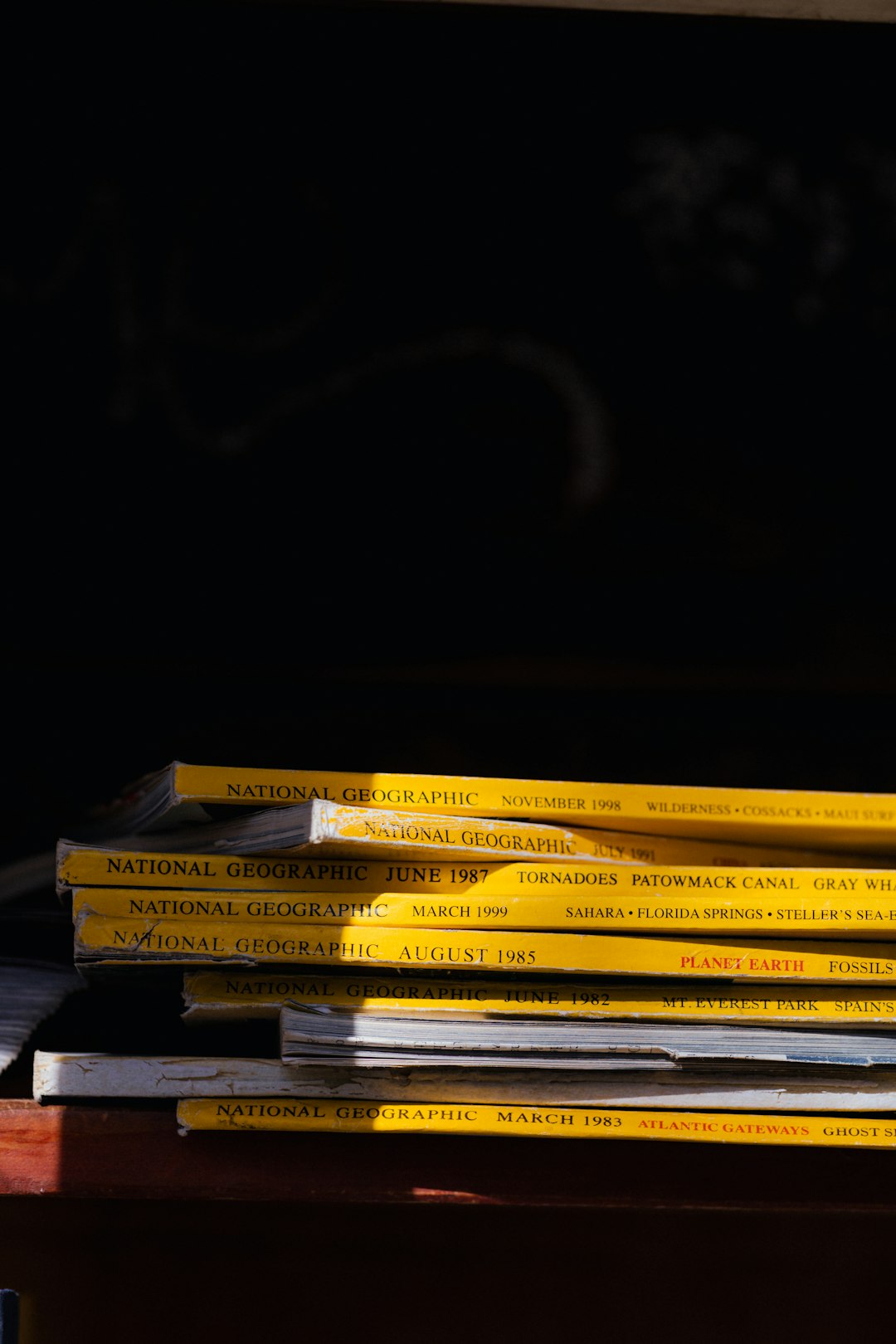You’re working on a project, you’ve committed your changes, and suddenly you notice that files you believed were excluded by your .gitignore file are magically appearing in your repository. Confusing, isn’t it? This is a common scenario many developers face when working with Git, especially when managing multiple contributors or when initializing new repositories. Let’s dive into why this happens and, more importantly, how to fix it.
Understanding the Role of .gitignore
The .gitignore file tells Git which files or directories to ignore in a project. This is particularly useful for keeping out temporary files, build outputs, or sensitive information like configuration files. A typical entry might look like this:
*.log
node_modules/
.env
However, just having an entry in .gitignore doesn’t guarantee that Git will stop tracking the listed files. Why? Because Git only ignores files that are not already being tracked.
Common Reasons .gitignore Isn’t Working
If you’ve added patterns to your .gitignore and they’re not taking effect, you’re likely dealing with one of the following scenarios:
- The files are already tracked by Git. Adding entries to
.gitignorewill not remove files that have already been added to the repository. - Improper syntax or path patterns. A small formatting error can cause Git to misinterpret your instructions.
.gitignoreis in the wrong directory. Git applies ignore rules relative to the directory of the.gitignorefile.- You’re working with submodules or nested repositories. These have their own ignore behaviors.
How to Fix the Problem
1. Remove Already Tracked Files
If files already exist in the index (Git’s staging area), you’ll need to remove them before they can be ignored. Here’s how you can do it:
git rm --cached path/to/file
You can also untrack all files that should be ignored by running:
git rm -r --cached .
git add .
git commit -m "Remove ignored files"
This set of commands:
- Removes all files from the staging area
- Adds files back, excluding those now ignored
- Commits the updated changes
Warning: Double-check what will be removed from tracking to avoid accidentally deleting critical files.
2. Check Your .gitignore Syntax
Believe it or not, even missing a slash can disrupt the way Git reads your ignore list. Make sure your entries are correct. Some tips:
- Use a trailing slash for directories:
logs/ - Use a leading slash to target files relative to the project root:
/config/app.json - Use a wildcard
*for matching multiple files:*.log
Also, make sure there are no conflicting rules. For example:
logs/
!logs/important.log
This excludes the entire logs directory except important.log. Order matters!
3. Verify File Locations
The location of your .gitignore file matters. If you put it in the project root directory, the rules apply to all subdirectories. But if you place it inside a subfolder, the ignore rules apply only within that subfolder.
If you have multiple .gitignore files, make sure they don’t contradict each other. Sometimes rules defined deep in nested folders unintentionally override those at the root level.
4. Watch Out for Global .gitignore Settings
Git lets you define a global .gitignore file across all repositories on your machine. You can check if one is in use with:
git config --get core.excludesfile
If a file is listed here, open it and check if any global rules are interfering with your repo-specific ignore settings.
5. Use Git Check-Ignore
Not sure why a file isn’t being ignored? Git offers a great diagnostic command:
git check-ignore -v path/to/file
This command tells you why a file is being ignored or not. It’s incredibly helpful for debugging complex .gitignore files.
Best Practices for Managing a .gitignore File
To prevent .gitignore issues from recurring, follow these best practices:
- Set up the .gitignore early in the project lifecycle before adding any files to the repo.
- Avoid tracking files temporarily just to “see what happens.” This can lead to baked-in tracking behavior.
- Use templates. GitHub offers useful .gitignore templates for various languages and frameworks.
- Document any special ignoration rules at the top of the file for your collaborators.
When You May Not Want to Ignore Files
It’s worth noting that not everything should be ignored. Files that are:
- Essential for building, running, or testing your application
- Sample configuration files (e.g.
.env.example) - Scripts or data files needed for automation
…should be committed and tracked. It comes down to understanding what’s transient and what’s essential.
A Final Word: Clean Up & Commit
After correcting your .gitignore and removing the offending tracked files, don’t forget to commit your changes!
git add .gitignore
git commit -m "Fixed .gitignore rules and removed unwanted tracked files"
Once this is done, Git should behave as expected, keeping your repository clean and free of unwanted files. Your future self—and your team—will thank you.
Conclusion
The .gitignore file is a powerful but precise tool. When it doesn’t work, it’s usually due to a simple misunderstanding of how Git’s tracking system functions. By mastering this file—and knowing how to debug it—you empower yourself to maintain cleaner, more manageable repositories. So the next time something’s mysteriously getting committed when it shouldn’t be, you’ll know just where to look and how to fix it.
Keep coding, and may your commits be clean and intentional!
- Top 4 Free & Open source Document Management System Software - January 9, 2026
- Australia Data Breach News: Regional Cybersecurity Updates - January 8, 2026
- Free Payroll Software: Best Tools for Small Business - January 8, 2026