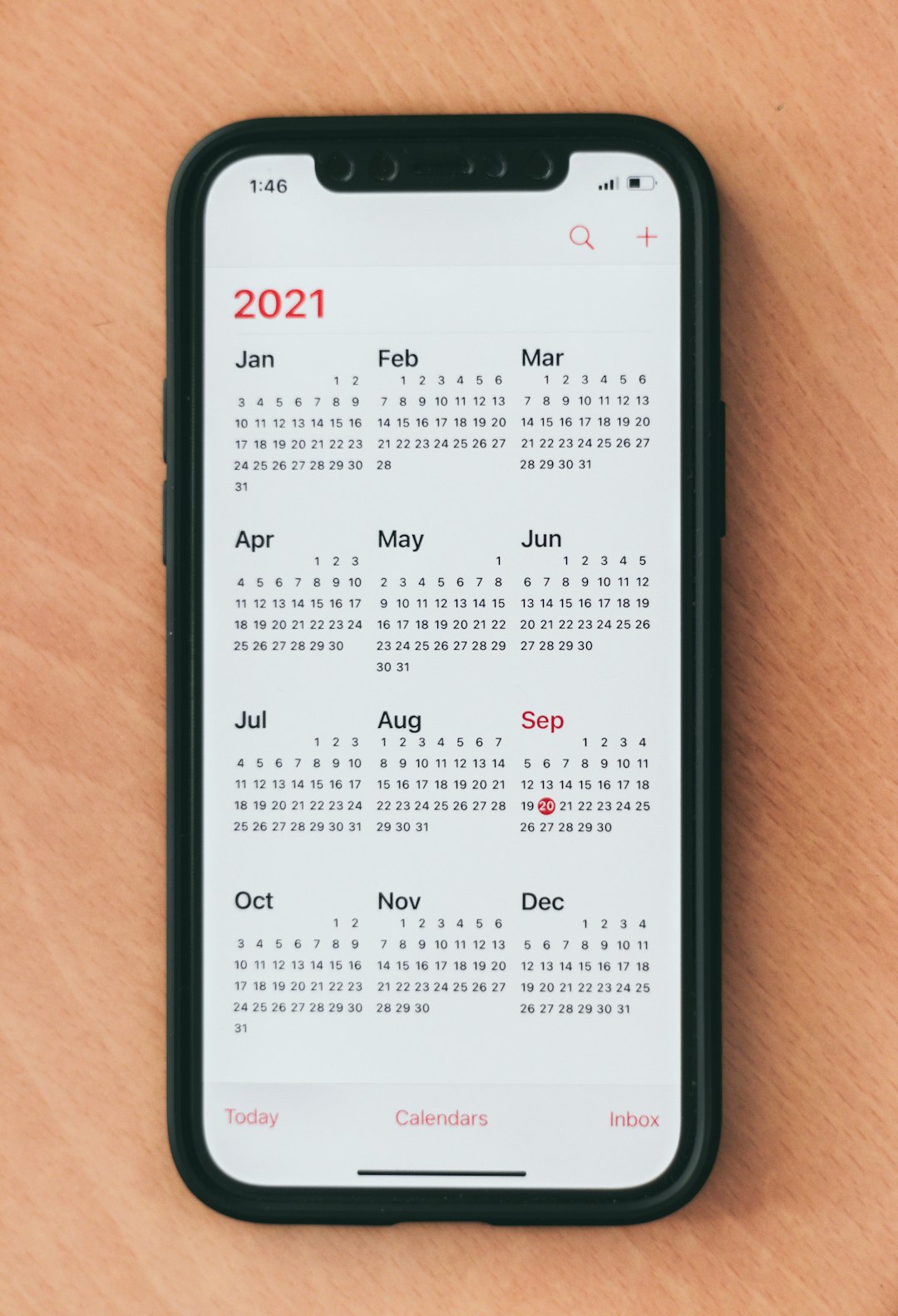When trying to open a Microsoft PowerPoint presentation, users may sometimes encounter a frustrating error message: “PowerPoint found a problem with content in [filename]. PowerPoint can attempt to repair the presentation.” This error often leaves users confused and concerned about the safety of their presentation, especially if it contains crucial information or took hours to create. Fortunately, there are various methods to troubleshoot and fix this issue successfully without losing data.
Understanding the root causes of this error can help prevent it in the future. Typically, this message appears due to one or more of the following reasons:
- Corrupted or damaged PowerPoint files
- Use of external or embedded files that contain unsupported formats
- Incompatibilities between different PowerPoint versions
- Security settings blocking external content
The goal is to find the most efficient and safest way to recover the file or remove any problematic content that may be causing the issue.
1. Let PowerPoint Attempt to Repair
When prompted with the error, users can select “Repair” to allow PowerPoint to try fixing the file automatically. This built-in function works quite well in many cases and preserves most of the data.
If the repair is successful, it is recommended to immediately save the file with a new name to ensure it’s not saved over the previous corrupted file.
2. Open in Safe Mode
Safe Mode disables extensions, templates, and customizations that might be causing issues. To run PowerPoint in Safe Mode:
- Hold the Ctrl key while launching PowerPoint
- Click Yes when prompted with “Do you want to start PowerPoint in Safe Mode?”
- Try opening the problematic file again
If the file opens properly, the issue likely lies in a plugin, font, or template. Try removing recently added add-ins or templates.
3. Move the File to a Trusted Location
Sometimes PowerPoint blocks content due to it being opened from an untrusted source such as a shared network or email attachment.
Steps to fix:
- Right-click on the presentation file
- Select Properties
- Check the box next to Unblock (if available)
- Click OK and reopen the file
Alternatively, move the file to a trusted folder, such as Documents, and try opening it again.
4. Insert Slides into a New Presentation
Use this approach if the corrupted presentation opens partially or not at all:
- Open a new PowerPoint presentation
- Go to the Home tab, click New Slide → Reuse Slides
- Browse toward the corrupted file and import slides one-by-one
This allows bypass of specific slides that could contain problematic content leading to the original issue.
5. Convert the File Format
Trying to convert the presentation file to a different format can sometimes help. Save the PowerPoint as a new file with a different format:
- Save As → choose format .pptx or .odp
Opening the converted file may solve the issue and remove any corrupt content.
6. Update or Repair Microsoft Office
Sometimes outdated versions of Microsoft Office can cause compatibility and performance issues. Always ensure your software is up to date:
- Go to File → Account
- Click Update Options → Update Now
If the issue still persists, you might need to perform an Office repair:
- Navigate to Control Panel → Programs → Programs and Features
- Right-click on Microsoft Office → Change → choose Quick Repair or Online Repair
FAQ
Q1: What causes the “PowerPoint Found a Problem with Content” error?
A1: The error usually comes from corrupted files, blocked active content, incompatible elements, or software glitches within PowerPoint.
Q2: How can I avoid this error in the future?
A2: Always update PowerPoint, save files locally before editing, use supported media and fonts, and avoid modifying files with third-party tools.
Q3: Will I lose my content if I let PowerPoint repair the file?
A3: Most of the time, PowerPoint retains the original content during auto-repair. However, it’s always wise to back up the file first.
Q4: Is there any software to recover corrupted PowerPoint files?
A4: Yes, third-party tools like Stellar Repair for PowerPoint or Kernel for PowerPoint Repair might help if default solutions don’t work.
Q5: Does this error occur in all versions of PowerPoint?
A5: It can occur in any version, but is more commonly reported between file transfers across different Office versions or external sources.
By following these techniques, users can often resolve the “PowerPoint found a problem with content” error quickly and prevent it from recurring in future presentations.
- Top 4 Free & Open source Document Management System Software - January 9, 2026
- Australia Data Breach News: Regional Cybersecurity Updates - January 8, 2026
- Free Payroll Software: Best Tools for Small Business - January 8, 2026