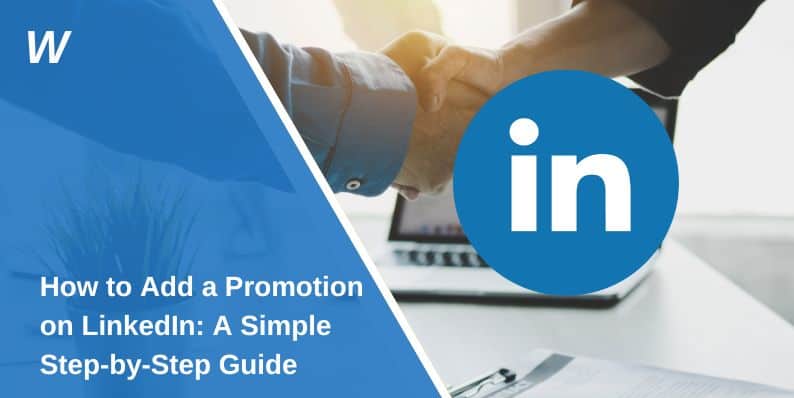Getting a promotion is a big step in your career. It shows progress, trust from your employer, and new responsibility. When this happens, it’s important to update your LinkedIn profile to reflect the change. Keeping your job history accurate helps recruiters, colleagues, and hiring managers understand your career path.
LinkedIn is one of the most used platforms for professional networking. By adding your promotion, you not only stay current, but also show growth and experience in your industry. This guide will show you exactly how to add a promotion on LinkedIn, step by step, without making mistakes or creating duplicate entries.
What Counts as a Promotion on LinkedIn?
A promotion on LinkedIn means you got a new title or role within the same company. It shows career growth and can help your professional profile stand out. People usually get promoted when they take on more responsibility or move to a higher position. On LinkedIn, it’s important to record this clearly under the Experience section so your timeline stays accurate.
For example, someone working at a company as a Customer Support Agent might become a Team Lead. Another case might be moving from Junior Developer to Senior Developer without changing companies. These changes count as internal promotions and should be shown correctly on your profile.
Should You Add a New Role or Edit the Existing One?
LinkedIn gives two options when updating your experience: you can either edit your current job or add a new entry under the same company. If your title, department, or job function changed, it’s better to add a new role. This keeps your timeline clean and shows the progression.
If you only had small updates, like a title correction or more tasks added to your current job, you can just edit the existing entry. Adding a new job line when nothing major changed can confuse recruiters and break the flow of your profile. Keep the changes clear, short, and aligned with how job history looks on a resume.
How to Add a Promotion on LinkedIn (Desktop Guide)
Follow these steps on your desktop browser:
- Go to your LinkedIn profile and scroll down to the Experience section.
- Click the pencil icon next to your current job.
- Scroll down and click “+ Add Position” if you’re adding a promotion under the same company.
- Enter your new job title, start date, and description.
- Check the box “I currently work in this role” if it’s your active job.
- Turn on “Notify network” if you want your connections to see the update.
LinkedIn will automatically group this new role under the same company so it shows as a career step, not a job switch. Be sure to use the same company name to trigger this grouping.
How to Do It on the LinkedIn Mobile App
On mobile, the process is similar but uses smaller buttons and menus. Here’s how you do it:
- Open the LinkedIn app and tap your profile picture.
- Scroll to Experience, then tap the pencil icon.
- Tap Add Position and fill in the new job title.
- Make sure the company name matches your existing job entry.
- Add the new start date and check the box for current role if it still applies.
- Review the entry before saving.
Make sure dates don’t overlap and the old role ends before the new one starts. LinkedIn will show both roles clearly on your mobile and desktop profile.
What Happens After You Add a Promotion?
Once you save the update, LinkedIn reflects the change on your profile. If you chose to notify your network, your followers will see a post saying you started a new role. This brings attention to your progress and may invite congratulations or new networking opportunities.
Your job experience timeline shows both roles under one company, stacked in order of dates. This grouped view makes it easier for hiring managers and recruiters to track your career path without confusion.
Final Thoughts
Adding a promotion on LinkedIn may seem small, but it shows real progress in your career. It helps recruiters, employers, and your network see how you’ve grown in your current company. Whether you work in marketing, engineering, sales, or any other field, keeping your job history accurate helps build trust and credibility.
Always update your profile when your title changes, new duties are added, or your responsibilities shift. Use clear job titles, correct dates, and honest role descriptions. Grouping promotions under one company keeps your timeline easy to follow and avoids confusion.
Your LinkedIn profile is more than a digital resume. It’s how you share your work story. Make every update count.
- Can People Dox You Through Xbox Game Pass Profile? - December 8, 2025
- How to Fix Black Vertical Lines on a Monitor: Easy Troubleshooting Steps - December 5, 2025
- How To Fix Steam Error Code 2 When You Can’t Add Items? - December 1, 2025