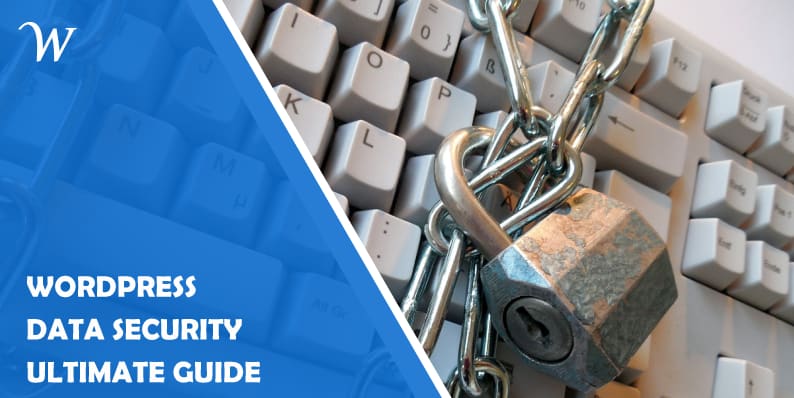Telegram has rapidly become one of the most popular messaging apps, offering a secure, cloud-based service with an array of advanced features. But like any messaging platform, there comes a time when you may want to backup or restore your messages—whether you’re switching devices, archiving conversations for security, or safeguarding important data. Understanding how to backup and restore Telegram messages correctly can save you from potential data loss and keep your digital conversations intact.
Why You Might Need to Backup Telegram Messages
Although Telegram automatically syncs your messages across devices by storing them in the cloud, backing up locally may still be essential for several reasons:
- Preserving important conversations
- Legal or compliance documentation
- Transitioning between accounts or platforms
- Offline records for personal archiving
How Telegram Stores Your Data
Before diving into the backup and restore methods, it’s important to understand how Telegram functions. Unlike WhatsApp, Telegram uses a cloud-based infrastructure. This means your messages are automatically stored on Telegram servers and accessible from any device where you’re logged in.
Because of this, Telegram doesn’t offer a traditional backup option like exporting chats to a file directly within the app. However, there are alternative methods to secure your conversations.
Ways to Backup Telegram Messages
1. Use Telegram Desktop Export Tool
Telegram’s desktop version provides a built-in option to export data:
- Download and install Telegram Desktop.
- Log in using your Telegram credentials.
- Click the three horizontal lines in the top-left corner, then go to Settings > Advanced.
- Under the Data and Storage section, choose Export Telegram data.
- Select the type of data you want to export—this can include chat messages, photos, videos, files, and more.
- Click Export and wait for Telegram to generate the backup.
The exported data is saved in HTML or JSON format, which can be viewed offline using a browser or text editor.
2. Manual Screenshot or Copy-Paste
This method is not ideal for backing up large conversations but works for preserving snippets or important exchanges:
- Take screenshots of specific conversations for quick access.
- Copy and paste messages into a document or note for manual archiving.
3. Using Third-Party Backup Software
Some professional-level backup solutions allow you to export data from apps like Telegram, though these often come with security risks and varying success rates. Use them cautiously and ensure they have positive user reviews and proper data safeguards.
How to Restore Telegram Messages
Restoring Telegram messages is a bit different due to its cloud-based nature. The process largely depends on how you backed up the data.
1. Restoring from Telegram Desktop Export
The exported files from Telegram Desktop are for viewing only—they can’t be re-uploaded to Telegram. However, you can use them to manually re-record important details or recreate specific chat logs.
If you’re worried about messages disappearing, remember that Telegram stores even deleted messages on the cloud for a short time, giving you a window to recover them in some cases.
2. Reinstall Telegram on a New Device
Since Telegram uses cloud storage, signing into your account on any device will automatically sync all your existing messages, contacts, and media. No manual restoration is typically needed unless you’re trying to access content that was exported or deleted.
3. Using Archived Backups
If you’re relying on offline backups (HTML/JSON exports), you can reference these any time, but remember there is no way to upload this data back into the Telegram app. These backups are only for your records and cannot restore interactivity with the original chat threads.
Tips for Managing Your Telegram Data
- Regular Data Exports: Set a reminder to export your Telegram data every few months if you handle important communications through the app.
- Use Telegram Cloud Wisely: Leverage the app’s built-in support for multiple devices and cloud access to minimize the risk of losing messages.
- Take Security Seriously: Always secure your backups with encryption or password protection, especially if they include sensitive content.
Final Thoughts
While Telegram doesn’t have a conventional backup and restore feature like some other messaging platforms, there are still effective methods to secure and access your data. Whether through the official desktop export tool or by leveraging Telegram’s cloud capabilities, staying proactive about your data management ensures that your digital conversations are always within reach.
Understanding these strategies can make a world of difference when the unexpected happens—because in today’s connected era, your messages matter.
- Multi-CDN failover sent users to a non-HTTPS origin causing mixed-content errors and the failover healthcheck that enforced TLS - November 22, 2025
- How to Connect Meta Quest to GeForce Now (2025 Guide) - November 22, 2025
- How to Turn Off NVIDIA GeForce Experience - November 22, 2025