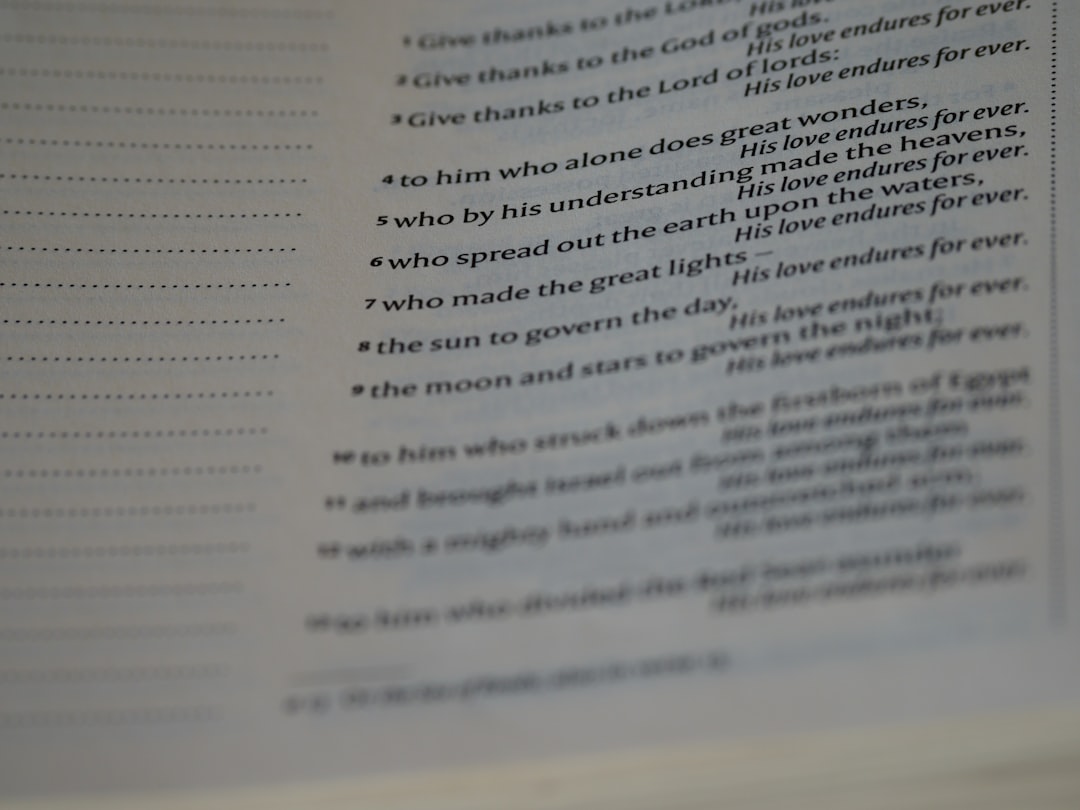For many users, Microsoft Word’s Recent Documents list offers a convenient way to quickly access work-in-progress files. However, in situations where privacy matters—like using a shared computer or hiding work-related documents—this feature can become more of a liability than a benefit. Fortunately, Microsoft Word allows users to both clear and disable the recent documents list. This article provides comprehensive instructions on how to manage this feature across different versions of Microsoft Word.
Why Clear or Disable Recent Documents?
The Recent Documents list is found in the “File” tab and displays a history of previously opened documents. While helpful for productivity, there are several reasons one might want to clear or disable it:
- Privacy concerns: You don’t want others accessing confidential or personal documents.
- Decluttering: You prefer a clean interface without a long list of files.
- Security policy: Your organization mandates limited tracking of file usage.
Understanding your motive will help you choose between permanently disabling the list or just clearing it from time to time.
How to Clear Recent Documents in Microsoft Word
Clearing recent documents is straightforward and can be done in a few seconds. Here’s how to do it in various Microsoft Word versions:
Microsoft Word 365 / 2019 / 2016 / 2013
- Open Microsoft Word.
- Click on the “File” tab at the upper-left corner.
- Select “Open” from the left sidebar. A list of recent documents will appear.
- Right-click on any document name.
- Click “Clear unpinned Documents” to remove all documents except the pinned ones.
Note: If you simply want to remove one item, just right-click and choose “Remove from list.”
Microsoft Word 2010
- Open Word and go to the “File” menu.
- Click on “Recent”.
- Right-click on desired entries and choose “Remove from list”.
- To clear all, choose “Recent Documents Options” at the bottom and set the number to zero (explained further below).
How to Disable the Recent Documents Feature
If your goal is to permanently disable the Recent Documents list, follow these steps based on your Word version. Disabling this feature ensures that Word will not track or display recently opened files anymore.
Microsoft Word 365 / 2019 / 2016 / 2013
- Open Microsoft Word.
- Click the “File” tab and navigate to “Options” near the bottom-left.
- In the Word Options dialog box, click on “Advanced.”
- Scroll down to the section titled “Display.”
- Locate the line that says “Show this number of Recent Documents.”
- Change the value from the default (e.g., 25) to 0.
- Click “OK” to apply the changes.
Reducing the number to zero hides the Recent Documents section entirely from your view.
Microsoft Word 2010 and Earlier
The process is relatively similar in older versions:
- Click on the Office button (in Word 2007) or the File tab (in Word 2010).
- Select Options → Advanced.
- Scroll to the Display section and change “Show this number of Recent Documents” to zero.
- Click OK to confirm.
This effectively disables the list, but it can be reversed by returning to the same setting and choosing a number greater than zero.
Tip: Manage “Pinned” Documents Separately
Within the Recent Documents list, certain files can be “pinned,” meaning they won’t be removed even when you clear the list. These documents are marked with a pin icon next to their name.
To unpin a document:
- Open the “File” → “Open” section.
- Find the pinned document.
- Click the pin icon next to the document to unpin it.
Unpinning is necessary if you want to completely remove all history from the list.
Bonus: Using the Registry Editor
Warning: The following method is for advanced users. Always back up the registry before making changes.
You can also disable the Recent Documents list at the system level using Windows Registry Editor:
- Press Windows Key + R, type regedit, and hit Enter.
- Nagivate to: HKEY_CURRENT_USER\Software\Microsoft\Office\XX.0\Word\Options (Replace “XX.0” with your version, e.g., 16.0 for Word 2016).
- Right-click in the right pane and choose New → DWORD (32-bit) Value.
- Name it: NoRecentDocsHistory.
- Double-click it and set the value to 1.
- Restart Word to apply changes.
This approach offers a more permanent way to stop Word from tracking recent files, often used in corporate or multi-user environments.
How to Re-Enable Recent Documents
If you ever want to bring back the convenience of the Recent Documents list, you can do so by following the same steps mentioned above and reverting the settings:
- In Word Options, under “Display,” set the number of recent documents to something other than 0 (like 10 or 25).
- In Registry Editor, delete the NoRecentDocsHistory entry or set its value to 0.
This will restore the Recent Documents list to its default behavior.
FAQ: Frequently Asked Questions
- Q: Does clearing recent documents delete the actual files?
- A: No, it only removes the shortcut links from within Word. Your files remain in their original location.
- Q: Can I selectively remove some files from the recent document list?
- A: Yes, right-click on individual files and select “Remove from list.”
- Q: Is there a group policy setting to disable this globally in a corporate setting?
- A: Yes, administrators can use Group Policy Editor to enforce the disabling of recent documents across all Office applications.
- Q: How many documents does Word keep in the list by default?
- A: Word usually displays up to 25 recent documents by default, but the number can be changed in settings.
- Q: Is there any difference between Word for Mac and Windows regarding this feature?
- A: Yes, Word for Mac has slightly different options and may not allow as much customization in terms of registry access, but the list can still be cleared or hidden in Mac preferences.
Managing your recent documents list in Microsoft Word is an important aspect of maintaining privacy and control over your workspace. Whether you’re looking to clear just a few items or disable the feature altogether, the steps above will guide you through the process with ease.
- Top 4 Free & Open source Document Management System Software - January 9, 2026
- Australia Data Breach News: Regional Cybersecurity Updates - January 8, 2026
- Free Payroll Software: Best Tools for Small Business - January 8, 2026