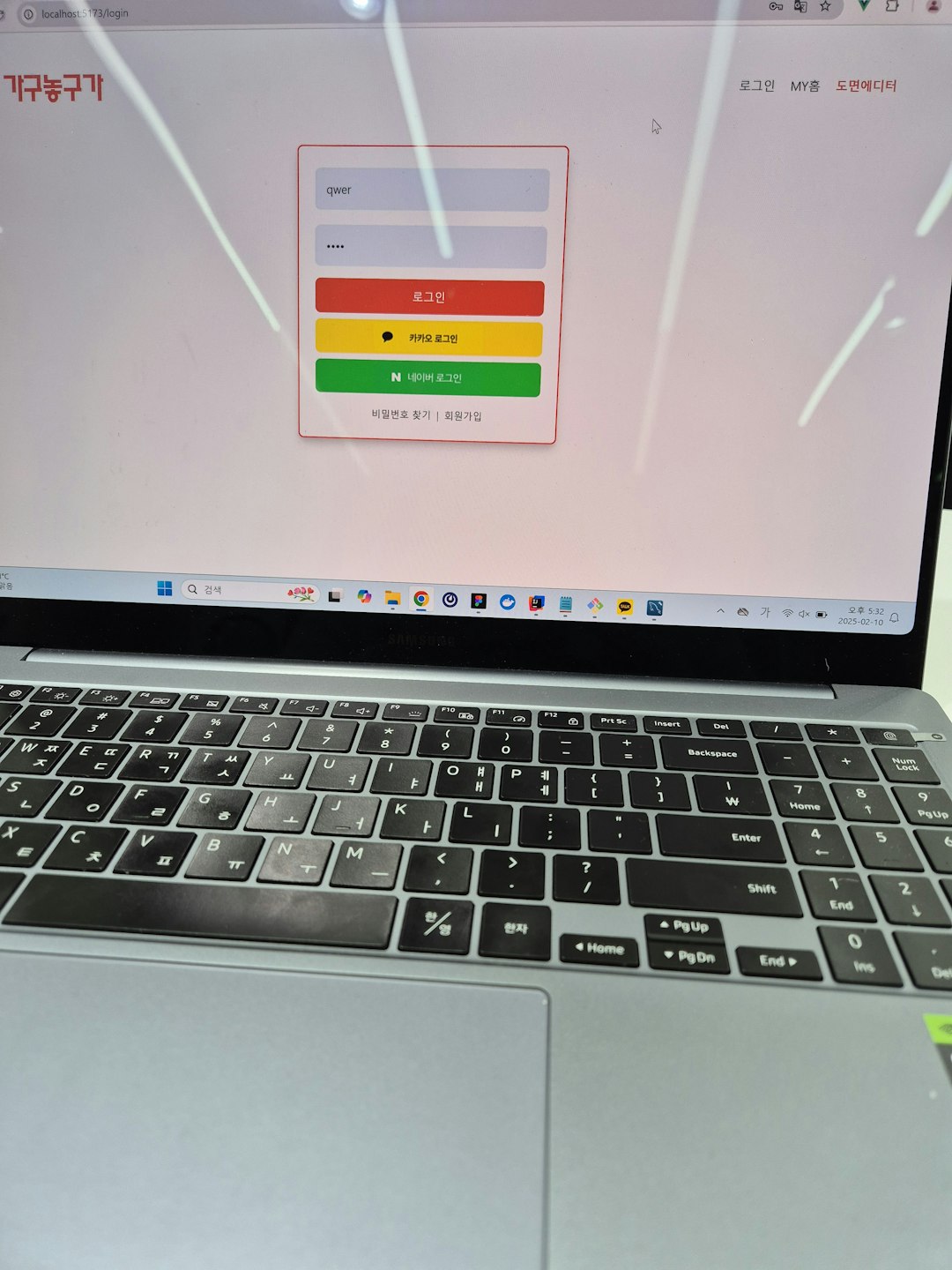Want to browse the internet safely and privately? You’re not alone. Cyber threats are everywhere. That’s where Norton 360 and NordVPN come in. Together, they make an unbeatable combo for your online security. Let’s walk through, step by step, how to configure both for a seamless and secure experience.
Why Use Norton 360 and NordVPN Together?
You might be wondering, “Don’t they do the same thing?” Not exactly!
- Norton 360 is mainly for antivirus protection. It guards against malware, phishing, and other threats.
- NordVPN is a virtual private network. It hides your IP and encrypts your data.
When you use both, you’re putting a strong wall around your digital life. One handles threats. The other keeps you invisible.
Step 1: Install Norton 360
If you haven’t installed Norton 360 yet, here’s how:
- Go to the official Norton website.
- Buy or log in to your Norton account.
- Download and install the software.
- Follow the on-screen setup instructions.
- Run your first full system scan.
Once that’s done, your computer is already much safer!
Step 2: Install NordVPN
Now let’s get the VPN going. Follow these steps:
- Go to NordVPN’s website.
- Choose a subscription plan.
- Create an account and download the app.
- Install it on your device.
- Log in using your credentials.
You’ll now see NordVPN’s main dashboard. There’s a map and a quick connect button. Super user-friendly!
Step 3: Check for Compatibility
Some folks worry that antivirus software and VPNs might clash. That’s a valid concern. But good news!
Norton 360 and NordVPN work perfectly together. Just make sure:
- You’re using updated versions of both apps.
- You don’t have Norton’s VPN turned on if you’re using NordVPN.
Running two VPNs at the same time can slow things down or cause errors.
Step 4: Adjust Norton Firewall Settings
To keep NordVPN running smoothly, you might need to adjust Norton’s firewall. Don’t worry—it’s easier than it sounds!
- Open Norton 360.
- Go to Settings.
- Click on Firewall.
- Find the Program Control tab.
- Look for NordVPN and make sure it’s set to Allow.
This ensures NordVPN can create secure connections without being blocked.
Step 5: Connect to NordVPN
Now, the fun part! Time to browse safely.
- Open NordVPN.
- Click Quick Connect to connect to the nearest and fastest server.
- Or choose a server in a specific country if you want to browse like you’re there.
Once connected, you’ll see a green shield or confirmation. You’re now browsing privately!
Optional: Add a Kill Switch
Want even more protection? NordVPN offers a Kill Switch. This feature blocks your internet if your VPN drops. No leaks. No exposure.
Here’s how to turn it on:
- Open NordVPN.
- Go to Settings.
- Select Kill Switch.
- Toggle it ON.
Now you’re covered even if your connection hiccups.
Tips for Using Both Apps Smoothly
Having two protective tools is awesome. But you need to keep them in sync. Here are some helpful tips:
- Don’t enable multiple VPNs at once. Only use NordVPN or Norton Secure VPN—not both.
- Schedule scans when you’re not streaming or gaming. Antivirus scans can slow things down a bit.
- Whitelist NordVPN if you’re having speed issues. In Norton’s settings, make sure NordVPN isn’t being blocked or slowed.
What About Mobile Devices?
Good question! Both Norton 360 and NordVPN have mobile apps. Here’s what to do:
For Android or iOS:
- Go to the App Store or Google Play.
- Download both Norton and NordVPN apps.
- Sign in to your accounts.
- Enable background protection and VPN usage.
And just like that—your phone’s armor is on!
How to Know It’s Working
Not sure if your VPN is doing its job? Try these checks:
- Visit whatismyipaddress.com before and after turning on NordVPN.
- Your IP should change to match the VPN server you chose.
- Norton 360 should still be showing a protected status on your dashboard.
If both look good, you’re golden!
Troubleshooting Common Issues
Let’s face it—tech can be tricky. So here’s what to do if things get wonky:
Issue: NordVPN won’t connect.
- Check your internet connection.
- Make sure Norton isn’t blocking it in the firewall.
- Try a different VPN server.
Issue: Computer slows down.
- Turn off background apps.
- Make sure both apps are updated.
- Limit the frequency of full virus scans.
Issue: Websites not loading properly.
- Disable Web Shield in NordVPN temporarily.
- Test the website without VPN.
- Try a server closer to home.
Final Thoughts
Using Norton 360 with NordVPN gives you the best of both worlds. You’re protected from viruses and hackers. Plus, your data stays hidden away from snooping eyes.
It’s like having a guard dog and an invisibility cloak at the same time!
So go ahead—install, connect, and browse with peace of mind. Your digital world just got a whole lot safer. 🌍🔒
- How to Branch Chats in ChatGPT: A Beginner’s Guide - December 23, 2025
- Best 7 Specialized Exam Prep Apps (DELE / JLPT / HSK Focused Tools) That Test-Takers Rely On for Targeted Mock Tests and Graded Drills - December 23, 2025
- How Many Subscribers Does Netflix Have in 2026? - December 23, 2025