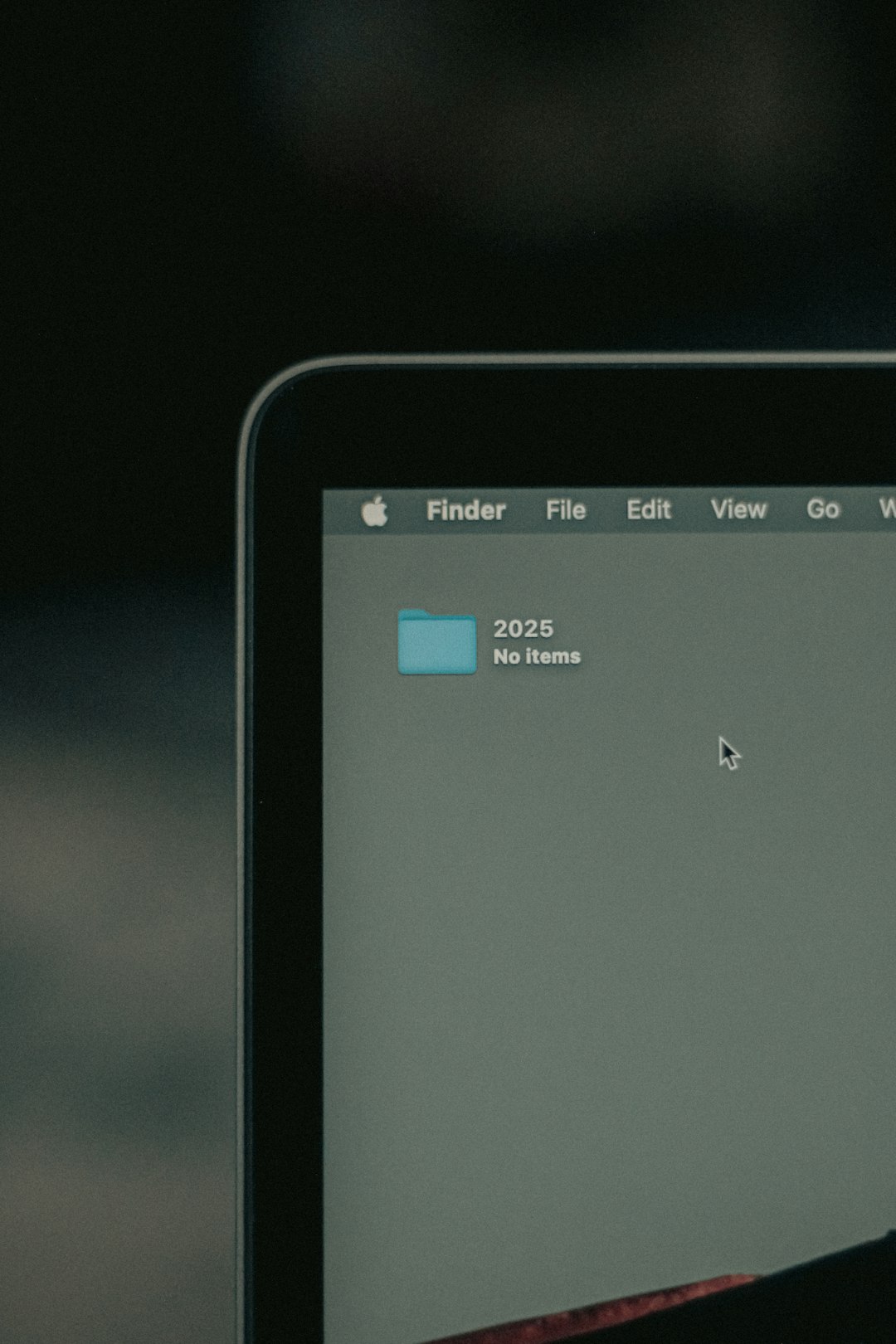Microsoft Outlook is one of the most popular email clients used for both personal and professional communication. However, every now and then, users may encounter errors that disrupt their workflow. One such error is the Exception Code STATUS_STACK_OVERFLOW. This error can be frustrating and confusing, especially when it crops up suddenly and persists even after restarting the application. Fortunately, there are several methods to troubleshoot and resolve this issue.
This comprehensive step-by-step guide walks users through the various ways to fix the STATUS_STACK_OVERFLOW error in Outlook, ensuring a smoother and more reliable performance.
What is the STATUS_STACK_OVERFLOW Error?
The STATUS_STACK_OVERFLOW error in Outlook usually indicates that the application has exhausted its stack memory. Stack overflow errors are typically caused by recursive function calls or plugins/add-ins behaving abnormally. It’s common to see this error message presented as:
“Exception code 0xc00000fd: Stack overflow.”
While this is a technical error, fixing it doesn’t necessarily require advanced knowledge. Following the steps below will help most users resolve the issue without needing professional support.
Step-by-Step Troubleshooting Guide
Step 1: Start Outlook in Safe Mode
One of the first steps in diagnosing any Outlook-related issue is to run the program in Safe Mode. Safe Mode disables all add-ins and customizations, which allows the user to determine if the problem is caused by a third-party add-in.
- Press Windows + R on your keyboard.
- Type outlook.exe /safe and press Enter.
If Outlook opens without showing the error in Safe Mode, this suggests that one of the installed add-ins may be the root of the problem.
Step 2: Disable Problematic Add-ins
After launching in Safe Mode, you can try disabling your add-ins one by one to find the offender.
- Go to File > Options > Add-ins.
- At the bottom of the window, select COM Add-ins and click Go.
- Uncheck all add-ins and click OK.
- Restart Outlook in normal mode.
If Outlook starts correctly, re-enable each add-in one at a time to identify which one is causing the issue. Once identified, either remove or update that add-in.
Step 3: Update Outlook and Windows
Sometimes, the error can be caused by outdated software. Keeping Outlook and your operating system up to date ensures compatibility and bug fixes.
- Open Outlook and go to File > Office Account > Update Options.
- Click Update Now.
- Also check for Windows updates by going to Settings > Windows Update and clicking Check for updates.
Install any available updates and restart your computer before checking Outlook again.
Step 4: Repair Microsoft Office
If the previous steps didn’t resolve the problem, repairing the Office installation is the next course of action.
- Open the Control Panel.
- Navigate to Programs > Programs and Features.
- Find Microsoft Office in the list, right-click it, and select Change.
- Choose Quick Repair first. If that doesn’t work, try Online Repair.
This process can take some time, especially the Online Repair, but it’s effective in restoring broken or corrupted components that may lead to stack overflow errors.
Step 5: Create a New Outlook Profile
A corrupt Outlook profile could be causing the error. Creating a new profile may resolve it.
- Go to Control Panel > Mail > Show Profiles.
- Click Add and enter a name for your new profile.
- Set it up with your email account details.
- Once created, select Always use this profile and choose your new one.
Now restart Outlook to see if the issue persists with the new profile.
Step 6: Check for Conflicts with External Software
Other programs running on your system—especially antivirus suites or third-party email management tools—can conflict with Outlook’s operations and cause a stack overflow.
- Temporarily disable any non-Microsoft antivirus software and try launching Outlook again.
- If the issue goes away, contact your antivirus provider for updated configuration rules that allow Outlook to operate freely.
Be sure to re-enable antivirus protection after testing to keep your system protected.
Step 7: Use System File Checker
Corrupted Windows system files might be triggering the STATUS_STACK_OVERFLOW error. The System File Checker tool can help identify and repair corrupted files.
- Open the Command Prompt as an administrator.
- Type sfc /scannow and press Enter.
- Wait until the process completes and follow any suggested prompts.
After performing the scan and making any necessary repairs, restart your PC and check Outlook once again.
Additional Tips
- Ensure there is sufficient free space and RAM on your machine when running Outlook.
- Check your Outlook PST/OST files for corruption using the Inbox Repair Tool (scanpst.exe).
- If you’re using macros or custom scripts in Outlook, review them to ensure they do not include recursive calls without exit conditions.
Conclusion
The STATUS_STACK_OVERFLOW error in Outlook can be alarming, but it’s often fixable through systematic troubleshooting. By isolating the source of the problem—whether it’s an add-in, profile corruption, outdated software, or system conflict—users can regain control of their Outlook environment and restore smooth operation.
Frequently Asked Questions
-
Q: What causes STATUS_STACK_OVERFLOW in Outlook?
A: It is typically caused by recursive methods, faulty add-ins, corrupted profiles, or insufficient system resources. -
Q: Is it safe to run Outlook in Safe Mode?
A: Yes, Safe Mode is a diagnostic tool that disables add-ins and custom settings but doesn’t affect your data or settings permanently. -
Q: Will repairing Office delete my emails?
A: No, repairing your Office installation will not delete your emails, contacts, or settings. -
Q: Can antivirus software cause this issue?
A: Yes, some antivirus or firewall programs may conflict with Outlook and trigger stack overflow errors. -
Q: How do I know which Outlook add-in is causing the problem?
A: Disable all add-ins, then re-enable them one by one to identify which one triggers the error. -
Q: Should I reinstall Office if nothing works?
A: Reinstalling Office should be a last resort after trying all other troubleshooting steps listed above.
- Free Payroll Software: Best Tools for Small Business - January 8, 2026
- How to Fix WiiLink Error Code 107305 (Step-by-Step) - January 8, 2026
- Is Chat GPT Safe?: Data Security Analysis - January 7, 2026