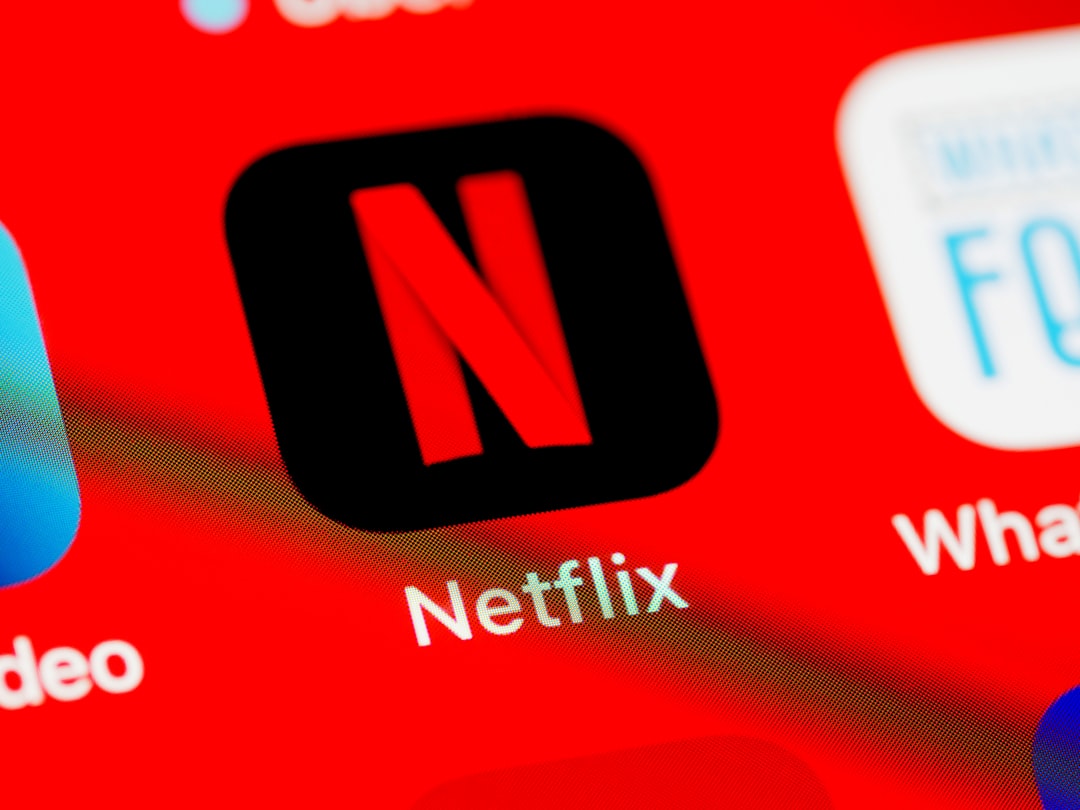Nothing ruins a cozy night faster than Netflix freezing mid-binge. You’re cuddled up, popcorn in hand, and then—BAM! Black screen or that spinning red circle of doom. Fear not, fellow streamer! This fun and simple guide will walk you through exactly how to fix Netflix freezing issues, step by step.
Step 1: Check Your Internet Connection
Netflix needs the internet like popcorn needs butter. A weak connection can cause all kinds of glitches, especially freezing.
- Try loading another website. If it’s slow there too, the internet might be the issue.
- Use a speed test app (like Fast.com—conveniently owned by Netflix!)
- Restart your router. Unplug it, wait 30 seconds, and plug it back in.
- Move closer to the Wi-Fi router if you’re using Wi-Fi.
If your internet seems slow, consider streaming in a lower resolution OR calling your provider to yell at them (politely, of course).
Step 2: Restart Your Device
Yep, the oldest trick in the tech book actually works. Whatever device you’re using—smart TV, laptop, phone, toaster (ok, maybe not toaster)—just turn it off and on again.
- Shut down your device completely. Don’t just close the Netflix app.
- Wait about 10 seconds. Go grab a snack!
- Turn it back on and launch Netflix again.
This clears up temporary bugs and frees up memory the app might be hogging.
Step 3: Update the Netflix App
Old versions of the Netflix app can be glitchy. Developers fix bugs all the time, so make sure yours is fresh and new.
- On phones or tablets: Go to the App Store or Google Play.
- On smart TVs: Check the app settings or system software section.
- On your browser: Try accessing Netflix in a different one to test.
Bonus tip: If you’re using a browser, make sure it’s updated too!
Step 4: Clear the App’s Cache
Netflix stores temporary files to load faster. But too much of this digital clutter can make it freeze up like Elsa.
- On Android: Go to Settings → Apps → Netflix → Storage → Clear Cache.
- On Smart TVs: Look in the app settings under “Clear Data” or “Clear Cache”.
- On web browsers: Clear your browser’s cache via settings.
This won’t delete your account or affect your shows, so don’t worry!
Step 5: Reinstall Netflix
If clearing the cache didn’t work, a fresh install might just do the trick.
- Uninstall the app from your device.
- Restart your device (yes, again).
- Reinstall Netflix from your usual app store.
It’s like getting a brand-new Netflix—without losing your watchlist or “Continue Watching” queue.
Step 6: Close Other Apps
Multitasking might be nice for you, but not always for your device.
- Close other background apps that may be eating memory.
- Especially heavy apps like video editors or games.
- This gives Netflix the breathing room it needs to run smoothly.
Think Netflix + free memory = smoother streams!
Step 7: Lower Streaming Quality
If your internet is a bit weak, reducing video quality can help A LOT.
- Go to Netflix account settings.
- Choose “Playback settings”.
- Select a lower video quality like “Medium” or “Low”.
Fewer pixels = less buffering. You might not get full HD, but at least your show won’t freeze during a plot twist!
Step 8: Check for System Updates
Old system software can cause Netflix to misbehave. Make sure your device is current.
- Check for updates in your device’s “Settings” or “System” menu.
- Install the latest software update.
- Then restart your device for good measure!
Sometimes, Netflix and your device just need to be on the same page (er, version number).
Step 9: Switch Devices
No luck yet? Try watching on another device.
- Use a phone instead of a tablet.
- Move from a smart TV to your laptop.
- This helps you figure out whether the problem is with Netflix or the device itself.
If Netflix works fine on another gadget, your original device might need deeper fixing or even a factory reset (gasp!).
Step 10: Contact Netflix Support
Sometimes, it really is them, not you.
- Go to the Netflix Help Center.
- Use the live chat or call option to talk to a human (yes, they still have those!).
- Explain what you’ve tried—they’ll be impressed and grateful!
If there’s a known outage or bug, they can usually tell you what’s up.
Bonus Tips for Smooth Streaming Fun
- Avoid too many connected devices on the same Wi-Fi network.
- Stream during off-peak hours (late nights work great!).
- Use Ethernet if Wi-Fi keeps cutting out.
- Set up a dedicated streaming profile for personalized recommendations and smoother tracking.
When All Else Fails, Use Plan B
No solution working? Grab a good ol’ DVD… just kidding (kind of). But really, sometimes it helps to take a break. Go for a walk, make some tea, and come back later. Technology can be weird!
Happy Streaming!
There you have it—10 simple steps to tackle Netflix freezing. From checking your internet to sweet-talking customer support, you’re now armed with the tools to binge worry-free. So grab that blanket, hit play, and enjoy.
May your episodes never freeze mid-cliffhanger again.
- Australia Data Breach News: Regional Cybersecurity Updates - January 8, 2026
- Free Payroll Software: Best Tools for Small Business - January 8, 2026
- How to Fix WiiLink Error Code 107305 (Step-by-Step) - January 8, 2026