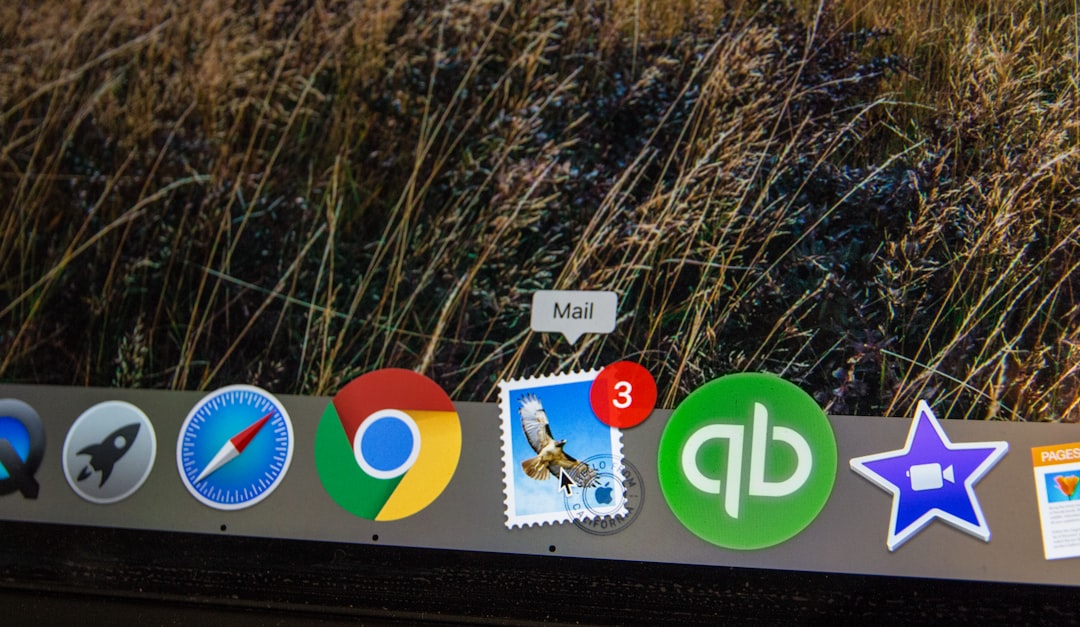Profile picture misalignment issues in Microsoft Teams have become a surprisingly common occurrence for many users. Whether you’re a part of a large enterprise or managing a small team, nothing disrupts professional communication more than outdated or inconsistent profile images. Microsoft Teams heavily relies on synchronization with other Microsoft 365 services like Outlook, Azure Active Directory (AAD), and Exchange Online, which means a small hiccup in one could create conflicts across the platform.
In this guide, we will walk through the key steps for diagnosing and resolving profile picture sync issues in Microsoft Teams. Whether your profile photo isn’t updating, or it shows inconsistently across different apps, this article will provide the tools you need to fix it effectively.
Understanding the Root Cause of Sync Issues
Before diving into solutions, it’s important to understand how Microsoft Teams handles user profile images. When a user uploads a new profile picture, here’s generally what happens:
- The photo is stored in Exchange Online mailbox if one exists.
- Azure Active Directory (AAD) also stores a thumbnail version of the image.
- Microsoft Teams along with other Microsoft 365 apps fetches it from those services periodically.
A lag in replication or a misconfiguration in any of these services can cause the image to appear outdated or not update at all. In some cases, changes made in one service don’t propagate properly to others—hence the frustrating inconsistency.
Common Symptoms of Sync Issues
- You update your profile picture, but your colleagues still see the old one.
- Your image appears correctly in Outlook but not in Teams.
- Microsoft Teams shows the initials of your name instead of a profile photo.
- Different devices display different profile pictures for the same user.
Step-by-Step Solutions to Fix Sync Issues
1. Clear the Local Teams Cache
Clearing the Teams cache is the first line of defense when troubleshooting display issues. Cached image data can prevent new profile pictures from rendering correctly.
Here’s how you can clear it:
- Completely quit Microsoft Teams.
- Navigate to:
%appdata%\Microsoft\Teams - Delete the contents of the following folders:
- Application Cache
- Blob_storage
- Cache
- databases
- GPUCache
- IndexedDB
- Local Storage
- tmp
- Re-launch Teams and check if the image updates.
2. Verify and Update the Image in Microsoft 365
Sometimes updates made directly in Microsoft Teams don’t reflect across other apps. In such cases, it’s a good idea to update the image through your Microsoft 365 profile page.
- Log in to https://office.com.
- Click on your profile icon in the top right corner and select My Account.
- Click on Personal Info and then Change Photo.
- Upload your desired profile picture and save changes.
After updating, allow a few hours for changes to propagate through Microsoft 365 services. Sometimes, the update takes longer than expected due to replication delays across data centers.
3. Use Exchange Online PowerShell to Confirm the Image
Admins can use PowerShell commands to verify or force update a user’s profile picture directly through Exchange Online. Here’s how:
# Connect to Exchange Online
Connect-ExchangeOnline -UserPrincipalName youradmin@domain.com
# Verify profile photo status
Get-UserPhoto -Identity user@domain.com
# To update the photo
Set-UserPhoto -Identity user@domain.com -PictureData ([System.IO.File]::ReadAllBytes("C:\photo.jpg"))
This method provides a more authoritative way of dealing with profile pictures if other approaches fail.
4. Azure Active Directory Considerations
Azure AD stores a thumbnail image of your profile picture. If that image is not updated, it can cause sync mismatches between services. Admins can verify the image URL using the Microsoft Graph API:
GET https://graph.microsoft.com/v1.0/users/{user-id}/photo
If the GET request doesn’t return the updated image, you can use a PUT call with an image stream to update it using Graph API. Make sure the image size does not exceed 4 MB.
5. Log Out and Log Back In
Sometimes the easiest fix is also the most overlooked. Log out of Microsoft Teams completely, including clearing sessions on mobile devices and browsers. Then log back in. This triggers Teams to request the latest configuration, including profile images.
6. Wait It Out—Seriously
Microsoft has acknowledged that profile picture changes can take up to 72 hours to fully propagate across all its 365 apps. It’s frustrating, but if you’ve updated your image using the correct channels, sometimes all you can do is wait. If after 3 days your image still hasn’t sync’d, then it’s time to escalate.
Escalation: When to Contact Microsoft Support
If you’ve tried all possible fixes above and still suffer from inconsistent profile images, it may be time to open a support ticket with Microsoft. Be ready to provide the following details:
- User Principal Name (UPN)
- Screenshot evidence of sync issues
- Details of troubleshooting steps already taken
- Image upload sources (Teams, Outlook, AD etc.)
This can help Microsoft zero in on the layer of the stack where the sync issue is occurring—whether that’s Exchange Online, AAD, or Teams itself.
Best Practices for Avoiding Sync Issues
Here are a few preventative measures to minimize sync issues going forward:
- Centralize image uploads: Encourage employees to upload images through Microsoft 365 profile pages instead of Teams directly.
- Image format and size: Stick with JPEG or PNG files, and ensure images are under 4 MB in size.
- Avoid frequent updates: Microsoft doesn’t like users changing profile pictures too frequently. Set a policy if needed.
- Educate your team: Conduct quick workshops or create FAQs for end-users, so they follow the proper update procedures.
Final Thoughts
While the inconsistent syncing of profile photos in Microsoft Teams can be frustrating, in most cases it’s also solvable. Understanding how Teams interacts with backend Microsoft services is key. Whether you’re a system admin or a regular user, these steps help you restore consistency across your Microsoft 365 environment.
By following best practices and knowing how to escalate issues when necessary, you can ensure that everyone in your organization puts their best face forward—literally.
- How to Practice Intentional Spending - January 1, 2026
- Wired Block: Blockchain Developments - January 1, 2026
- How to Fix Roblox ‘Content Not Accessible’ Error? - January 1, 2026