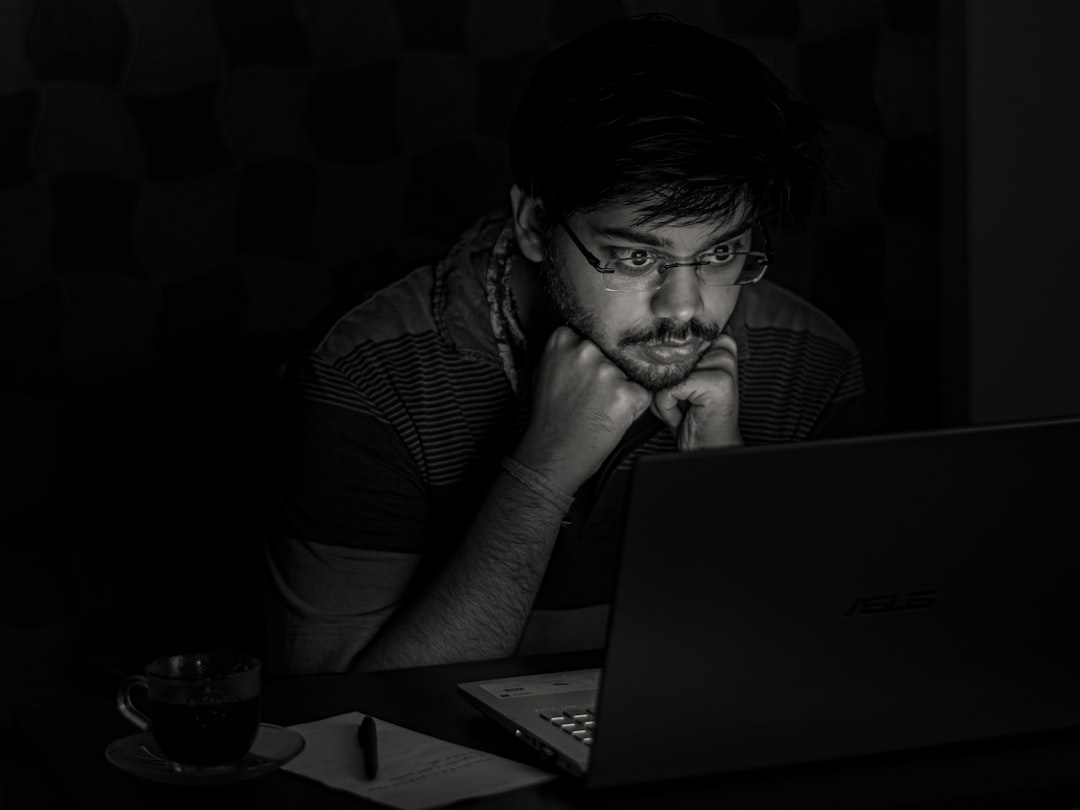Roblox is awesome. You build, play, and explore a world of possibilities. But sometimes, it starts to lag. Your game freezes or crashes completely. What’s going on? You may be dealing with a memory leak. Don’t worry. We’re going to break it down and show you how to fix it — no reinstalling required!
What Is a Memory Leak?
Imagine your computer has a backpack. Every game or app you run tosses tools into the backpack. When you’re done, the tools should go back. But sometimes, they don’t. Over time, that backpack gets very heavy. That’s a memory leak!
In Roblox, memory leaks happen when old stuff isn’t cleared out while you continue to play. It slows down your game and can cause crashes.
Luckily, you can fix most of these issues with a few simple tricks!
Signs of a Memory Leak in Roblox
- Your game gets slower the longer you play
- High memory usage in Task Manager
- Random game crashes, especially in large games
- PC fan spinning like crazy
Sound familiar? Follow these steps to patch things up!
Step 1: Close Extra Tabs and Background Apps
This one’s easy. Roblox needs space. If you have 11 Chrome tabs open or you’re running Discord, Spotify, or video editing software while playing Roblox — stop!
What to do:
- Close all browser tabs except the one for Roblox
- Exit apps that you’re not using
- Check Task Manager on Windows (Ctrl + Shift + Esc) for high-memory apps and end what’s safe to close
This will give Roblox room to breathe and reduce random slowdowns.
Step 2: Lower Graphics Settings in Roblox
High-end graphics look pretty. But they also use more memory. If your system is already struggling, reduce the load!
Here’s how:
- Launch Roblox and open any game
- Click the menu icon (top-left corner, three lines)
- Go to Settings
- Set Graphics Mode to manual
- Lower Graphics Quality slider to 1 or 2
This reduces how much memory is used for effects like lighting and shadows. Games load faster, and fewer crashes!
Step 3: Clear Roblox Cache
The Roblox app stores temporary files. Over time, these pile up like junk in your bag. Clearing the cache can help fix weird memory issues, and it’s safe.
Steps:
- Press Windows + R
- Type: %localappdata%\Roblox and press Enter
- Open the folder named Versions
- Open the latest version folder (it has a long name)
- Find and delete the folder called ClientSettings (if it exists)
You can also delete files inside the Temp folder here. Don’t worry — Roblox will rebuild anything it needs next time you launch.
After clearing the cache, launch Roblox again and test how it runs. You’ll often see smoother gameplay!
Step 4: Update Graphics Drivers
Outdated graphics drivers can cause memory leaks. Newer drivers are better at handling memory and graphics balancing.
To update your drivers:
- For NVIDIA: Go to NVIDIA Drivers
- For AMD: Visit AMD Driver Support
- Intel users: Go to Intel Download Center
Follow the prompts to download and install the latest driver for your system.
Tip: Restart your PC after installation. Let your system start fresh.
Step 5: Use Roblox Studio to Find Leaks (for Developers)
If you build games in Roblox Studio, you can actually debug and find memory leaks using tools built into the studio.
Open your game in Studio and do this:
- Go to the View tab
- Click on MicroProfiler and Memory
- Run the game in Play mode
- Watch the memory usage bar — does it keep growing?
If memory keeps going up while not much is happening, you might have a script not cleaning up objects.
What to do:
- Use
:Destroy()instead of just setting objects to nil - Use
Debris:AddItem()for temporary things - Double-check loops and event connections
This can make your game smoother not just for you — but for everyone who plays it!
Bonus Step: Disable Unused Plugins
Some browser plugins or even Roblox Studio plugins can hog memory too.
What to do:
- Remove or disable unnecessary browser extensions
- In Roblox Studio, go to Plugins tab
- Right-click and disable plugins you are not actively using
More memory saved!
Still Lagging? Try These Mini Fixes:
- Restart your computer regularly
- Keep your system updated
- Set Roblox to run using your best graphics processor (can be done in NVIDIA/AMD control panels)
Final Thoughts
You don’t need to reinstall Roblox every time it misbehaves. Memory leaks are common, but they are fixable. By managing your background apps, lowering graphics, updating drivers, and keeping files clean, you can enjoy smoother gameplay with way fewer crashes.
Keep your Roblox world flowing smoothly — and then, get back to building, battling, or just hanging out with friends. You’ve earned it!
- Top 4 Free & Open source Document Management System Software - January 9, 2026
- Australia Data Breach News: Regional Cybersecurity Updates - January 8, 2026
- Free Payroll Software: Best Tools for Small Business - January 8, 2026