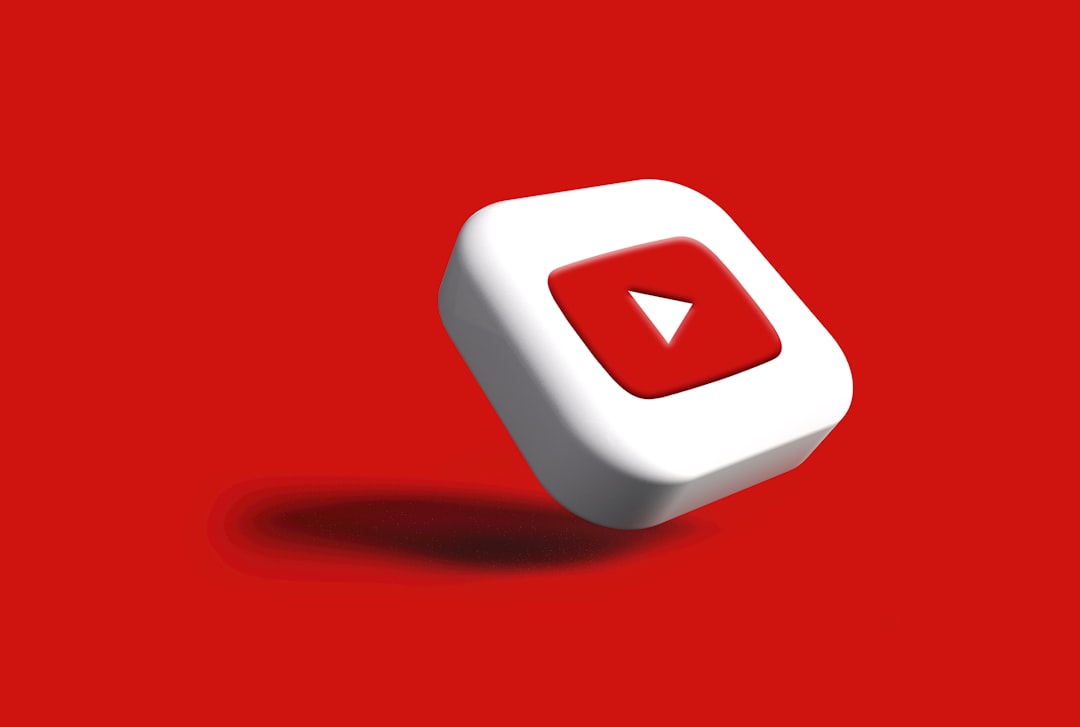YouTube is a go-to platform for streaming videos, music, tutorials, and entertainment. However, many users encounter frustrating freezing issues when using YouTube on the Google Chrome browser. This can be caused by several factors including outdated software, hardware acceleration, corrupted cache, and more. If you’re facing such challenges, there are effective methods and techniques to resolve the issue and enjoy seamless streaming again.
Common Causes of YouTube Freezing on Chrome
Before diving into solutions, it’s useful to understand the possible causes behind YouTube freezing problems on Chrome:
- Outdated Chrome browser
- Corrupt or overloaded cache and cookies
- Conflicting browser extensions
- Issues with hardware acceleration
- System resource limitations or driver issues
Identifying the root cause can help in selecting the most effective solution tailored to your device and usage patterns.
Step-by-Step Solutions to Fix Freezing Issues
1. Update Google Chrome
Running an outdated browser is one of the most common reasons behind performance issues. To check for updates:
- Click the three-dot menu in the top-right corner of Chrome.
- Go to Help > About Google Chrome.
- Chrome will automatically check and install updates.
- Restart your browser to apply the changes.
Updating Chrome ensures better compatibility with multimedia sites like YouTube.
2. Clear Cache and Cookies
Over time, your browser accumulates cache and cookies which can interfere with loading and playback of YouTube videos. To clear them:
- Go to Chrome settings via the three-dot menu.
- Navigate to Privacy and security > Clear browsing data.
- Select Cached images and files and Cookies and other site data.
- Click Clear data.
This action resets settings for various sites, so be prepared to log in again on websites like YouTube.
3. Disable Problematic Extensions
Browser extensions can greatly enhance your browsing experience, but some may conflict with media playback. Try turning off extensions to see if that fixes the issue:
- Open Chrome and navigate to chrome://extensions/.
- Disable all extensions, especially ad blockers and video downloaders.
- Restart Chrome and try playing a YouTube video.
If the problem is solved, re-enable extensions one by one to identify the culprit.
4. Disable Hardware Acceleration
Hardware acceleration is designed to improve performance, but paradoxically, it can cause playback problems on some systems. Here’s how to turn it off:
- Go to Chrome settings.
- Click on System from the sidebar.
- Toggle off Use hardware acceleration when available.
- Restart Chrome to apply changes.
This step has helped many users eliminate the freezing issue.
5. Enable JavaScript
YouTube requires JavaScript to function correctly. Disabling it by accident might cause freezing or failed video loads.
- Go to Chrome settings > Privacy and security.
- Select Site Settings > JavaScript.
- Make sure it’s set to Sites can use JavaScript.
Enable it and refresh YouTube to check for improvement.
6. Reset Chrome Settings
If none of the above methods resolve the issue, try resetting Chrome to its default settings:
- Go to Chrome settings > Reset and clean up.
- Click on Restore settings to their original defaults.
- Confirm your selection.
Be aware that this will reset your homepage, new tab page, and pinned tabs as well as disable all extensions.
7. Check for Conflicting Software
Some third-party applications can interfere with Chrome’s performance. To check:
- Enter chrome://conflicts in the address bar and press Enter.
- Review the list for programs causing issues.
- Update or uninstall any suspicious software.
This technique is particularly helpful if you’ve installed any recent antivirus or multimedia-related software.
8. Try Using Incognito Mode
Incognito mode disables extensions by default. You can test YouTube in this mode to determine if add-ons are the root cause:
- Launch a new Incognito window by pressing Ctrl + Shift + N (Windows) or Command + Shift + N (Mac).
- Visit youtube.com and check if videos still freeze.
If videos work fine in Incognito, the issue likely lies with extensions or cached data.
9. Update Graphics Drivers
Outdated or buggy graphics drivers can also lead to freezing during video playback. Updating them can enhance performance and stability:
- Windows: Use Device Manager to find and update your display adapter.
- Mac: Run software updates via System Preferences.
External graphics tools from NVIDIA or AMD may also help in optimizing video processing.
10. Reinstall Chrome
If all else fails, uninstall and reinstall Chrome completely:
- Uninstall Chrome using standard system tools.
- Download the latest version from Google’s official site.
- Reinstall and log into your Google account to sync settings.
This last-resort solution often fixes deep-seated configuration issues that can’t be solved through simpler means.
FAQ: Fixing YouTube Freezing on Chrome
-
Q: Why does YouTube freeze only on Chrome, but not on other browsers?
A: Chrome might be overloaded with extensions or have corrupted cache that interferes with YouTube playback. Additionally, hardware acceleration settings could be incompatible with your system. -
Q: Can antivirus software affect YouTube playback?
A: Yes, some antivirus programs include real-time scanning features that can slow down browser operations and interfere with streaming content. -
Q: Should I switch to another browser if the issue continues?
A: If Chrome continues to freeze despite trying all solutions, using browsers like Firefox or Edge temporarily can help you determine whether it’s a Chrome-specific issue. -
Q: How often should I clear my browser cache?
A: It’s a good practice to clear cache and cookies every 1–2 weeks to maintain browser performance and avoid playback issues. -
Q: Is Chrome’s hardware acceleration safe to disable?
A: Yes, disabling hardware acceleration is safe. In fact, for many users experiencing freezing or choppy videos, turning it off resolves the issue entirely.
Addressing YouTube freezing problems on Chrome doesn’t have to be time-consuming. By following the above troubleshooting tips—from clearing cache to updating drivers—users can resolve most playback issues with minimal hassle. Whether you’re a casual viewer or a daily YouTube enthusiast, maintaining an optimized browser ensures a smooth and frustration-free experience online.
- Free Payroll Software: Best Tools for Small Business - January 8, 2026
- How to Fix WiiLink Error Code 107305 (Step-by-Step) - January 8, 2026
- Is Chat GPT Safe?: Data Security Analysis - January 7, 2026