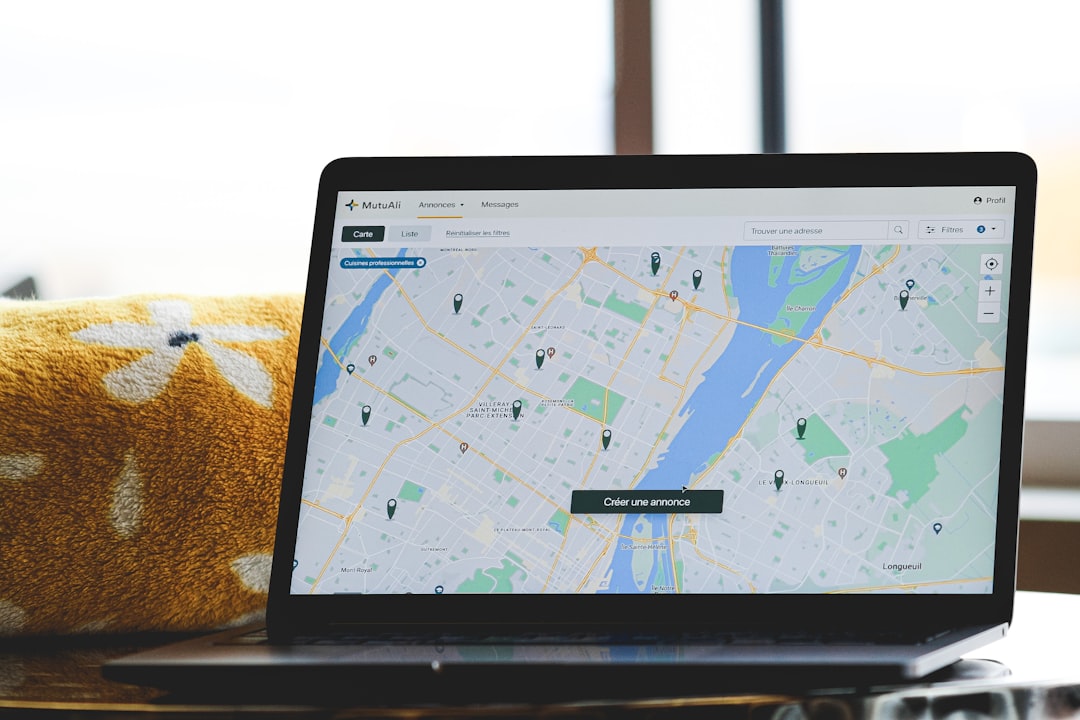YouTube is one of the most popular platforms for video content across the globe. Whether users are watching tutorials, music videos, or live streams, they expect a seamless experience. However, one common frustration users face is that YouTube keeps changing the playback video quality automatically—sometimes even when a strong internet connection is available. This auto switch can lead to low-resolution viewing, affecting the overall experience.
TL;DR
When YouTube keeps changing video quality automatically, it’s typically due to the platform’s adaptive bitrate streaming trying to optimize viewing based on your internet speed. While helpful in some circumstances, it can become annoying for users expecting high-definition content. Fortunately, there are several ways to take control and set your preferred video quality permanently. This article covers all those steps across devices and platforms.
Why Does YouTube Automatically Change Video Quality?
YouTube uses a feature known as adaptive bitrate streaming. This technology automatically adjusts the video resolution based on:
- Your current internet speed
- Device performance
- Video player size (e.g., full-screen vs. windowed)
- Network congestion
Although this feature ensures fewer interruptions and buffering, it sometimes misjudges the available resources and drops to a lower quality than preferred.
How to Stop YouTube from Automatically Changing Video Quality
1. Set Video Quality Manually on Desktop
The most straightforward method is to manually set the video quality for each video. Here’s how to do it:
- Open the video you want to watch.
- Click the Settings gear icon at the bottom-right corner of the player.
- Select Quality.
- Choose your preferred resolution (1080p, 720p, etc).
Note: This setting is per video, so you have to repeat it for each new video unless you use one of the more permanent methods described below.
2. Change YouTube Settings on Mobile Devices
YouTube on mobile allows you to default to a specific quality setting. To do this:
- Open the YouTube app.
- Tap your profile icon in the top-right corner.
- Go to Settings > Video quality preferences.
- Set your preferences for both Wi-Fi and Mobile networks.
You can choose from:
- Auto (Recommended)
- Higher picture quality
- Data saver
You can also set the quality for individual videos in the player settings menu during playback.
3. Use a Browser Extension for Quality Control
For desktop users, browser extensions can help lock a specific resolution whenever videos are played. Here are a few popular ones:
- Enhancer for YouTube – Available on Chrome and Firefox
- YouTube High Definition – Forces HD playback by default
These extensions often allow you to set a resolution that YouTube will use for all videos unless overridden manually.
4. Use YouTube Premium Smart Downloads (Offline Viewing)
If you’re a YouTube Premium subscriber, downloading videos to watch offline allows you to choose the download resolution. This ensures consistent playback quality without auto-adjustments due to network changes.
- Tap the Download button under the video.
- Select the desired resolution (480p, 720p, 1080p, etc.).
Once downloaded, the quality will not change during playback.
5. Modify YouTube URL Parameters (Advanced)
For more tech-savvy users, YouTube URLs can be appended with parameters to force specific quality settings.
Example format:
https://www.youtube.com/watch?v=example_id&vq=hd1080
Here, vq=hd1080 tells YouTube to attempt to load the video in 1080p. However, this might still fall back if the platform detects bandwidth issues.
6. Enhance Your Internet Connection
Sometimes, YouTube reduces video quality due to slow network speeds or bandwidth fluctuations.
Suggested steps:
- Switch to a 5GHz Wi-Fi band if available
- Use ethernet for stable connections
- Close other applications or tabs that might use up bandwidth
Why YouTube Defaults to Lower Quality (Especially in 2020 and 2021)
During periods of high server demand, like the COVID-19 pandemic, YouTube globally defaulted to lower quality videos to preserve bandwidth. Although it reverted many of those settings later, some users may still experience limitations based on regional server conditions or network provider policies.
Considerations for Smart TVs and Consoles
YouTube apps on TVs and consoles sometimes have limited settings compared to desktop or mobile:
- Use a strong, wired internet connection whenever possible.
- Navigate via your TV remote to the *Settings* during playback and choose “Quality.”
- Keep your YouTube app updated for the latest quality control features.
Other Factors Causing Auto Quality Switches
It’s not always YouTube’s fault. Here are a few more hidden culprits:
- Energy-saving mode: Phones and laptops in power-saving modes may throttle video performance.
- Browser limitations: Some browsers cap playback resolution (e.g., Safari might stream at 720p).
- Heavy background tasks: CPU/GPU-intensive processes might reduce available resources.
Wrap-Up
YouTube’s automatic video quality changes can be beneficial, but they often impact the viewing experience negatively—especially when you want consistent high-definition playback. Thankfully, by manually adjusting settings, using browser extensions, or improving your internet connection, users can regain control over playback quality. Whether on mobile, desktop, or TV, there’s an approach that helps lock in the resolution users actually want.
FAQ
-
Q: Can I permanently set YouTube video quality on desktop?
A: Yes, with browser extensions like “Enhancer for YouTube,” you can set a preferred quality that applies to all videos. -
Q: Why does quality drop on mobile even with good Wi-Fi?
A: The app may be in auto mode, or your device is in power-saving mode. Update your video quality preferences in the app settings to fix this. -
Q: Does YouTube remember my manual quality setting?
A: No, unless you use a browser extension or YouTube’s mobile app preferences, changes made per video won’t be retained across sessions. -
Q: Why can’t I access 1080p on certain videos?
A: Not all videos are uploaded in 1080p. Also, your device, browser, or app might be limiting the maximum resolution available. -
Q: Do Smart TVs allow permanent quality settings?
A: Generally, no. You need to manually change the quality during playback. Some new models may save preferences in recent updates.
- Ingebim Uncovered: What It Means, Why It Matters, and Its Real-World Significance - January 11, 2026
- generalraspberry8102 Explained: Meaning, Practical Uses, and Why It’s Gaining Attention - January 10, 2026
- Top 4 Free & Open source Document Management System Software - January 9, 2026