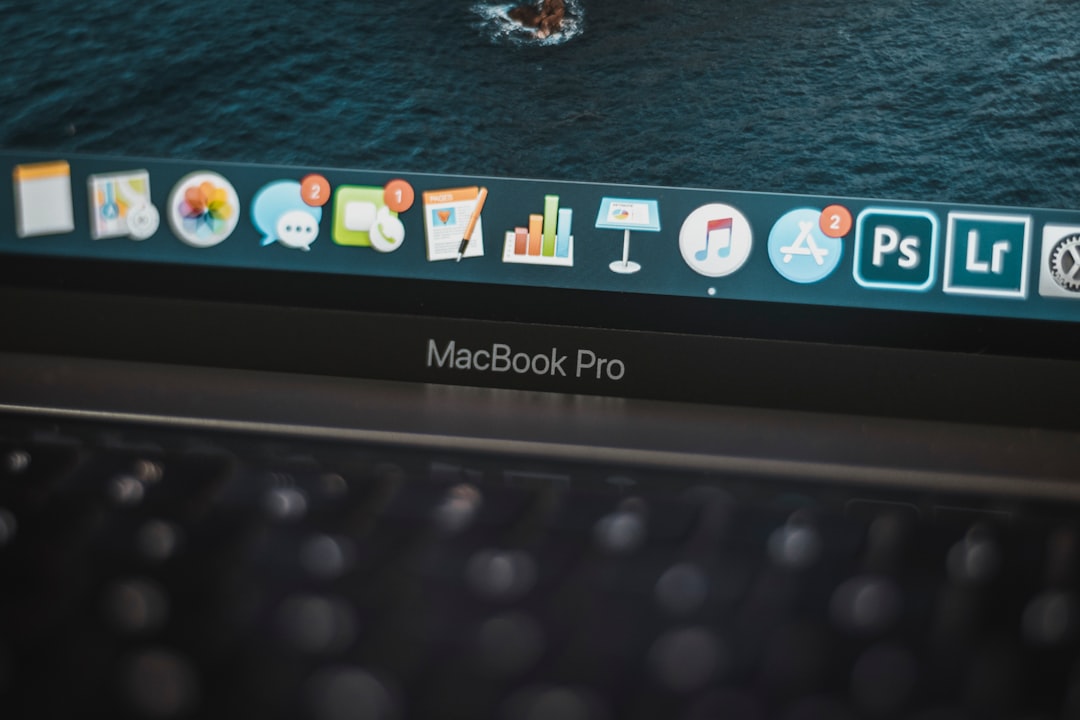Formatting a thumb drive or pen drive on a Mac is a straightforward process, but it’s important to do it correctly to avoid data loss and ensure compatibility with your devices. Whether you’re preparing the drive for backup, file transfer, or just a fresh start, this guide will walk you through the steps to easily and safely format your USB drive using your Mac.
Before we dive in, make sure to back up any important data. Formatting a drive will erase everything on it.
Why Format a USB Drive?
There are several reasons you might want to format your USB drive:
- Remove viruses or corrupted files
- Switch between file systems for compatibility with different devices (Mac, Windows, Linux, etc.)
- Clear up space for new data
- Improve the performance and organization of the drive
Now, let’s go over how to format your thumb drive safely and efficiently on a Mac.
Step-by-Step Guide to Formatting a USB Drive on Mac
1. Connect the Drive
Insert your thumb drive into an available USB port on your Mac. Wait a few moments for it to mount and appear on the desktop or in the Finder sidebar.
2. Open Disk Utility
Go to Applications > Utilities > Disk Utility or simply search for “Disk Utility” using Spotlight (Cmd + Space, then type “Disk Utility”).
Once open, you’ll see a list of all connected drives on the left-hand side. Locate and select your USB drive (not the volume name, but the drive name itself – it’s usually listed under “External”).
3. Erase and Format the Drive
Click the Erase button at the top of the Disk Utility window. A dialog box will appear with several options:
- Name: Choose a name for your drive (e.g., “BackupDrive”)
- Format: Here are a few common options:
- Mac OS Extended (Journaled): Best for Mac-only use
- APFS: Optimized for newer macOS versions (High Sierra and later)
- exFAT: Good for both Mac and Windows compatibility
- MS-DOS (FAT): Best for small files and universal compatibility, but has a 4GB file size limit
- Scheme: Choose GUID Partition Map for most use cases, especially if you’re planning to boot from this drive or use it with Time Machine.
Once you’ve entered your preferences, click Erase. Disk Utility will reformat your drive quickly, often within seconds to a minute depending on size.
4. Eject the Drive
After formatting is complete, click the Eject button next to your drive’s name in Disk Utility or in Finder’s sidebar. This ensures all processes complete safely before you remove the drive from your Mac’s port.
Key Tips for Safe USB Formatting on Mac
- Back Up First: Once erased, data is not recoverable unless you’ve made a backup.
- Select the Right Format: Choose based on your use case (Mac-only vs. cross-platform compatibility).
- Use Safe Removal: Always eject the drive properly before unplugging it.
- Check Disk Health: If you’re frequently formatting due to drive issues, consider running First Aid in Disk Utility or replacing the drive.
Common Errors and How to Avoid Them
Occasionally, users run into errors like “Erase process has failed” or the drive not appearing in Disk Utility. If you encounter these:
- Check the physical USB connection—try a different port or cable
- Restart your Mac and reconnect the drive
- If still not recognized, try using Terminal with the
diskutilcommand for advanced operations
These issues are rare, but it’s good to know how to handle them if they arise.
Conclusion
Formatting a thumb drive on a Mac is not only easy but also essential for maintaining the health and compatibility of your external storage. By using Disk Utility and choosing the right format options, you can ensure your USB drive is reliable, fast, and ready for use across various devices.
Always remember to handle USB drives with care—proper formatting and safe ejection go a long way in extending their lifespan. Happy formatting!
- generalraspberry8102 Explained: Meaning, Practical Uses, and Why It’s Gaining Attention - January 10, 2026
- Top 4 Free & Open source Document Management System Software - January 9, 2026
- Australia Data Breach News: Regional Cybersecurity Updates - January 8, 2026