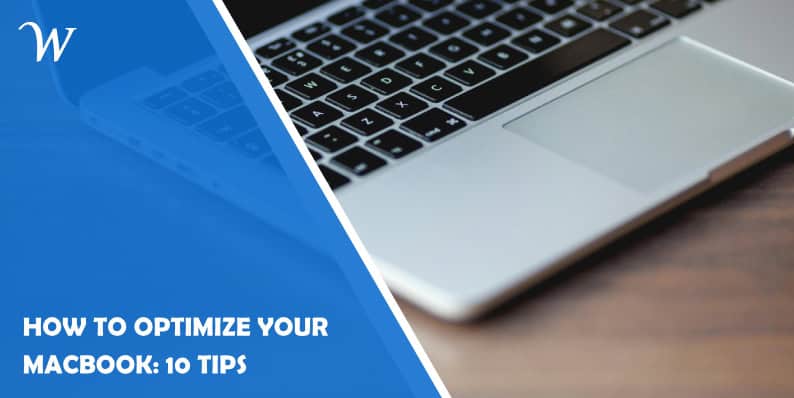When you optimize your Mac, it runs faster and lasts more years. Apple offers you many options to make the computer work better. You may remove apps that consume more power. You may check old and occasionally used documents to remove them. Confirm if your system is up to date and whether your logins are clean. These and more options can help you improve Mac functionality.
1. Delete backups in the Time Machine
Time Machine is usually programmed to save documents automatically. The amount of information contained in it might increase a lot. If this happens, the MacBook can no longer run well. Do not allow too much data to build in this space. Remove it manually or use a quality application to remove it.
It benefits you and your computer when you delete the backups. You will not be frustrated due to problems with saving documents or opening them. You may want to save the backups in a different place. You can save them in the iCloud and then delete them from the Time Machine.
2. Clean up system files and documents
Your computer can be affected by the volume of information it contains. This information comes from different places. Some of it comes from your blog while much of it could come from your online store. No matter the source, they could cause serious problems and you need to clean the system.
- It can be challenging to add more files to your computer
- The computer may begin to heat due to squeezed space
- Too many files could cause attacks
3. Restart occasionally
Restarting Mac solves many problems your software might have. The computer corrects errors and lets the system work better. The MacBook removes information stored in the memory after restarting. Applications and documents usually generate this information. The process is simple but it improves the health of your Mac.
4. Check the login items
Logins are the processes that run every time your computer starts. The goals of these processes are to make sure the system is healthy and working well. Problems in the processes may cause problems in the entire working of the computer. Check them and clean them up.
5. Remove unused apps
Applications are different and have different purposes. A crypto trading app works on the blockchain. An editing app may work on any operating system. Check the apps often to identify those that you rarely use. Removing them allows the other apps to run better. It improves hardware lifespan.
6. Limit your number of web browsing tabs
Web browsers work while connected online. However, they are installed in your operating system to work. They occupy space in the hard disk and RAM too. If you open more tabs at the same time, you overwork your computer. You can help improve Mac performance by closing the excess tabs.
7. Stay updated
You may opt to update your Mac manually or automatically. The latter option is better because you might forget to update it on time. If you forget, your computer becomes prone to many breaches. You could lose your information and the apps may crash.
8. Upgrade your RAM
RAM avails your open apps or documents nearer to the CPU. When you are using a Mac for space-intensive work, the RAM space available matters. It can be designing work, programming, or AI in content creation work. Improve the functionality of your RAM by upgrading it.
9. Get rid of your screen saver
Screensaver may add beauty to your screen. The only challenge is that they drain your battery quickly. Your computer may never activate sleep mode. You can prolong your computer and battery by removing the screen saver.
10. Reduce the number of apps in your Dock
Many problems affect the health and working of your Mac. The dock can affect its functioning due to more software in its storage. You don’t have to store all your important software in Dock. Having only a few can help improve your MacBook speed.
Conclusion
Your Mac use experience can be affected by poor speed and hardware health. Restart your Mac several times a week but make sure your operating system is healthy. Check whether you have enough RAM and ensure your software is updated. Keep Mac safe from viruses by cleaning unnecessary files and apps.
- How To Make a WhatsApp Group Interesting? - July 4, 2024
- Top 6 High-Paying Affiliate Programs in 2024 - June 14, 2024
- What is DragGAN AI Tool and how to use it? - June 7, 2024