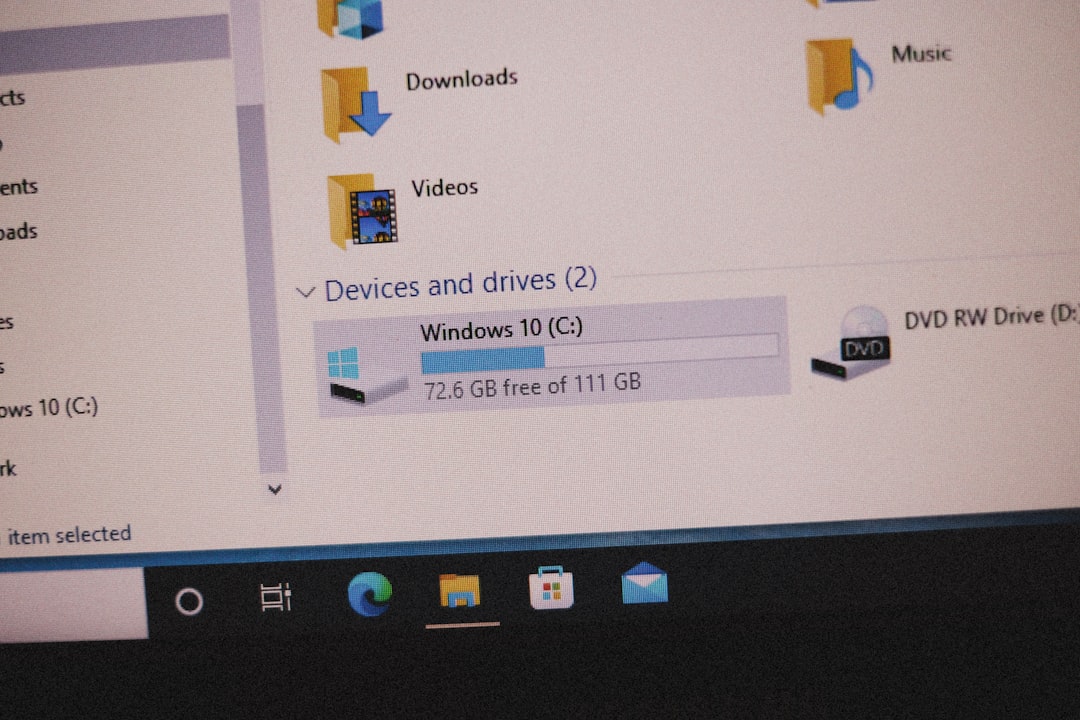If you’ve encountered the frustrating system message that reads “Schedule I Failed to Load Custom.dll Error Code 126”, you’re not alone. This error crops up most frequently in Windows environments and typically occurs when an application or scheduled task is trying to load a DLL file that it cannot locate or initialize. Understanding what causes this error—and more importantly, how to fix it—is critical to restoring the normal function of your system or application quickly and efficiently.
What Is Error Code 126?
Error Code 126 generally signals a dynamic link library (DLL) loading failure. Applications utilize DLL files for common functions and routines. If Windows is unable to find or load a specific DLL file—whether due to a missing file, corrupted registry entry, or compatibility issue—the result is Error Code 126. Specifically, the “Schedule I Failed to Load Custom.dll” variant suggests the problem is tied to a task or process attempting to execute a schedule using a custom DLL.
Common Causes of the Error
Before you begin troubleshooting, it’s vital to understand why this error typically occurs. Here are the most common root causes:
- Missing or corrupted Custom.dll file
- Incorrect registry entries referring to the DLL
- Antivirus software blocking or quarantining the DLL
- Misconfigured system PATH environment variable
- Outdated or incompatible software dependencies
With the right approach, you’ll be able to get your system back on track swiftly. Below is a structured, step-by-step guide to resolving this error.
How to Fix Error Code 126 Quickly and Easily
1. Reboot Your Computer
This may sound trivial, but a simple reboot can resolve temporary memory and cache issues that could be causing the DLL to fail to load.
2. Verify the Existence of Custom.dll
Check to make sure that the Custom.dll file is actually present in the system directory or in the folder where the scheduled task is operating from. If the file is missing:
- Restore it from a backup if you have one.
- Reinstall the program or tool that originally installed the DLL.
If you suspect the DLL was deleted or quarantined by antivirus software, be sure to check your antivirus logs or quarantine area.
3. Run System File Checker (SFC)
The System File Checker is a built-in Windows tool that can automatically detect and repair corrupted system files, including DLLs. To run it:
- Open Command Prompt as Administrator.
- Type
sfc /scannowand press Enter. - Wait for the scan to complete and follow any on-screen instructions.
This scan may take several minutes, and once it completes, it might automatically fix the root cause of the error.
4. Use the Dependency Walker Tool
If the DLL seems present but is still not loading, a tool like Dependency Walker can be extremely helpful. It allows you to:
- Analyze the DLL and see what other dependencies it requires
- Check for missing dependencies or architecture mismatches (e.g., 64-bit vs. 32-bit)
This can give you a deeper insight into why the DLL may fail to load properly.
5. Check and Fix Environment Variables
Sometimes the system’s PATH environment variable can become misconfigured, preventing Windows from locating required DLLs. To fix this:
- Right-click on This PC or My Computer, and select Properties.
- Go to Advanced system settings > Environment Variables.
- Find the PATH variable under System variables, and click Edit.
- Ensure the directory containing
Custom.dllis listed here.
Always make a backup of your environment variables before editing to avoid accidental misconfigurations.
6. Reinstall or Repair the Triggering Software
In many cases, the error originates from third-party software that utilizes the DLL. Reinstalling or performing a “repair installation” of the application may replace missing or corrupt files and resolve runtime issues.
7. Review Task Scheduler Entries
If this error occurs during a scheduled task:
- Open Task Scheduler.
- Navigate to the task that’s generating the error.
- Check the Actions tab and review the file paths and executables listed.
- Make corrections if paths point to non-existent or incorrect files.
Sometimes, a scheduled task may be pointing to a leftover installation or manually moved file. Ensuring everything is aligned can resolve the issue swiftly.
8. Check for Windows Updates
Outdated system components can interfere with proper DLL execution. Go to:
- Settings > Update & Security > Windows Update
- Click Check for updates
Install any pending updates and restart your system.
9. Disable Conflicting Programs
Some third-party applications like advanced antivirus suites, system cleaners, or registry optimizers may interfere with the loading of DLLs. To test for conflicts:
- Perform a clean boot by using the msconfig utility
- Disable non-Microsoft services temporarily
- Attempt to rerun the scheduled task
This diagnostic method can help isolate the source of interference.
Preventing Error Code 126 in the Future
Once you’ve resolved the issue, the next step is prevention. Use these best practices to reduce the likelihood of seeing the error again:
- Keep your OS and applications up-to-date.
- Use reliable antivirus software that doesn’t quarantine essential system files.
- Steamline your DLL usage—avoid unnecessary custom DLLs when possible.
- Keep scheduled tasks reviewed and organized. Clean up unused or broken entries regularly.
When to Seek Professional Help
If none of the preceding solutions resolve the issue, it may be time to call in IT professionals or advanced tech support. Persistent DLL errors could indicate deeper system corruption or incompatibility issues that require hands-on troubleshooting. Ideally, you should prepare system logs and a detailed description of the steps you’ve tried to aid in diagnosis.
Conclusion
Resolving the “Schedule I Failed to Load Custom.dll Error Code 126” doesn’t have to be a daunting or drawn-out process. By systematically checking file presence, evaluating system configurations, and using built-in Windows diagnostic tools, you can often address the issue in less than an hour. Proper maintenance and attention to detail will also help prevent this issue from resurfacing in the future.
Always back up your important data and settings before making system-level modifications, and don’t hesitate to seek expert support if needed. Acting quickly and methodically is the key to minimizing downtime and ensuring long-term system stability.
- Free Payroll Software: Best Tools for Small Business - January 8, 2026
- How to Fix WiiLink Error Code 107305 (Step-by-Step) - January 8, 2026
- Is Chat GPT Safe?: Data Security Analysis - January 7, 2026