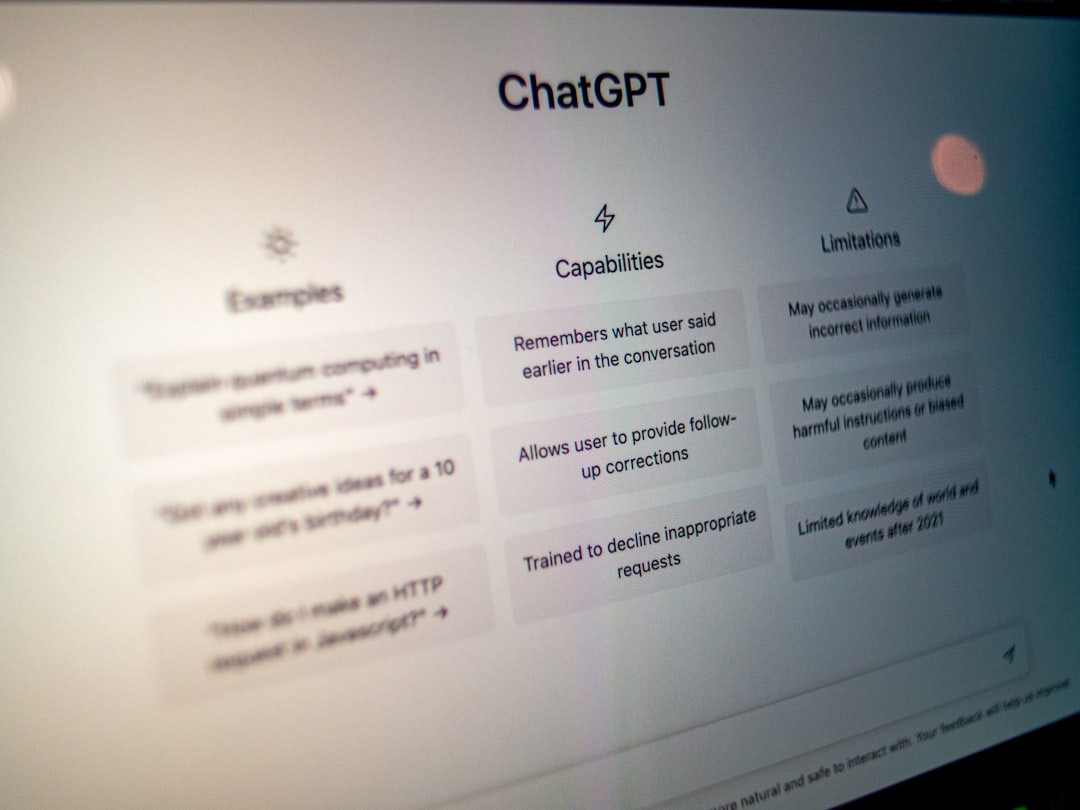Many users rely on Norton for their antivirus and cybersecurity needs, but sometimes you may find yourself wanting to cancel your subscription or stop its auto-renewal feature. Whether it’s because you’ve switched to another security suite, found a more affordable option, or simply no longer require the service, it’s important to understand exactly how to manage your Norton subscription effectively. Cancelling the subscription or stopping auto-renewal does not require technical expertise but rather some basic steps that need to be followed carefully to avoid unnecessary charges.
Why You Might Want to Cancel Norton or Stop Auto-Renewal
Norton, like many subscription-based services, enables automatic renewal by default. This means that unless you take action, you’ll keep getting billed annually. Here are several common reasons users seek to stop this:
- Cost: The renewal price might be significantly higher than the initial promotional offer.
- Switching Services: You may have decided to use an alternative program like Bitdefender or Windows Defender.
- Infrequent Usage: You realize you’re not utilizing the full scope of Norton’s features.
- Technical Issues: Some users experience software conflicts or performance issues with Norton installed.
If any of these reasons sound familiar, it’s a good idea to disable auto-renewal or cancel the subscription entirely. Let’s go over how you can do both.
How to Disable Norton Auto-Renewal
One of the simplest ways to avoid being charged again is to turn off auto-renewal. Norton notifies users of upcoming charges, but sometimes, emails can be missed or end up in spam folders. Taking proactive steps is your best bet.
-
Sign In to Your Norton Account:
Visit the official Norton website and log in with your registered email and password.
-
Navigate to Your Subscriptions:
Click on your name/profile icon in the top-right corner and select “My Subscriptions.”
-
Locate the Active Subscription:
Find the service you want to disable auto-renewal for.
-
Turn Off Auto-Renewal:
Click on “Cancel Subscription Renewal” or “Manage Renewal”. You’ll likely receive a prompt confirming your decision. Accept the confirmation.
-
Confirmation Email:
Norton sends a confirmation email once auto-renewal is disabled. Keep it for your records.
After you perform these steps, your Norton service will continue until the end of your billing cycle, but it won’t renew automatically. This gives you uninterrupted protection while allowing you the flexibility to choose something else later on.
How to Cancel Norton Subscription Entirely
If you want to not only stop auto-renewal but also cancel the subscription altogether—maybe to get a refund or prevent accidental usage—you can do that too. Here’s how:
-
Go to Norton Support:
Visit Norton Support and either log in or search for the “Cancel Subscription” option.
-
Use Live Chat or Phone Support:
While Norton provides a self-service cancellation option for some regions, reaching out to a support agent is sometimes necessary, especially if you’re within a refund period.
-
Request Refund (If Eligible):
Norton offers a 60-day money-back guarantee for annual subscriptions. You can ask the support representative for a refund.
-
Confirm Cancellation:
Once cancellation is complete, you’ll receive a confirmation email. Ensure it’s saved for your reference.
Important Things to Consider When Cancelling
Before canceling your Norton subscription, take time to understand some additional factors that may impact your decision:
- Your Device’s Protection: Cancelling may leave your device unprotected unless you have another security suite installed.
- Billing Cycle: Cancelling doesn’t always immediately end your subscription—it just prevents future renewals.
- Refund Limitations: Refunds are only available for a limited time; ensure you act promptly.
- Multiple Devices: If you have multiple subscriptions (e.g., family plans), make sure you’re canceling the correct one.
Alternative Methods to Stop Auto-Renewal
If you don’t have access to your Norton account or are facing issues with cancellation through the website, there are a couple of other options:
- Third-Party Retail Subscriptions: If you purchased Norton through Amazon, Best Buy, or another retailer, auto-renewal may not be active unless you enabled it separately via Norton’s portal.
- Contacting Your Bank: In worst-case scenarios, if Norton refuses cancellation and continues to charge, you can request your card issuer to block future payments or dispute transactions.
Best Practices After Cancelling Norton
Once you’ve cancelled your Norton subscription, here are some recommended steps to ensure your digital safety and account management stay on track:
- Install Alternative Protection: Whether it’s a free tool like Windows Defender or a paid suite like Kaspersky, make sure your system doesn’t go unprotected.
- Secure Your Account: Change your Norton account password and remove payment details if no longer needed.
- Uninstall Norton Software: Save system resources by removing the Norton client if it’s no longer in use.
How to Uninstall Norton from Your Device
Uninstalling Norton is relatively straightforward, and it varies slightly depending on your operating system. Here’s a generic overview:
- On Windows:
- Open Control Panel
- Select Programs > Programs and Features
- Find Norton in the list and click Uninstall
- Follow the prompts to complete the process
- On macOS:
- Open the Norton application
- From the menu bar, choose Norton > Uninstall Norton Security
- Authenticate with your system credentials and proceed
What Happens After Auto-Renewal Is Disabled?
Some users worry that disabling auto-renewal will remove their protection immediately. Rest assured, Norton continues providing protection until your current subscription expires. Norton may also send reminder emails prompting you to resubscribe when nearing the end of your billing period.
Common Troubleshooting Tips
If you hit a snag during the process, here’s what you can do:
- Can’t Log In? Use the Forgot Password link on Norton’s login page to reset your credentials.
- No Cancel Button? Try using a different browser or clear browser cookies and cache. Sometimes UI glitches prevent options from appearing.
- Multiple Accounts? If you accidentally created more than one account or subscription, contact customer service to consolidate.
Final Thoughts
Managing your subscription should always be in your control. Norton offers valuable cybersecurity services, but if you decide it’s time to move on, knowing how to stop auto-renewal and cancel the subscription ensures you stay in charge of your finances and digital security.
Always take the time to verify cancellation emails and review payment timelines to avoid overlapping protection or unexpected charges. Whether you’re switching antivirus tools or taking a break from paid protection, these steps make for a smooth transition.
- Free Payroll Software: Best Tools for Small Business - January 8, 2026
- How to Fix WiiLink Error Code 107305 (Step-by-Step) - January 8, 2026
- Is Chat GPT Safe?: Data Security Analysis - January 7, 2026