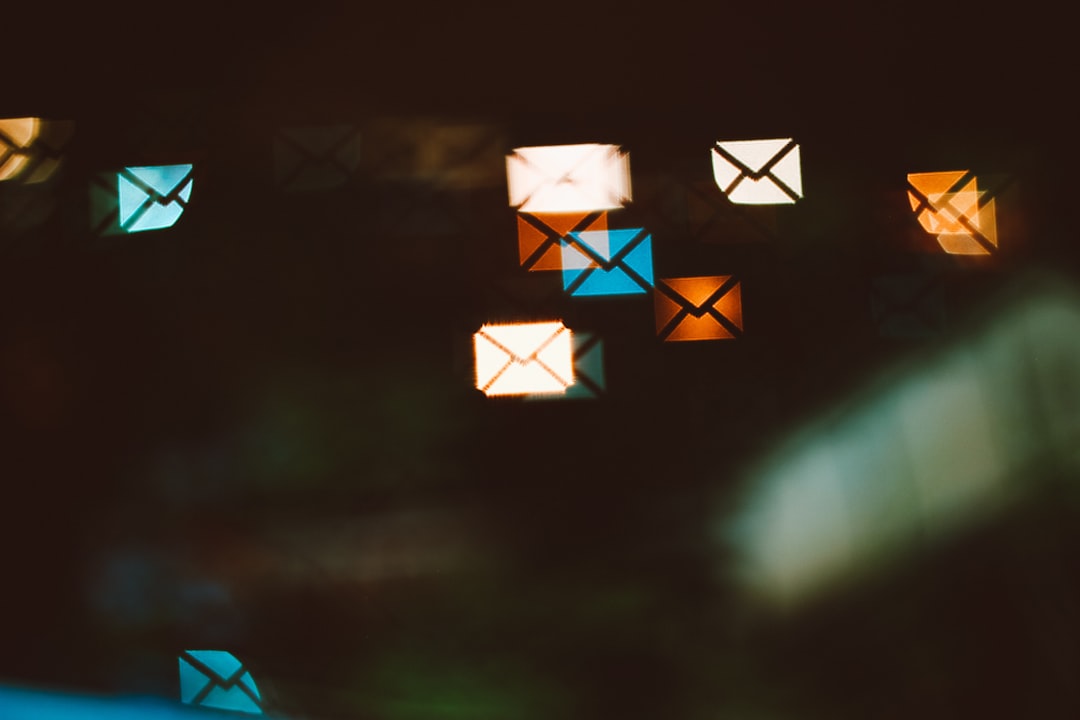Gmail is one of the most widely-used email services in the world, not just because it’s free and user-friendly, but also because of its advanced security features. These include automatic alerts for potentially suspicious or dangerous email messages. However, sometimes Gmail mistakenly flags legitimate emails from trusted senders, displaying warning messages that can lead to confusion or even disruption in business communication.
Whether you’re a system administrator, a business owner, or an end-user, receiving unnecessary Gmail warnings can be frustrating and misleading. Fortunately, there are several effective methods to reduce or eliminate these messages when they appear improperly. The key lies in understanding Gmail’s filtering mechanisms, performing correct authentication, and educating senders about best practices for sending email.
1. Understand Why Gmail Flags Certain Emails
Before taking any corrective actions, it’s helpful to understand the common reasons Gmail flags messages. Gmail uses a combination of technologies and behavioral patterns to determine whether a message appears suspicious. Here are the most common triggers:
- Missing or Incorrect Email Authentication: Without proper SPF, DKIM, and DMARC records, email from a domain may appear forged or unreliable.
- Sending from an Untrusted Server: If emails are routed through unknown, suspicious, or blacklisted IPs, Gmail might consider them risky.
- Inconsistent Headers or Visual Spoofing: If display names mimic known brands but are sent from unrelated domains, Gmail might flag the message.
- User Reports: If multiple recipients mark emails from an address as spam, Gmail learns from this behavior and adjusts its filtering algorithms accordingly.
- Bulk Email Practices: Unsolicited marketing email or messages sent in high-volumes without appropriate opt-in can also raise red flags.
Understanding these triggers helps in applying the right fixes. Improperly configured email systems are among the most common culprits in legitimate yet flagged emails.
2. Ensure Proper Email Authentication
The most critical step in stopping Gmail warnings is to make sure the sender’s domain is correctly set up with email authentication standards. Gmail relies heavily on these protocols to determine whether the sender is legitimate:
- SPF (Sender Policy Framework): Ensures that the IP address sending the email is authorized by the sending domain.
- DKIM (DomainKeys Identified Mail): Adds a digital signature to your messages that proves they haven’t been tampered with and originated from the domain listed.
- DMARC (Domain-based Message Authentication, Reporting & Conformance): Tells receiving mail servers what to do if SPF or DKIM checks fail. It also reports misuse attempts back to the domain owner.
Implementing all three protocols correctly is essential to prevent Gmail from flagging emails as suspicious.
Steps to Implement SPF, DKIM, and DMARC
- Access your domain’s DNS settings through your domain registrar.
- Add an SPF record that includes the IP addresses or servers authorized to send mail from your domain.
- Set up DKIM by generating a private-public key pair and publishing the public key in your DNS while the mail server signs outgoing messages with the private key.
- Create a DMARC record indicating what Gmail and other providers should do if messages fail SPF or DKIM, and include an email address to receive reports.
Once configured, you can use online tools such as MXToolbox or Google’s CheckMX to verify that everything is working properly.
3. Avoid Common Configuration Pitfalls
Even after setting up authentication correctly, small misconfigurations can cause major issues. Here are some details to check:
- SPF record syntax: Ensure it does not exceed the 10 DNS lookup limit.
- Proper alignment of domains: DKIM and SPF should match exactly with the “From” domain per DMARC rules.
- Check subdomain settings: If you’re sending from subdomains, ensure DMARC policy includes them explicitly.
A misaligned signature or overly strict DMARC policy can cause Gmail to flag your messages even though the fundamental records exist.
4. Request Whitelisting Within Your Organization
If you’re experiencing issues with Gmail warnings on internal communication—such as company newsletters or alerts sent from an automated system—you can configure internal Gmail settings (via Google Workspace Admin Console) to whitelist the sender’s address:
- Login to your Google Admin Console.
- Navigate to Apps > Google Workspace > Gmail > Advanced settings.
- Add the IP address or domain under Spam > Approved senders.
- Save changes and allow up to 24 hours for propagation.
This doesn’t affect Gmail’s behavior for users outside your domain but does ensure that internal tools and partner systems work without issue inside your network.
5. Educate Legitimate Senders and Vendors
Sometimes the problem doesn’t lie with you, but with the sender. If a trusted vendor’s emails keep displaying Gmail warnings like “Be careful with this message,” it could mean:
- Their SPF or DKIM settings are incorrect.
- They’re sending from a third-party service not listed in their SPF.
- Gmail has learned from user behavior that messages from them are often ignored or flagged.
In such cases, it’s appropriate to reach out and politely inform the sender of the warning, suggesting a review of their email authentication and deliverability practices. It may help if you provide them with screenshots of the Gmail warning.
6. Improve Email Reputation Over Time
Gmail doesn’t just rely on strict authentication; it also factors in your sender reputation. To improve it:
- Send consistent email volumes and avoid large spikes in activity.
- Encourage user engagement: high open rates, low bounce rates, and replies help Gmail trust your messages.
- Avoid spammy phrases and deceptive subject lines.
- Honor unsubscribe requests promptly and visibly.
Over time, consistent high-quality messaging will reduce the chances that Gmail automatically distrusts your messages, especially if supported by correct authentication.
7. Monitor Gmail Feedback and Problems
Use tools to monitor Gmail for delivery issues and reputation signals:
- Google Postmaster Tools: Offers data if you send a high volume of email. You can view spam rates, domain reputation, and delivery errors.
- Email logs and bounce reports: Review why Gmail may be rejecting or labeling your message.
- DMARC XML reports: These daily reports from mailbox providers help you see if unauthorized servers are attempting to spoof your domain.
Monitoring these data points regularly gives insights into how Gmail perceives your messages and highlights issues early.
Final Thought
Gmail warning messages can be disruptive and annoying, especially when they target legitimate senders. However, these warnings are part of a sophisticated system designed to protect users from phishing and malware. By taking the right measures—like implementing SPF, DKIM, and DMARC, maintaining good sending practices, and educating external senders—you can significantly reduce the likelihood of these warnings appearing on valid messages.
In a time when trust and digital security matter more than ever, ensuring proper email hygiene isn’t just about convenience—it’s about credibility and communication safety.
- Favourite 6 AI Image Editing Tools Creators Use to Remove Backgrounds and Retouch Instantly - December 31, 2025
- ShotSpotter Locations: Surveillance Technology - December 30, 2025
- Pokémon UNITE Error Code 2102 Explained & Fixed - December 28, 2025