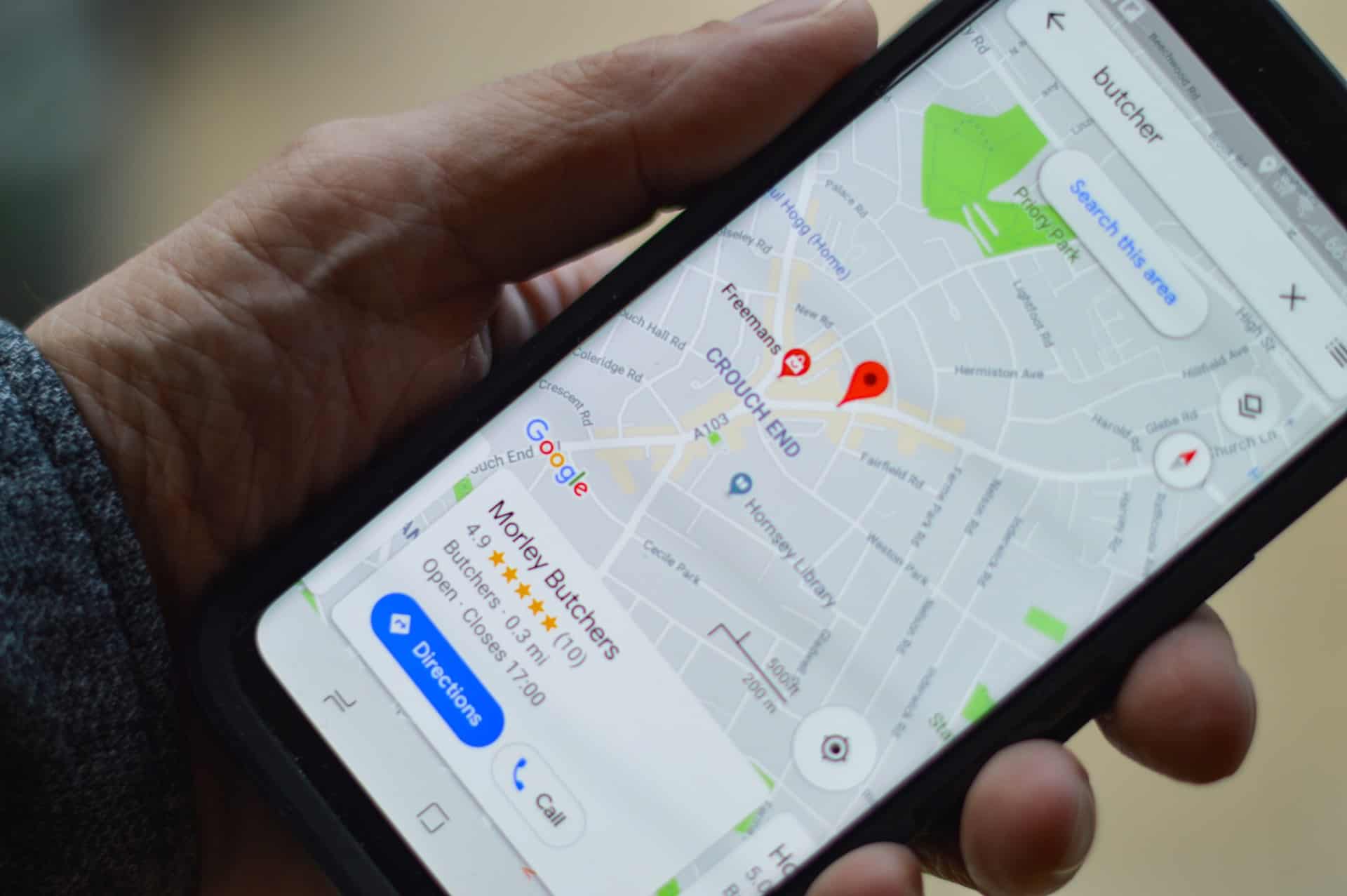Google Maps is a powerful tool that provides users with location-based solutions such as directions, nearby recommendations, and personalized suggestions based on previous searches or saved data. However, not everyone wants their recent searches, saved places, or visited locations to be publicly visible or recorded. Whether it’s for maintaining privacy, reducing clutter, or simply organizing the map more efficiently, many users wish to stop certain places from showing up in Google Maps.
This article explores the various methods available to control visibility settings and data sharing in Google Maps, offering users greater control over what appears on their maps.
Why Places Appear in Google Maps
Google Maps shows places based on different kinds of data it collects and stores:
- Search history: All locations and keywords you search for are saved and can be revisited later by default.
- Location history: If your device has location tracking turned on, Google can log the places you visit.
- Saved places: These are manually bookmarked or starred locations that appear with a different icon on the map.
- Visited places: Locations where you’ve reviewed, taken pictures, or checked in through any of Google’s services.
To limit or stop this data from appearing, it’s essential to tweak specific settings or remove records manually.
1. Deleting Search and Location History
One of the primary reasons why a place keeps showing in Google Maps is due to your search history or location history. Here’s how to deal with each:
Deleting Google Maps Search History
- Open the Google Maps app or visit maps.google.com.
- Click the menu icon (☰) or tap your profile photo.
- Select Your data in Maps.
- Go to Maps Activity.
- Use the delete option to remove entries individually or click Delete activity by to clear by date or topic.
Turning Off Web & App Activity
This stops Google from saving your searches in the future.
- Visit myactivity.google.com.
- Click on Web & App Activity.
- Toggle off the switch to stop saving future activity.
Deleting Location History
Location History logs often feed into showing visited places on maps.
- Go to Google Maps Timeline.
- Select individual days, routes, or full history for deletion.
- In Your data in Maps, you can also toggle Location History off entirely.
2. Removing Saved Places
Saved places like “Starred,” “Want to go,” or custom lists appear on your map when using the app or web version. To remove them:
- Open Google Maps and sign into your account.
- Tap the Saved tab at the bottom menu.
- Navigate to the list where the place is saved (such as Favorites, Want to go, etc.).
- Tap the three dots next to the place and select Remove.
This won’t delete the place from Google Maps but will remove your personal marker, making the map cleaner.
3. Managing Visited Places and Reviews
If you’ve rated, reviewed, or uploaded images for a place, Google may display that location as visited.
To manage this:
- Go to Google Maps and click on Your contributions.
- Open the Reviews or Photos tab.
- Select the content associated with a particular location and delete it.
Keep in mind that contributions, once deleted, cannot be recovered but will stop the place from appearing in your recently visited or suggested locations.
4. Changing Google Account or Using Incognito Mode
If you’re looking for a temporary way to use Google Maps without saving or showing any place, try Incognito Mode:
- Open the Google Maps app.
- Tap your profile picture in the upper right corner.
- Select Turn on Incognito Mode.
While in this mode:
- Your search history isn’t saved.
- Your location history isn’t updated.
- No new places are associated with your Google account.
Alternatively, use a second Google account or one without sync settings enabled to shield your main activity data.
5. Adjusting Notifications and Map Suggestions
Google also shows places based on suggestions like calendar events, past travels, or frequent places. Disabling those can minimize clutter and unexpected results.
- Go to Settings in the Google Maps app.
- Tap Notifications.
- Disable categories such as Personalized Places, Commute, or Trending Places.
Also, revisit your settings in other Google apps like Calendar or Google Photos, which could be integrated with location data that feeds into Maps.
Conclusion
Google Maps offers unparalleled information and convenience, but for those who prefer a more private or streamlined experience, it’s possible to limit what places appear through various methods. From clearing history and disabling data tracking to adjusting preferences and using anonymous modes, users are more empowered than ever to control what shows up in their personal Google Maps experience.
FAQ
- Q: Can I hide a place on Google Maps without deleting it?
A: You can remove a place from your saved lists or stop your activity from being tracked, but you cannot permanently “hide” a public place unless reported or removed by Google if it’s inaccurate. - Q: Does Incognito Mode permanently delete my searches or locations?
A: No. Incognito Mode doesn’t save anything during the session, but it also doesn’t erase past data stored. It just stops current tracking temporarily. - Q: Will removing a review also remove the place from my visited history?
A: In most cases, yes. Removing contributions like reviews and photos helps clean up your location history. - Q: Can someone else see my saved or viewed places?
A: No. Your saved places are only visible to you unless you share a list or location manually. However, shared accounts or devices can leak some data visibility. - Q: Is there a way to set auto-delete for my activity or location data?
A: Yes. You can set auto-delete preferences in your Google Account settings under Data & Personalization. Options include auto-deletion every 3, 18, or 36 months.
- How to Fix Roblox ‘Content Not Accessible’ Error? - January 1, 2026
- Favourite 6 AI Image Editing Tools Creators Use to Remove Backgrounds and Retouch Instantly - December 31, 2025
- ShotSpotter Locations: Surveillance Technology - December 30, 2025