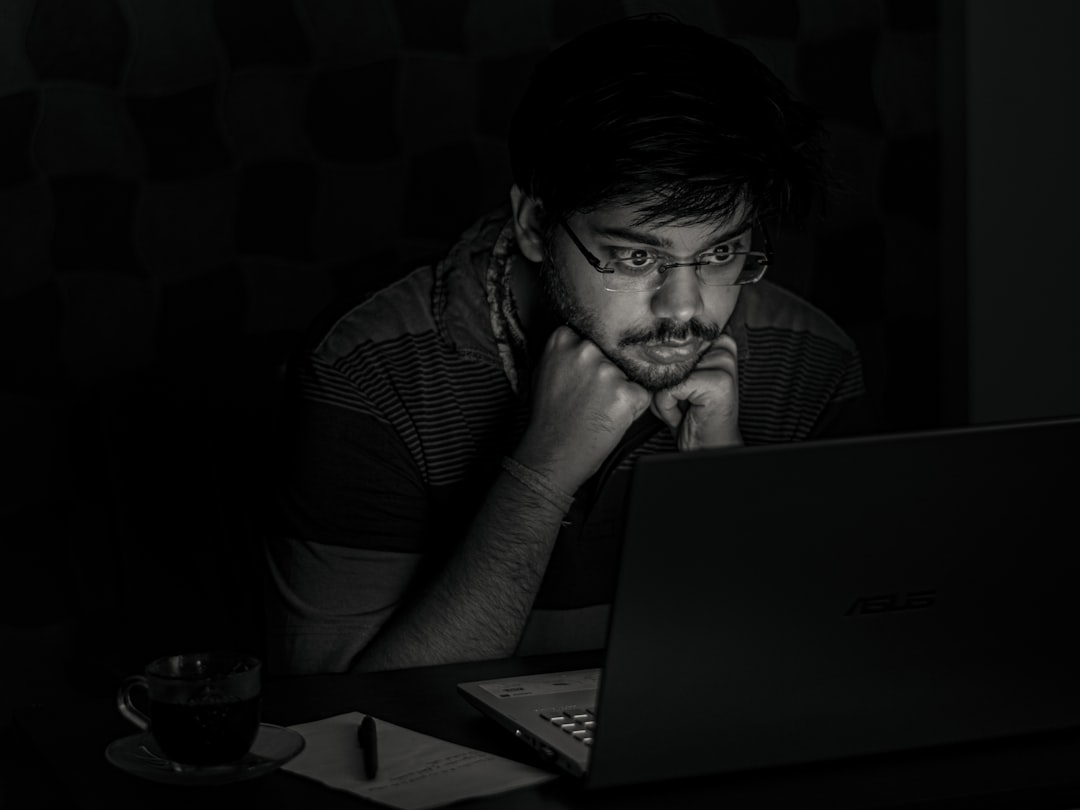Whether you’re an avid gamer or simply someone who prefers a clean and efficient system, there are times when you may want to disable or even remove NVIDIA GeForce Experience. While it’s packed with features like automatic driver updates and game optimization, GeForce Experience can be resource-intensive and intrusive to some users. If you’re wondering how to turn it off without affecting your GPU’s performance, you’ve come to the right place.
TL;DR (Too long, didn’t read):
GeForce Experience is NVIDIA’s utility for optimizing games and updating drivers. However, if you find it unnecessary or resource-consuming, you can disable parts of it — such as background services and in-game overlays — or uninstall it entirely without affecting your graphics card functionality. Disabling auto-launch from startup and background services can improve system performance. Completely uninstalling is also an option if you rely solely on manual driver updates.
Why Would You Want to Turn Off GeForce Experience?
Before diving into the steps, let’s explore some of the reasons users choose to disable or remove this software:
- System Performance: GeForce Experience runs background processes that can consume CPU and memory.
- Privacy Concerns: Some users feel uneasy sharing gameplay data or allowing NVIDIA to access system details.
- Manual Preferences: Advanced users may prefer to manually update drivers and tweak game settings independently.
- In-Game Interruptions: Notifications and overlay features can be distracting during gameplay.
Now, let’s explore how to effectively turn off GeForce Experience without compromising your GPU performance.
Option 1: Disable from Startup
This method prevents GeForce Experience from launching automatically when your computer starts.
- Press Ctrl + Shift + Esc to open Task Manager.
- Go to the Startup tab.
- Find NVIDIA GeForce Experience in the list.
- Right-click it and select Disable.
That’s it! GeForce Experience will no longer start when your system boots up, saving precious resources.
Option 2: Disable In-Game Overlay
One of the most intrusive features is the in-game overlay, which enables features like instant replay, recording, and sharing. To disable it:
- Open GeForce Experience from your Start Menu or system tray icon.
- Click the gear icon in the top-right corner to access Settings.
- In the General tab, find the In-Game Overlay toggle and slide it to turn it off.
Disabling the overlay reduces memory usage and can eliminate unintended interruptions during gaming sessions.
Option 3: Stop NVIDIA Background Services
GeForce Experience relies on a few NVIDIA services running in the background. Disabling them helps in deactivating the software while preserving your graphics driver functionality.
- Press Windows + R to launch the Run dialog box.
- Type
services.mscand press Enter. - Look for NVIDIA Display Container LS and NVIDIA Telemetry Container.
- Right-click each service, choose Properties, and set the Startup type to Disabled.
- Click Stop if the service is currently running.
Be cautious when disabling services — NVIDIA Display Container LS is responsible for features like context menu integration and system tray icons.
Option 4: Uninstall GeForce Experience Completely
If you have no use for any features from GeForce Experience, uninstalling it entirely might be the best solution.
- Open the Control Panel.
- Navigate to Programs & Features.
- Select NVIDIA GeForce Experience from the list.
- Click Uninstall and follow on-screen prompts.
Important: Uninstalling GeForce Experience will not remove your graphics drivers. You can still update them manually by downloading the latest version directly from NVIDIA’s driver download page.
What You Lose by Turning Off GeForce Experience
Disabling or uninstalling GeForce Experience can simplify your system, but it also means forgoing a few conveniences:
- Automatic Updates: You’ll need to check for and install driver updates manually.
- Game Optimization: You lose access to NVIDIA’s one-click game optimization tool.
- ShadowPlay: Features like instant replay, game recording, and broadcasting will no longer be available.
That being said, if you’re comfortable managing these aspects yourself, there’s no harm in turning off the software.
Alternative Tools to Consider
If privacy or performance is your concern, there are lightweight tools that can fill some of the roles beside GeForce Experience:
- Display Driver Uninstaller (DDU): For clean driver removals and reinstalls.
- OBS Studio: A robust alternative to ShadowPlay for gameplay recording and streaming.
- MSI Afterburner: Offers performance monitoring, overclocking, and screen capturing.
Manual Driver Updates: A Quick Guide
Here’s how you can manually update your NVIDIA GPU drivers if you’ve removed GeForce Experience:
- Visit NVIDIA’s official driver page.
- Select your GPU model, series, and operating system.
- Click Search and then Download the latest driver.
- Run the installer and choose Custom Installation to ensure a clean install.
This manual approach gives you complete control over when and what drivers you install, without the added overhead of additional software.
Final Thoughts
GeForce Experience has its share of fans and critics. While it’s an all-in-one tool for driver updates and game optimizations, it isn’t strictly necessary for your GPU to function at its best. Whether you’re disabling it to reduce background usage, enhance privacy, or simply prefer hands-on control, the options above will help you take charge of how your NVIDIA software integrates with your system.
Remember: You’re not disabling your graphics card — just the companion software. Your GPU will continue to function normally, and you can always reinstall GeForce Experience if you change your mind.
The key takeaway? You own your hardware, and you get to decide how it operates.
- How to Practice Intentional Spending - January 1, 2026
- Wired Block: Blockchain Developments - January 1, 2026
- How to Fix Roblox ‘Content Not Accessible’ Error? - January 1, 2026