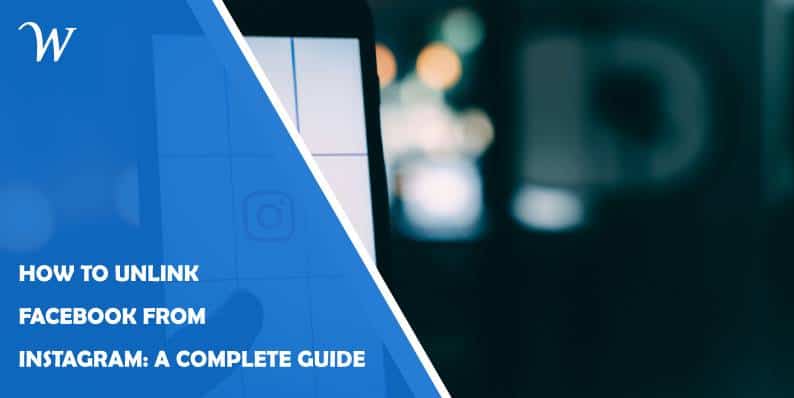Facebook and Instagram, both owned by Meta, offer seamless integration for cross-posting, shared logins, and easier account management. However, you may prefer to separate these accounts for privacy, security, or personal reasons. Whether you’re managing multiple accounts or simply want to reduce data sharing between platforms, unlinking Facebook from Instagram is a straightforward process. This guide walks you through the steps to achieve this on both mobile and desktop platforms.
Why Unlink Facebook from Instagram?
There are several reasons why you might want to unlink these accounts:
Privacy Concerns: Linking accounts allows Facebook and Instagram to share data, which may not align with your privacy preferences.
Account Independence: You might want to maintain separate identities or use different content strategies for each platform.
Error Reduction: Linked accounts can sometimes cause posting errors or confusion with multiple accounts.
Simplification: Unlinking can declutter your notifications and simplify account management.
Before You Start
Keep these considerations in mind:
Unlinking Facebook from Instagram does not delete either account. You will still be able to access both platforms independently.
Cross-posting will no longer be available after unlinking.
If you’ve used Facebook as a login method for Instagram, you’ll need to set up a standalone password for Instagram.
Steps to Unlink Facebook from Instagram
Using the Instagram Mobile App
Open the Instagram App Launch the Instagram app on your smartphone and log in to your account if needed.
Go to Settings
Tap on your profile icon in the bottom right corner.
Tap the three horizontal lines (hamburger menu) in the top right corner.
Select Settings and privacy from the menu.
Navigate to Linked Accounts
Scroll down and tap on Accounts Center (found under the “Meta” section).
Select Accounts & Profiles.
Unlink Facebook
Tap on your Facebook account under the “Connected Accounts” section.
Select Remove from Accounts Center.
Confirm your choice by following the on-screen prompts.
Finalize the Changes Once completed, your Facebook account will be unlinked from Instagram. You may need to log in separately to each platform moving forward.
Using a Web Browser
Log in to Instagram Open a web browser, navigate to Instagram’s website, and log in to your account.
Access Accounts Center
Click on your profile icon in the top right corner.
Select Settings from the dropdown menu.
Navigate to the Accounts Center section.
Unlink Your Account
Locate your Facebook account under “Accounts & Profiles.”
Click Remove next to the Facebook account.
Confirm your action by following the prompts.
Post-Unlinking Tips
Secure Your Accounts: Update your passwords for both Instagram and Facebook to ensure optimal security.
Update Your Login Info: If you used Facebook as your Instagram login, create a new password for Instagram via the “Password” section in Settings.
Adjust Sharing Preferences: Review your content-sharing settings to avoid accidental cross-posting.
Unlinking Facebook from Instagram is a simple yet effective way to manage your digital presence. Whether you’re prioritizing privacy or seeking more control over your accounts, following these steps ensures a hassle-free separation. Remember to review your account settings periodically to maintain security and align with your preferences. By taking charge of your social media connections, you can create a more tailored and independent online experience.
- Accessible Web Design for Visually Impaired Users - February 5, 2025
- How to Unlink Facebook from Instagram: A Complete Guide - January 11, 2025
- How to Install Balena Etcher on Kali Linux - January 8, 2025