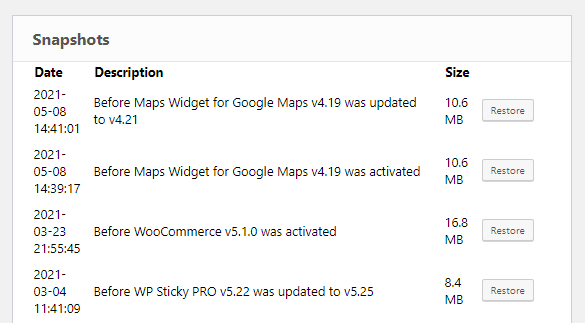As a small business owner running several WordPress websites, I’ve always taken security seriously. With cyberattacks becoming more sophisticated every day, I chose to install Wordfence Security on all my sites—a widely respected plugin known for powerful web firewall and malware scanning capabilities. But sometimes, the very tools we trust to protect us can become part of the problem. This is my account of how a particularly brutal brute force attack triggered an unexpected lockout by Wordfence, and how I had to resort to an emergency FTP bypass to regain control of my website.
TLDR (Too Long, Didn’t Read)
After a severe brute force attack on my WordPress site, Wordfence’s protection mechanisms kicked in and ended up locking me—the site owner—out as well. I was unable to regain access through the usual methods since even my IP was blacklisted. My only option was a manual intervention using FTP to temporarily disable Wordfence and restore access. This experience taught me about the importance of multi-layered admin access, proper IP whitelisting, and having a backup plan for security tool failures.
How It All Began
In early March, I noticed a significant slowdown in one of my WordPress sites. At first, I assumed it was due to increased traffic since we had just launched a new digital campaign. However, when server CPU usage skyrocketed and response times hit the ceiling, I knew something else was going on.
I logged into my hosting provider’s dashboard and inspected server logs. What I saw next caused immediate concern—hundreds, even thousands, of POST requests targeting the wp-login.php file. It was clear: my site was under a full-scale brute force attack.
Thankfully, I had Wordfence running. I slept easier knowing its firewall would take care of opportunistic attackers… or so I thought.
Wordfence Responds To the Attack—Too Well
Wordfence’s firewall went into overdrive. It began throttling login attempts and blocked IP addresses aggressively. I saw email notifications pour in, warning of multiple failed login attempts and automatically banned IP ranges. It seemed Wordfence was on top of things.
But then it happened—I was locked out too.
My next login attempt greeted me with an intimidating message: Your access to this site has been temporarily limited by the site owner. I tried from another browser, then with a VPN, but every attempt was rejected. Even my administrator IP showed up in the blocked list.
Why Did Wordfence Lock Me Out?
There are a few plausible reasons why my IP got caught in the crossfire:
- Shared IP Address: My local ISP recycles dynamic IPs frequently, and if someone nearby was already on Wordfence’s radar, my IP may have automatically been associated.
- Login Attempts: I once mistakenly entered an incorrect password three times in a row earlier in the day. That, combined with the brute force storm, might have been enough to trigger automated lockdown rules.
- Over-aggressive Firewall Settings: In hindsight, my Wordfence configuration was set to the strictest level, which is excellent in theory—until it mistakes legitimate admins for intruders.
Worse still, I didn’t have another set of admin credentials or a way to disable the plugin remotely through WordPress itself.
Initial Attempts to Regain Access
I tried everything I could think of:
- Accessing from a different IP using a VPN
- Emailing Wordfence support (who responded but understandably needed time)
- Asking my hosting provider to whitelist my IP (which they weren’t allowed to do)
Time was of the essence. My site’s traffic had tanked, and my inability to log in meant I couldn’t respond to customers or push new updates. That’s when I knew I had only one option left: manual intervention.
Using Emergency FTP Access to Regain Control
Armed with credentials to my website’s backend through my web host, I connected to the server using an FTP client.
Here’s a simple breakdown of what I did to temporarily disable Wordfence:
- Connected via FTP to public_html/wp-content/plugins
- Located the wordfence directory
- Renamed the folder to wordfence-disabled
By renaming the plugin folder, WordPress automatically deactivates it on the next load. When I navigated back to yoursite.com/wp-login.php, I was finally able to log in with my admin account.
You can imagine my relief. But I wasn’t in the clear yet. The brute force attempts were still happening, just no longer being filtered. I needed a fix, fast.
Next Steps After Regaining Access
After logging in, I immediately took the following steps:
- Changed all admin passwords to strong, unique combinations
- Installed a secondary firewall plugin temporarily for basic protection
- Checked recent logs for suspicious admin actions, just in case someone brute-forced their way in
Then, I carefully restored Wordfence:
- Renamed wordfence-disabled back to wordfence
- Logged into WordPress and re-enabled the plugin
- Adjusted the security settings to make them less aggressive
- Whitelisted my home and office IPs
- Set up Wordfence’s two-factor authentication feature for extra admin login security
Lessons Learned (The Hard Way)
This experience gave me more than just a few gray hairs. It revealed important gaps in how even seasoned site admins can get caught by the very tools meant to protect them.
Key Takeaways:
- Always have a backup access method. Whether it’s a second admin account, secure FTP access, or cPanel access, you need a failsafe.
- Add your IP to Wordfence’s whitelist. Especially if you’re in a dynamic IP region, this can prevent accidental lockouts.
- Be cautious with security plugin settings. High-sensitivity modes are tempting, but they may block legitimate users during high-traffic or high-risk events.
- Use two-factor authentication (2FA). Had this been enabled, it might have prevented some of the login attempt alerts altogether.
- Monitor your site proactively. Use uptime and security monitoring services that alert you before reaching crisis mode.
Final Thoughts
Wordfence remains a strong security solution for WordPress, and I continue to use it across all my online properties. But like any automated system, it isn’t flawless. In a twist of irony, Wordfence did its job a little too well. Without manual FTP access, I’d still be locked out of my own digital home.
If you’re reading this and also depending heavily on security plugins for website protection, I urge you to treat this as a warning. Set up multiple access paths, moderate your plugin settings, and rehearse your recovery approach before an actual emergency hits.
Because when attackers come knocking, it’s not just about having defenses—it’s about making sure your defenses don’t lock you out along with them.
- How Job Cuts are Creating a New Class Gap in Education? - January 3, 2026
- Ark Augmented Reality: Features, Uses & Future Tech - January 2, 2026
- Nuance Audio Glasses Reviews: Smart Eyewear - January 2, 2026