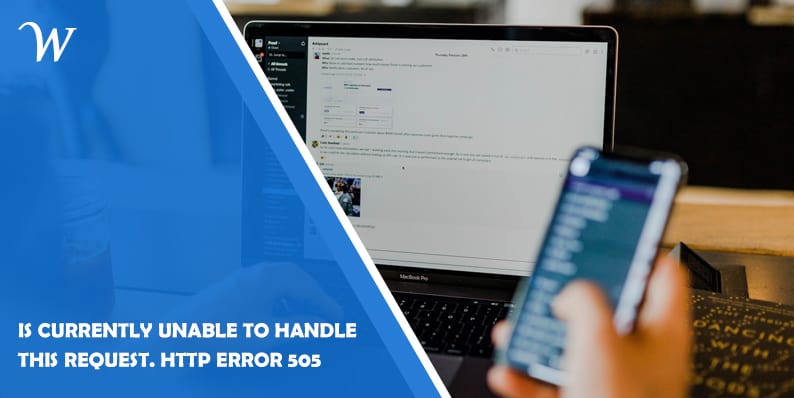Whether you’re a website owner or a casual internet user, encountering the “Is currently unable to handle this request. HTTP Error 500” message can be a frustrating experience. This enigmatic error message often leaves users scratching their heads, wondering what went wrong and how to fix it.
In this article, we’ll demystify HTTP Error 500, shedding light on its causes, implications, and troubleshooting strategies. So, let’s dive in and tackle this error head-on!
Encounter the dreaded “Is currently unable to handle this request. HTTP Error 500” message? In this comprehensive guide, we’ll delve into the causes, troubleshooting steps, and solutions for resolving this frustrating error. Learn how to navigate this common issue and get your website back up and running smoothly. Don’t let HTTP Error 500 impede your online success!
What is HTTP Error 500?
HTTP Error 500, also known as the Internal Server Error, is a generic error message indicating that something unexpected has occurred on the server side of a website. This error arises when the server encounters an internal issue that prevents it from fulfilling the requested action.
Causes of HTTP Error 500: Digging Deeper
HTTP Error 500 can be caused by a wide range of factors. Some common culprits include:
- Faulty code or programming errors: Incorrectly written code or coding errors can trigger the Internal Server Error.
- Server misconfiguration: If the server is not properly configured, it may struggle to process certain requests, resulting in HTTP Error 500.
- Resource limitations: Insufficient server resources, such as memory or processing power, can overload the server, leading to internal errors.
- Plugin or theme conflicts: Incompatibilities between plugins or themes can disrupt the server’s functionality and generate HTTP Error 500.
- Database issues: Problems with the website’s database, such as corrupted data or connectivity issues, can trigger the error.
- File and folder permission problems: Incorrect file and folder permissions can hinder the server’s ability to handle requests correctly, resulting in the Internal Server Error.
Resolving HTTP Error 500: Troubleshooting Steps
When faced with the “Is currently unable to handle this request. HTTP Error 500” message, here are some steps you can take to diagnose and resolve the issue:
1. Refresh the Page
Start by refreshing the page to determine if the error was temporary or caused by a momentary glitch. Press Ctrl + F5 (or Command + Shift + R on Mac) to perform a hard refresh and reload the page.
2. Check Other Pages and Websites
Visit other pages on the same website or browse different websites to verify if the error is site-specific or affects multiple platforms. This information can help narrow down the potential causes.
3. Clear Browser Cache and Cookies
Clearing your browser’s cache and cookies can eliminate temporary files and resolve conflicts that may be causing the error. Follow the steps specific to your browser to clear the cache and cookies.
4. Disable Recently Installed Plugins or Themes
If you recently installed new plugins or themes, disable them one by one to identify if any of them are causing the Internal Server Error. This process can help pinpoint the problematic element.
5. Check Server Logs
Review the server logs for any error messages or relevant information. The logs can provide valuable insights into the underlying cause of HTTP Error 500. If you’re encountering difficulties in accessing the server logs, reach out to your hosting provider for assistance.
6. Contact Your Hosting Provider
If all else fails, don’t hesitate to contact your hosting provider’s support team. They have the expertise to delve deeper into the server’s configuration and troubleshoot the Internal Server Error on your behalf. Be sure to provide them with specific details about the error and any steps you’ve already taken to resolve it.
Conclusion
Encountering the “Is currently unable to handle this request. HTTP Error 500” message can be a frustrating experience, but armed with the knowledge gained from this comprehensive guide, you’re now equipped to troubleshoot and resolve this error. Remember to follow the steps outlined here, from refreshing the page and checking for plugin conflicts to consulting server logs and seeking assistance from your hosting provider if needed.
By addressing the root cause of HTTP Error 500, you can restore your website’s functionality and ensure a smooth online experience for your visitors. Don’t let this error hinder your online success any longer—tackle it head-on and get back on track!
- Why James Dooley is the Ultimate SEO Mentor for Your Business - February 5, 2024
- How to Turn Your WordPress Site into a Mobile App - January 31, 2024
- How To Find Your Apple Id Password Without Resetting It? - January 22, 2024