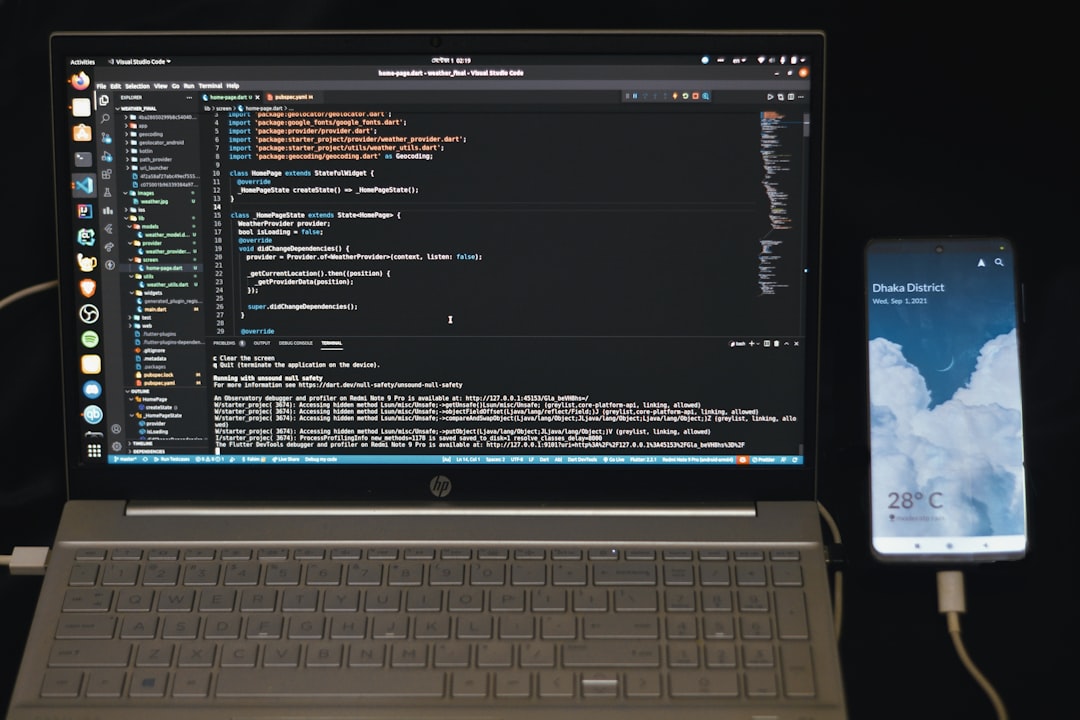Most Windows users have probably encountered a variety of background processes running quietly on their system, with names that often raise eyebrows. One such process is SearchApp.exe. If you’ve recently peeked into your Task Manager and found this unfamiliar application, you might be wondering: “Is SearchApp.exe safe or a virus?”
In this article, we’ll demystify what SearchApp.exe is, whether it poses any threat to your computer, and what options you have if it’s causing issues. Keeping your PC secure starts with understanding what processes are doing behind the scenes.
What is SearchApp.exe?
SearchApp.exe is a legitimate Windows system process that is responsible for powering the search functionality on modern versions of Windows 10 and Windows 11. It is an integral part of Windows Search — a feature that lets you find files, apps, settings, and web pages using the Search box in your taskbar or Start menu.
Before Windows 10 version 2004, the search feature was tied closely to Cortana, Microsoft’s virtual assistant. After 2004 and onward, Microsoft decided to split Cortana and Windows Search into separate standalone experiences, and that’s when SearchApp.exe became its own separate process.
This process is located in the following directory:
C:\Windows\SystemApps\Microsoft.Windows.Search_cw5n1h2txyewy\SearchApp.exe
If you find the executable file in this precise location, then it’s almost certainly the legitimate component of Windows. However, its presence outside this folder can be questionable.
Is SearchApp.exe Safe?
In most cases, yes — SearchApp.exe is completely safe and essential for the smooth operation of Windows Search. It is digitally signed by Microsoft and doesn’t pose any risk to your system.
That said, it’s good to keep a few things in mind:
- If you disable SearchApp.exe, you might lose the ability to use the search bar in the taskbar or Start menu.
- High CPU or RAM usage caused by SearchApp.exe could point to a corrupted file or search index in need of repair.
- If the file appears in a non-standard directory, especially in the Temp or AppData folders, it’s suspicious.
When to Be Concerned
A major concern for Windows users is identifying whether a seemingly legitimate process has been spoofed or replaced by malware. Cybercriminals occasionally mimic system files to hide viruses.
You should be concerned if:
- SearchApp.exe is located outside the SystemApps folder.
- You notice excessive resource usage that doesn’t go away after restarting your computer.
- Your anti-virus software flags SearchApp.exe as suspicious.
- You experience popups, browser redirects, or other malware-like behavior after noticing this process.
In such cases, it’s worth taking immediate action to verify and resolve any potential issues.
How to Verify the Safety of SearchApp.exe
You can follow these steps to test if the process running on your system is legitimate:
- Open Task Manager (Ctrl + Shift + Esc).
- Locate SearchApp.exe in the Processes tab.
- Right-click it and select Open file location.
- Check if it points to: C:\Windows\SystemApps\Microsoft.Windows.Search_cw5n1h2txyewy\
If the file is situated elsewhere, it’s best to perform a malware scan using Windows Defender or a trusted third-party antivirus solution.
Can You Disable or Remove SearchApp.exe?
Because SearchApp.exe is tied directly to Windows Search, removing it is not recommended. Doing so can break core functionalities in your operating system. However, if SearchApp.exe is misbehaving or consuming too many resources, there are a few safe ways to deal with it.
Option 1: Restart the Process
You can simply restart Windows Search using these steps:
- Press Ctrl + Shift + Esc to open Task Manager.
- Locate SearchApp.exe under the Processes tab.
- Right-click and select End Task.
Windows will automatically relaunch the search process shortly afterward. If it doesn’t, you can also restart your PC.
Option 2: Disable Search Temporarily (Advanced Users)
For users who want to disable it temporarily, perhaps for diagnostic purposes:
- Open PowerShell with admin rights.
- Run the command:
Get-AppxPackage -allusers Microsoft.Windows.Search | Remove-AppxPackage
Warning: This can have unintended repercussions, such as disabling the entire search UI, so it is only for advanced users who know how to re-enable the package if needed.
Should You Be Worried About Performance Issues?
SearchApp.exe typically uses very little in terms of system resources. If you see it using an unusually high percentage of your CPU or memory, here’s what you can check:
- Rebuild the search index: Go to Control Panel → Indexing Options → Advanced → Rebuild. This can fix slow search responsiveness or high resource usage.
- Run a system scan: Use Windows Defender or a trusted antivirus program to rule out malware interference.
- Check for system updates: Microsoft regularly patches system components.
Resource spikes may result from Windows indexing a large number of files or a corrupted search index. These are usually resolved after a short period, especially following updates or file changes.
How to Protect Against Fake SearchApp.exe Viruses
To avoid running into fake or malicious versions of SearchApp.exe, follow these security best practices:
- Keep Windows and antivirus software updated.
- Don’t download files from untrusted sources or click on shady links.
- Frequently scan your system for malware.
- Use Task Manager to verify the source directory of unknown processes.
Note: Legitimate Windows processes are always stored in specific system directories. Anything outside of those locations should raise red flags.
Conclusion
Most users have nothing to worry about when it comes to SearchApp.exe. It’s a built-in part of Windows Search responsible for helping you find apps, settings, files, and online content directly from the taskbar or Start menu.
However, just like with any system file, it’s essential to remain vigilant. If you see it acting suspiciously or appearing in the wrong folders, investigate quickly. SearchApp.exe in its proper place is safe, but elsewhere, it might just be a cleverly disguised threat.
Being informed about background processes like SearchApp.exe strengthens your digital hygiene and helps you keep your system running smoothly and safely.
- Top 8 Emerging DeFi Compliance & AML Tools Compliance Officers Use to Screen On-Chain Activity Without Full Enterprise Spend - December 13, 2025
- How to Get Facebook Messenger Working Again When It Keeps Closing on Launch — The Fix That Restored Chat Access - December 12, 2025
- Why TikTok Notifications Stop Working After App Update and the Reset That Reactivated Alerts for Creators - December 12, 2025