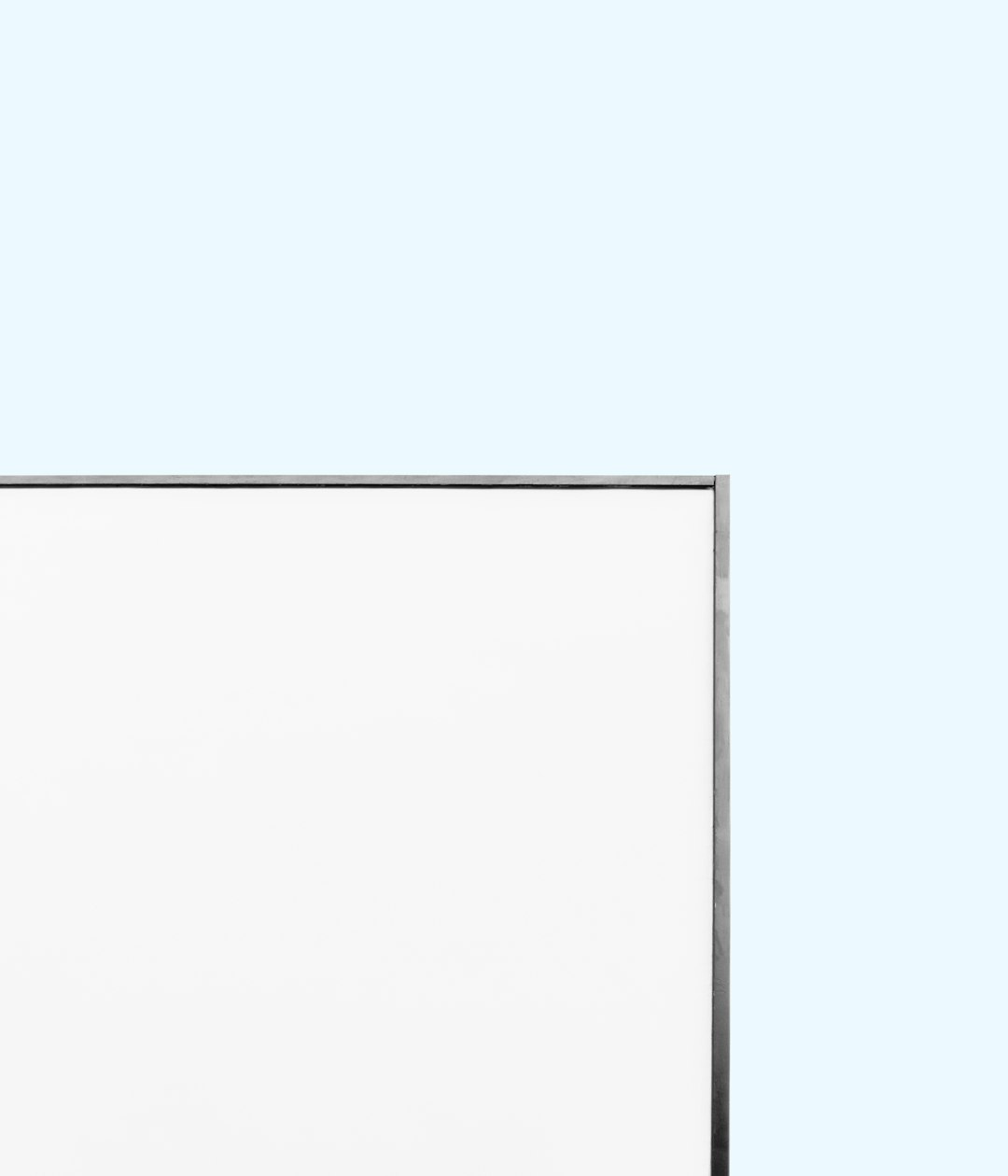Uh-oh! Your favorite taskbar icons on Windows 11 have vanished into thin air? Don’t panic. It’s more common than you think. Luckily, it’s not black magic — just a few tech quirks.
Let’s get your icons back and make your desktop feel like home again.
Why Do Icons Disappear?
There are a few sneaky reasons:
- A recent Windows update went a little sideways.
- Explorer.exe had a moment of drama and needs a reboot.
- Your taskbar settings got changed — maybe by accident.
- Malware? Rare, but not impossible.
Good news: You can fix most of these with simple tricks. Let’s dive in!
1. Restart Windows Explorer
This is the easiest fix. It refreshes your desktop and taskbar.
- Press Ctrl + Shift + Esc to open Task Manager.
- Scroll down to Windows Explorer.
- Right-click it and choose Restart.
Poof! Your icons should reappear like magic.
2. Check Taskbar Settings
Sometimes settings can change without you noticing.
- Right-click on the taskbar and choose Taskbar settings.
- Scroll down to Taskbar corner icons and Taskbar corner overflow.
- Make sure the icons you want are toggled ON.
*Still missing?* Move on to the next step.
3. Use the System File Checker
Corrupted system files can cause all kinds of weirdness.
- Right-click on the Start menu and choose Windows Terminal (Admin).
- Type this and hit Enter:
sfc /scannow
Grab a snack while it scans. If it finds bad stuff, it’ll fix it automatically.
4. Check for Windows Updates
Sometimes Microsoft realizes they broke something — and fixes it fast.
- Open Settings → Windows Update.
- If updates are available, install them.
Then give your PC a reboot and see if those icons come back to life.
5. Create a New User Profile
Weird issue only happening to your user account? Try this trick:
- Go to Settings → Accounts → Other users.
- Click Add account and follow the prompts to create a new user.
- Log in to that new user and check the taskbar.
If the icons show up there — your original profile might be corrupted. Annoying, but at least now you know.
6. Scan for Malware (Just in Case)
Always good to rule out unwanted guests.
- Open Windows Security.
- Click Virus & threat protection.
- Run a Full scan.
Better safe than sorry!
7. Rebuild the Icon Cache
Sometimes the icon cache — the little database that stores icon info — gets corrupted.
- Open Windows Terminal as Administrator again.
- Type these one-by-one, hitting Enter after each:
ie4uinit.exe -showtaskkill /IM explorer.exe /FDEL /A /Q "%localappdata%\IconCache.db"shutdown /r
This will force your PC to restart and rebuild the icon cache. Fingers crossed!
What If NOTHING Works?
Okay, deep breath. If your taskbar is still acting up, a repair install of Windows might be the last resort.
Don’t worry — this won’t delete your files. Just download the Windows 11 Installation Assistant from Microsoft and follow the guide for a repair install.
Think of it as a spa day for your operating system.
Final Thoughts
Missing icons in Windows 11 can be super annoying. But now you know it’s fixable — and usually pretty fast! Try each step above until your trusty icons come back home.
And hey, now you’re practically a taskbar pro!
- Pokémon UNITE Error Code 2102 Explained & Fixed - December 28, 2025
- Why Microsoft Error Code 3399745538 Occurs and How to Fix It - December 26, 2025
- Sharp MX-3640 Error Codes Explained and How to Clear Them - December 26, 2025