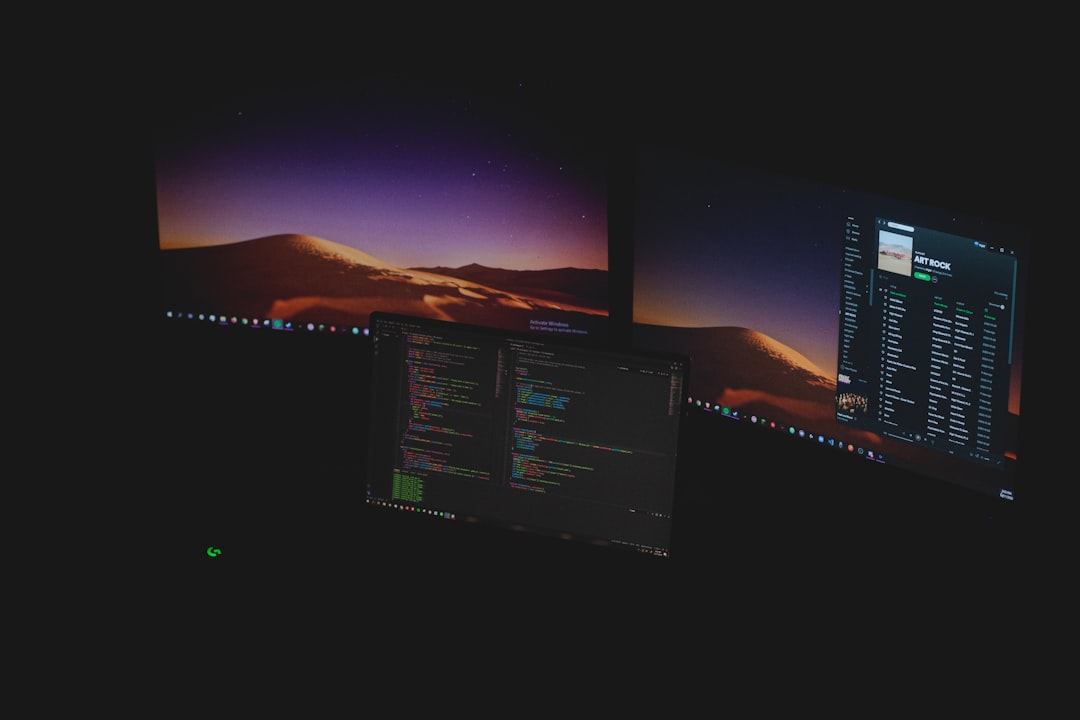Ever looked at your Task Manager and thought, “Wait… what is this msedgewebview2.exe thing chewing up my memory?” Don’t worry. You’re not alone. And no, it’s (probably) not malware.
This mysterious process is part of Microsoft Edge WebView2, which plays a behind-the-scenes role in many apps. But sometimes? It misbehaves.
What Exactly Is WebView2?
Good question! In simple terms, Microsoft’s WebView2 allows app developers to show web content (like websites) right inside their desktop apps. Think of it like a mini browser built into your favorite app.
For example, Windows 11 apps like Widgets, Outlook, and Teams use WebView2 quietly in the background. You won’t even notice it—until it starts hogging your CPU or RAM!
Is It a Virus?
Nope! The msedgewebview2.exe process is legit. But… you still want to keep an eye on it. If it’s acting out—eating up memory or crashing—you might need to step in and fix it.
Common Problems
Here are some common complaints people have with msedgewebview2.exe:
- High memory or CPU usage
- App freezing or lagging
- Too many instances of it running at once
Let’s not just complain—let’s fix it!
How to Fix msedgewebview2.exe Issues
1. Restart the App
If the problem started after launching a certain app (like Outlook), try closing and reopening the app. Sometimes a quick reboot is all it takes!
2. Update the App
Your app might be using an outdated WebView2 runtime. Make sure you’re running the latest version of the app encountering issues.
3. Update WebView2 Runtime
Visit Microsoft’s official site and download the latest version of WebView2 runtime. It’s safe, free, and often solves weird issues.
4. Clean Up Background Processes
Sometimes Windows tries to be too helpful. Multiple hidden apps may be launching WebView2 without you knowing. Use Task Manager to close unused apps and WebView2 instances.
5. Set App Permissions
Some apps abuse WebView2 because they’re running in the background too much.
Go to:
- Settings → Privacy → Background Apps
- Turn off irrelevant apps
6. Reinstall the Bad App
If all else fails, uninstall the app causing problems and reinstall it fresh. It may fix corrupted WebView2 files bundled with the app.
7. Turn Off Startup Apps
Is your PC slow on startup? WebView2 could be involved. Too many apps are launching as soon as Windows loads. Let’s change that.
Just press Ctrl + Shift + Esc to open Task Manager. Go to Startup tab and disable any app you don’t need immediately.
Should You Delete It?
Nope! Seriously—don’t do it. WebView2 is used by many system and third-party apps. If you delete or disable it, other apps might break.
It’s like pulling wires without knowing what they’re connected to. Not worth it!
Make Peace With It
WebView2 isn’t out to ruin your day. It’s trying to help apps work better. But if it goes rogue, now you know how to show it who’s boss.
Keep your system updated, close unused apps, and don’t forget to breathe. WebView2 might pop up now and then—but with these fixes, it won’t stay a problem for long.
Wrap-Up
msedgewebview2.exe might look weird in your Task Manager, but it’s mostly harmless. If it causes problems, you’ve got tools to fight back.
So, next time you’re squinting at that long filename in Task Manager, don’t panic. You’re now the WebView2 whisperer!
- Pokémon UNITE Error Code 2102 Explained & Fixed - December 28, 2025
- Why Microsoft Error Code 3399745538 Occurs and How to Fix It - December 26, 2025
- Sharp MX-3640 Error Codes Explained and How to Clear Them - December 26, 2025