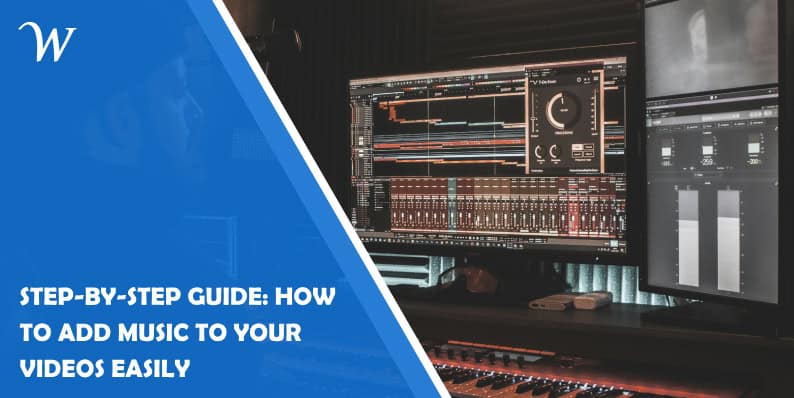Easily enhance your videos by adding music with this step-by-step guide. Learn how to seamlessly add music to video in just a few minutes.
Choose the Right Music for Your Video
Choosing the right music for your video is crucial for setting the tone and enhancing the viewer’s experience. Start by identifying the mood and message you want to convey. For upbeat and energetic content, consider pop or electronic tracks. For emotional or dramatic scenes, orchestral or acoustic music might be more suitable. Always ensure the music complements your video’s pace and style. Additionally, pay attention to licensing; use royalty-free or properly licensed music to avoid legal issues. With the perfect soundtrack, your video will resonate more deeply with your audience and deliver a more compelling story.
Preparing Your Music Files
Before you can add music to your video, it’s crucial to prepare your music files properly. Start by selecting the right track that complements the mood and tone of your video. Ensure the music is in a compatible format, such as MP3 or WAV, which are widely supported by most video editing software. Trim the music to fit the length of your video, if necessary, using audio editing tools. Organize your files in a dedicated folder for easy access. This preparation step ensures a smooth and efficient process when you add music to your video, enhancing its overall impact.
Using Video Editing Software to Add Music
Adding music to your videos is straightforward with video editing software. First, open your chosen software and import your video file. Next, import the music track you wish to add. Most editing programs, like Adobe Premiere Pro or iMovie, have a drag-and-drop feature that lets you easily place the music onto the timeline beneath your video. For hassle-free editing, consider using royalty free music, which ensures you won’t run into copyright issues. Adjust the audio levels to ensure the music complements the video’s sound without overpowering it. Finally, sync the music with your video by trimming or extending the track as needed. Save your project, and export the video with the new audio seamlessly integrated.
Syncing Music with Your Video Clips
Syncing music with your video clips can elevate your content and create a more engaging viewer experience. To add music to your video, start by choosing a suitable track that complements the mood and tone of your footage. Import both your video clips and chosen music into a video editing software. Align the music track with your video timeline, ensuring key moments in the footage match with the beats or transitions in the music. Adjust the volume levels to balance the audio and add fade-ins or fade-outs for a smooth audio transition. Preview your video to ensure the music syncs perfectly, making any necessary adjustments before finalizing and exporting your project.
Adjusting Music Volume and Effects
When adding music to your video, it’s essential to adjust the volume and effects to ensure a professional finish. Start by importing your chosen music track into your video editing software. Locate the volume controls, usually found in the audio settings or on the timeline itself. Adjust the music volume so it complements the dialogue and sound effects without overpowering them. To enhance the audio further, consider adding effects like fade-ins, fade-outs, and equalization. These effects can be easily applied through the audio effects menu. Fine-tuning these elements ensures your music seamlessly integrates with your video, enhancing the overall viewing experience.
Exporting Your Video with Added Music
After you’ve successfully added music to your video, the final step is to export your project. Begin by reviewing your video to ensure the music aligns perfectly with the visuals. Once satisfied, select the export or render option in your video editing software. Choose your desired video format, resolution, and file location. Exporting may take a few minutes depending on the length and complexity of your video. Once the process is complete, your video will be saved with the added music, ready to be shared on your desired platforms. Enjoy your enhanced video with its new, captivating soundtrack!
Tips for Ensuring Music Quality
To ensure high-quality music in your videos, start by selecting tracks that complement your content and resonate with your audience. Choose songs with clear audio and appropriate volume levels to avoid overpowering dialogue or visuals. Always use reputable sources for music to prevent copyright issues. Prioritize tracks in formats compatible with your editing software to maintain sound integrity. Additionally, consider utilizing audio editing tools to adjust levels, remove background noise, and enhance overall clarity. By following these tips, you can enhance the auditory experience of your videos and captivate your viewers effectively.
Legal Considerations for Using Music in Videos
When incorporating music into your videos, it’s crucial to adhere to legal guidelines to avoid copyright infringement. Ensure that you have the proper licensing or permission to use the music, whether through purchasing licenses, obtaining permission from the artist or composer, or using royalty-free music. Familiarize yourself with the terms of use for each music track and understand the difference between commercial and non-commercial use. By respecting copyright laws, you can add music to your videos confidently while avoiding legal complications down the line.
- Strategies for Boosting B2B Commerce in Fashion - March 24, 2025
- Offshore Hybrid Mobile Development Teams: Strategies for Success - August 1, 2024
- Step-by-Step Guide: How to Add Music to Your Videos Easily - May 31, 2024