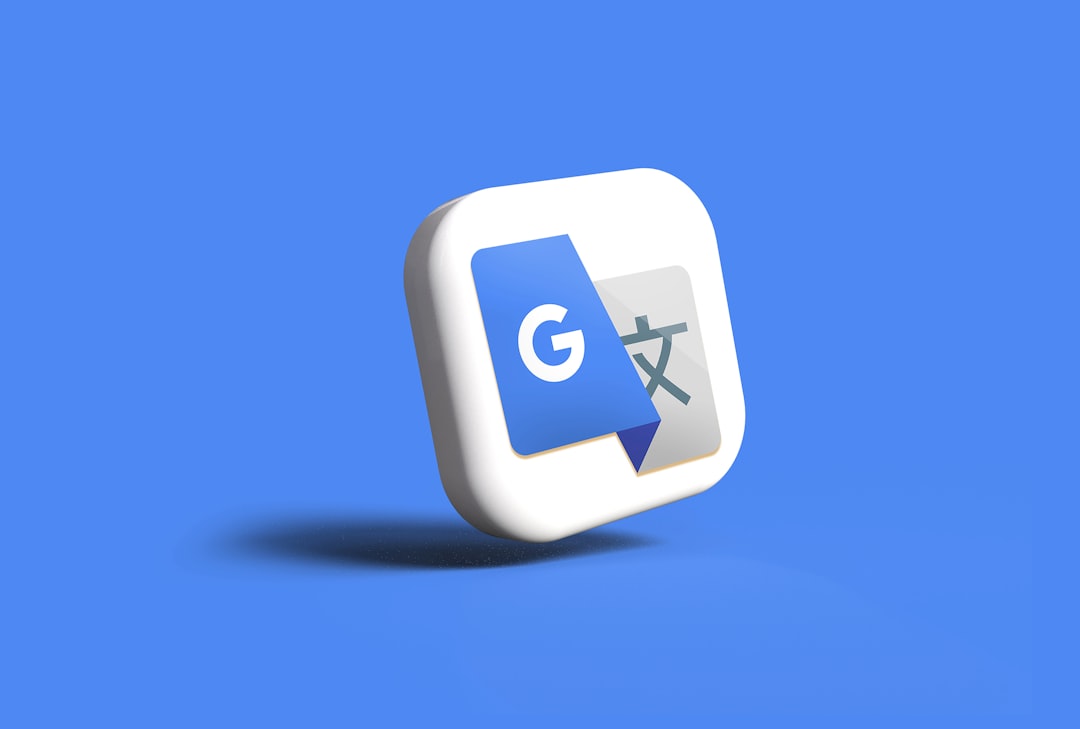Your Google profile picture is a crucial element of your online identity. Whether you’re using Gmail, Google Meet, Calendar, or any other Google service, your profile picture helps others identify you quickly and can reflect your personal or professional brand. Fortunately, updating this image is a simple process that can be completed in just a few minutes. This guide will walk you through each step carefully to ensure your photo represents you well across all Google platforms.
Why Updating Your Google Profile Picture Matters
There are many good reasons for updating your Google profile picture regularly. Here are just a few:
- Professionalism: A clear, current headshot ensures you’re presenting a professional image in work emails or meetings.
- Recognition: Makes it easier for friends, colleagues, or clients to recognize you.
- Consistency: Using the same profile picture across platforms can help unify your personal or professional branding.
Despite its simplicity, many users overlook how important a good profile image can be. Let’s move step-by-step to update your Google profile picture effectively.
Step 1: Sign In to Your Google Account
Open any browser and go to myaccount.google.com. If you’re not logged in already, you’ll need to enter your email address and password. This is the central hub of your Google activity and personal information.
Once signed in, you’ll find several tabs like Personal Info, Data & Privacy, and Security. For this process, head to the Personal Info tab.
Step 2: Access the Profile Picture Settings
Under the Personal Info section, look for the area labeled Basic Info. You’ll see your current profile picture (or the default avatar if you haven’t set one yet).
Click directly on your photo or on the camera icon next to it. This will bring up a prompt where you can either choose an existing image or upload a new one.
Step 3: Upload or Select a New Image
Google gives you two convenient options here:
- Upload From Your Computer: Click Upload to select an image file stored locally on your device. Preferred formats include JPG and PNG.
- Choose From Google Photos: If you use Google Photos, you can choose an image you’ve already saved in your account.
Make sure the image you choose is clear, high resolution, and professional, especially if this account is used for work or public communication. A square or 1:1 aspect ratio is best since Google crops images into circles.
Tips for Choosing a Good Profile Picture:
- Use soft lighting to avoid harsh shadows.
- Keep the background simple and uncluttered.
- Use a recent photo from the past 6-12 months.
- Avoid using logos, group shots, or heavily filtered images.
Step 4: Adjust and Preview
Once you select an image, you’ll be given the option to crop it. Drag the image around inside the circular crop tool to frame your face prominently in the center. When satisfied, click Done or Save as Profile Picture.
At this stage, the new image should replace your previous photo across all Google services, but it may take a few minutes to appear everywhere.
Step 5: Verify the Change Across Google Services
Once updated, your new Google profile picture will sync automatically across all connected services including:
- Gmail
- Google Drive
- Google Meet and Chat
- YouTube (if the account is connected)
- Google Contacts (visible to others)
To make sure the update was successful, try the following:
- Send yourself an email and check the sender photo.
- Open Google Meet to ensure your image appears properly in the corner.
- Ask a colleague to confirm they can see your new profile photo in a shared document or email thread.
Troubleshooting Common Issues
If your profile picture does not update as expected, consider these troubleshooting tips:
- Image Not Syncing: Wait at least 15–30 minutes. Sometimes Google services take a little while to fully update across all platforms.
- Browser Cache: Clear your browser cache if you’re still seeing the old image.
- Multiple Accounts: Ensure you’re logged into the correct Google account when making changes.
Additional Considerations
There are a few additional settings worth exploring as you update your profile picture:
- Privacy Settings: You can control who sees your profile picture by adjusting visibility settings in your Google Account under About Me.
- Google Workspace Accounts: If you use a work or school Google account, the administrator may have restricted permission to update profile images. In this case, contact your IT department.
Changing Your Profile Picture on Mobile
You can also change your Google profile picture from your smartphone or tablet:
- Open the Gmail or Google app.
- Tap your profile icon in the top right corner.
- Select Manage your Google Account.
- Go to the Personal Info tab just like on desktop.
- Tap your profile picture and follow the on-screen prompts to upload or select a new image.
The process is virtually identical to the desktop version and is equally effective.
Maintaining a Professional Online Image
Your profile picture says a lot about who you are. Whether you’re attending virtual meetings, collaborating in real-time documents, or just firing off an email, people see your photo every day. For this reason, maintaining a relevant and fresh image is vital.
Avoid overly casual photos when using a Google account in a professional context. Keep it aligned with your industry standards. Think of it as your digital handshake—the first impression many people get before ever meeting you in person.
Conclusion
Updating your Google profile picture is a simple yet impactful way to manage your online identity. Whether you’re refreshing your professional image, enhancing recognition in email conversations, or simply updating an old photo, Google makes the process intuitive and accessible.
Take a few minutes today to ensure that your profile picture aligns with how you want to be seen online. It’s a small task that can lead to a stronger and more cohesive personal or professional presence across the vast ecosystem of Google services.
Now that you know the step-by-step process, there’s no reason to delay. Go ahead—put your best face forward.
- Top 4 Free & Open source Document Management System Software - January 9, 2026
- Australia Data Breach News: Regional Cybersecurity Updates - January 8, 2026
- Free Payroll Software: Best Tools for Small Business - January 8, 2026