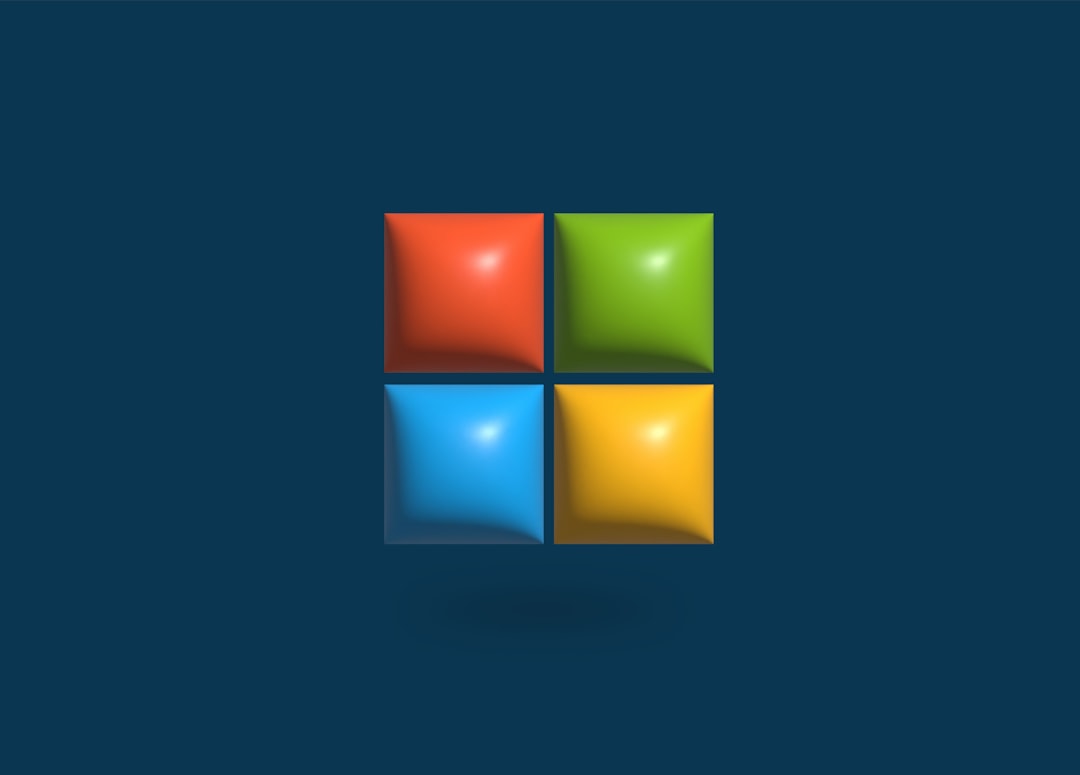Anyone who frequently uses digital devices, whether for work, school, or personal projects, has inevitably encountered the frustrating error message: “Unsupported File Format.” This issue can stop the file opening process in its tracks, derail productivity, and confuse even tech-savvy users. But while these error messages can be intimidating, they’re usually manageable once you understand what’s causing them and how to address the problem effectively.
What is an Unsupported File Format?
An unsupported file format error typically indicates that the software or application you’re using cannot recognize or open the file you are attempting to access. This could be caused by various factors including:
- The file was created in a different or newer version of a program
- The required software is not installed on the computer
- The file has become corrupted
- The file extension does not match the actual file content
Understanding the root cause of the issue is the first step towards resolving it!
Common File Types and Their Formats
Before diving into problem-solving, let’s take a look at some of the most common file formats:
- Document Formats: .docx, .pdf, .txt, .odt
- Image Formats: .jpg, .png, .gif, .bmp, .tiff
- Audio Formats: .mp3, .wav, .flac, .aac
- Video Formats: .mp4, .avi, .mkv, .mov
- Compressed Formats: .zip, .rar, .7z
Each type of file format is optimized for particular types of content and is typically associated with specific applications or platforms. Issues arise when these associations break down.
Reasons Why File Formats Become Unsupported
There are several reasons why a file may appear unsupported on your device or software:
- Version Incompatibility: Newer versions of software may save files in formats that older versions cannot read.
- Lack of Appropriate Software: Trying to open a file without the program designed to view it.
- Misleading Extensions: Sometimes, the file extension is changed manually which does not change the file’s actual structure.
- Corrupted Files: Download interruptions, bad sectors, or malware infections can corrupt file data.
- Unsupported on Operating System: Some files may open on Windows but not on macOS or vice versa.
Addressing the specific cause will guide the right resolution method.
How to Fix Unsupported File Format Issues
1. Identify the Correct File Type
Ensure the file extension matches the actual content of the file. You can use file-identification tools that read the file’s signature and help you understand its real format.
2. Use the Right Software
Verify that you have the appropriate program to open the file. For example, open .docx files with Microsoft Word or a compatible free alternative like LibreOffice.
3. Update Your Applications
Outdated software versions are often incompatible with newer file version formats. Updating to the latest release can eliminate many compatibility issues.
4. Convert the File Format
If your software still can’t open the file, using an online or desktop file converter can help. Many tools today support conversion between a wide variety of formats, such as converting a .webp image to .jpg or a .pages document to .docx.
5. Check for File Corruption
If a file refuses to open in any program, it may be corrupted. Look for a backup version or attempt recovery using file repair tools.
6. Rename the File Carefully
Sometimes, simply renaming the extension will help, but it must be done cautiously. Renaming .jpeg to .png, for example, won’t change anything unless the structure of the file is compatible with the new extension.
Popular Tools to Manage Unsupported File Formats
A variety of tools are available to help you with these file-related problems. Some of the most reliable ones include:
- VLC Media Player: Opens nearly any audio or video file format.
- CloudConvert: Web-based tool that converts between hundreds of file types.
- File Viewer Plus: An advanced file viewer and converter for over 400 file types.
- Zamzar: Easy-to-use file conversion platform with support for many formats.
- Recoverit: Helps in recovering and repairing corrupted or damaged files.
Preventing Unsupported File Format Errors
To avoid these interruptions in the future, consider implementing these best practices:
- Always keep software updated: Ensure your programs are up-to-date to support the latest formats.
- Save in universal formats: Use commonly accepted formats such as .pdf for documents or .jpg for images.
- Create backups: Always save copies of important files in multiple formats and locations.
- Double-check compatibility before file transfer: When sending files, verify compatibility with the recipient’s platform.
Conclusion
Unsupported file format issues can be annoying, but they are usually resolvable. With the right understanding and tools, one can overcome these problems with minimal effort. Becoming familiar with file extensions, appropriate software utilities, and conversion methods can turn this digital inconvenience into just another manageable task.
Frequently Asked Questions (FAQ)
- Q: Why can’t I open some files even if I have the right software?
A: It’s possible the file is corrupted or created in a newer version of the software. Try updating the program or using a file repair tool. - Q: Can I change a file format just by renaming the file extension?
A: No. Simply renaming the extension does not change the file’s internal structure. Instead, use a file converter tool. - Q: What’s the safest format to save documents in?
A: PDF is one of the most universally accepted formats for documents and maintains formatting across devices. - Q: Are online file converters secure?
A: Most reputable services are secure, but it’s best not to upload sensitive files. Use offline tools for confidential data. - Q: How can I tell if a file is corrupted?
A: Signs include inability to open, abnormal file size, or errors during download or transfer. You may need a file repair tool to confirm.
- Pokémon UNITE Error Code 2102 Explained & Fixed - December 28, 2025
- Why Microsoft Error Code 3399745538 Occurs and How to Fix It - December 26, 2025
- Sharp MX-3640 Error Codes Explained and How to Clear Them - December 26, 2025