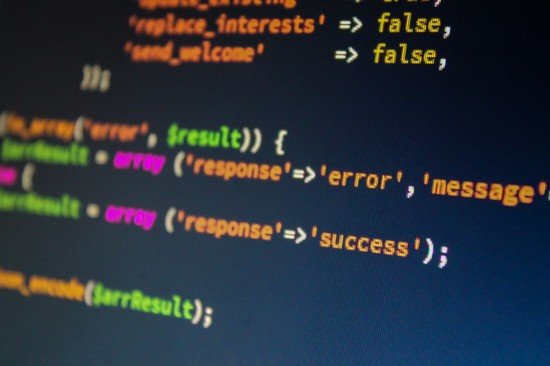If your website logs suddenly start showing entries like “down ext:php”, it’s a sign that something is potentially wrong either with your hosting environment, your PHP configuration, or even security-related issues such as malicious requests or scanning attempts. These types of log entries can be alarming, especially if you’re responsible for maintaining uptime and resolving issues quickly. Understanding what this phrase means and how to respond is essential to maintaining the health and integrity of your website.
Understanding “down ext:php” Log Entries
The phrase “down ext:php” is not a standard log message from a particular server or application, so its appearance typically stems from configured tools, custom error messages, or security alert systems. However, its components give significant clues:
- “down” likely indicates a failure event, such as a service downtime, an unreachable file, or an erroneous response.
- “ext:php” implies that the issue concerns files with the PHP extension, such as your dynamic pages, scripts, or backend logic.
This message might come from a monitoring tool, a custom-built error handler, or even attempts by malicious bots probing your system for vulnerabilities. Because of its vague origin, treating it with due seriousness is recommended.
Common Scenarios Triggering This Entry
There are several common scenarios where such an entry may appear. Understanding these can help you move quickly to resolve or mitigate the issue.
- PHP Pages Returning Errors – If a PHP script is crashing or misconfigured, it may be responding with a 500 Internal Server Error. A monitoring system might log this as “down ext:php”.
- File Not Found – A request for a .php file that doesn’t exist (404 error) can sometimes be misinterpreted or logged with unclear labels.
- Security Scanning Tools – Server logs may reflect probing behavior by automated tools that are scanning for vulnerabilities, using malformed or invalid requests ending with .php files.
- Server Misconfiguration – Misconfigured Apache or Nginx servers might mishandle certain requests or fail to render PHP correctly, prompting “down” logs.
Immediate Actions to Take
If you start seeing “down ext:php” in your logs, don’t panic. Follow these steps systematically to diagnose and resolve the issue:
1. Check PHP Error Logs
The first place to investigate is your PHP error logs. Most servers maintain a log under paths like /var/log/php_errors.log or within your control panel (cPanel, Plesk, etc.). Look for:
- Recent fatal errors
- Missing include files
- Parse errors
- Database connection issues
These logs can put you on the trail of malfunctioning pages and scripts that might be prompting the “down” labeling by your monitor or application.
2. Review Web Server Logs
Turn your attention to the web server logs next. Whether you’re using Apache or Nginx, logs found in /var/log/apache2/ or /var/log/nginx/ may hold clues about denied requests, 500/404 errors, or disconnections.
3. Confirm Server is Running
Use CLI commands or control panel tools to ensure core services are running:
- PHP-FPM or php-cgi for PHP scripts
- Apache or Nginx for web service delivery
- MySQL/MariaDB if your PHP files rely on a database
For example, use commands like systemctl status php7.4-fpm or service apache2 status to confirm uptime.
4. Identify the Origin of the Log Message
Track down what is actually writing “down ext:php” into your logs. This may be:
- An internal monitoring script
- A third-party monitoring service like Pingdom, Uptime Robot, or New Relic
- A malware scanner or firewall plugin (such as Wordfence or Sucuri for WordPress)
This will help tailor your troubleshooting and also control how this message is reported in the future.
Long-Term Prevention Measures
Once you’ve resolved the immediate issue, consider implementing longer-term solutions to prevent reoccurrence and ensure fast response in the future.
1. Set Up Proper Monitoring
If the current logging system is ambiguous or hard to decipher, set up more detailed and structured monitoring. Tools like:
- New Relic
- Datadog
- UptimeRobot
- StatusCake
offer refined diagnostics and allow for more custom alerts that won’t leave you guessing what “down ext:php” really means.
2. Configure PHP Properly
Ensure that your PHP installation is secure and well-configured by:
- Limiting error reporting on production (disable display_errors)
- Using correct versions compatible with your CMS or app
- Properly defining timezone and memory limits
Use phpinfo() to review active settings and compare with best practices.
3. Harden Your Security
Sometimes this log entry could be triggered by brute-force attacks or automated exploitation attempts targeting your PHP files. Harden your server with:
- Web application firewalls (WAFs)
- Rate-limiting rules
- Bot blocking configurations
When to Seek External Help
While many administrators can resolve minor PHP or server issues themselves, certain situations warrant professional intervention:
- You cannot identify the origin of the log message
- The site remains inaccessible after initial troubleshooting
- You suspect a security breach or data loss
In these cases, consider hiring server administrators, cybersecurity consultants, or reaching out to your hosting provider’s support team. The faster you act, the better the outcome for your site’s uptime and integrity.
Conclusion
Seeing a vague term like “down ext:php” in your logs can be unnerving, especially if it’s a new occurrence without clear meaning. However, by methodically investigating PHP and server logs, checking service health, and understanding the source of the alert, you can address the problem efficiently and implement systems to prevent it in the future. Operating a healthy website is a continuous process of monitoring, diagnosing, and optimizing—and clarity around error messages is a key part of that journey.
Always remember: every log entry is a breadcrumb. Follow it carefully, and it will lead you to the solution.
- Embarqmail Login Guide: How to Access Your Email Account - January 6, 2026
- Light on Photos: Photography Lighting Techniques - January 6, 2026
- Top 4 Free & Open source Document Management System Software - January 5, 2026