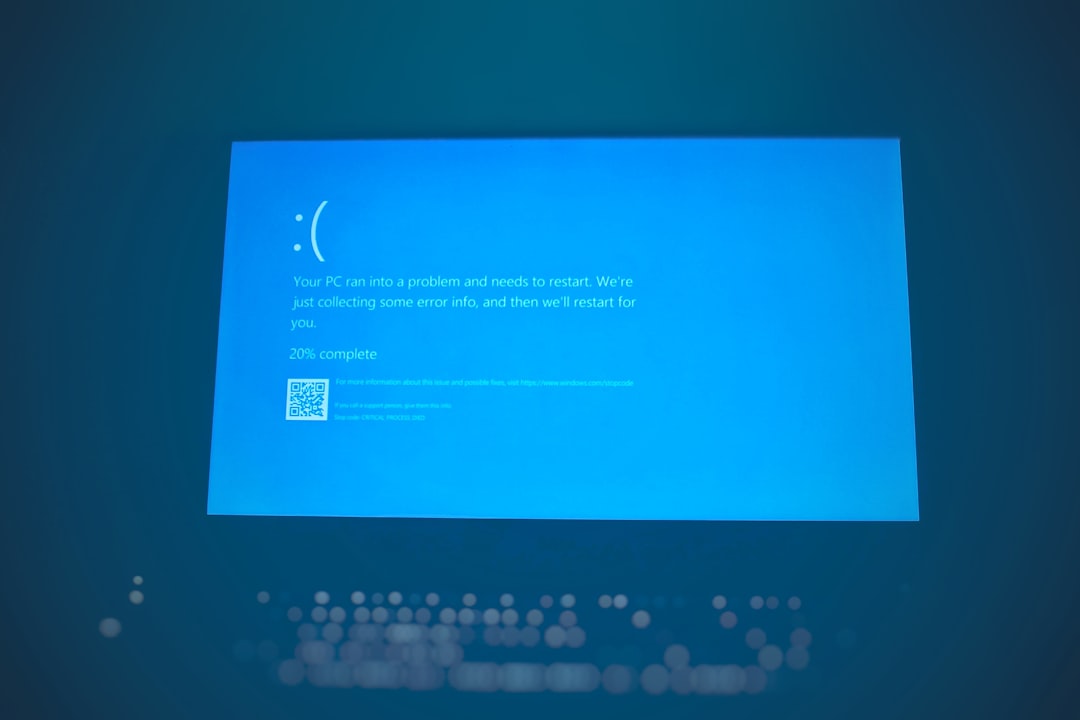Have you ever hit that Update button, only to watch your website spiral into absolute chaos? Yeah, that was me. One minute everything was running smoothly, and the next—poof!—my site was toast. Let me take you on a journey through one of the most chaotic days of my web life.
TLDR:
I updated a major plugin on my WordPress site and it broke everything. The front end disappeared, the admin panel threw errors, and even my backups failed. I had to reset everything to a fresh database and rebuild from scratch. Lesson learned: always back up and test updates on a staging site first!
It All Started With Just One Click
I woke up early, full of coffee and confidence. I logged into my WordPress dashboard and saw a shiny red notification. An update was available for one of my site’s critical plugins.
The changelog looked promising. New features, performance boosts, security patches. I said to myself, “Let’s do this!” and hit that tempting Update Now button.
And that’s when all things went sideways.
The Site Went Blank
After the update, my homepage didn’t load. Instead of my carefully-designed layout, I got a beautiful blank white screen. Refresh. Still blank. Panic mode: engaged.
The admin panel was worse. It threw PHP errors all over the place. I couldn’t deactivate the plugin. I couldn’t revert. I couldn’t do… anything.
I Tried My Backups… They Failed
Of course, I had backups. Or so I thought.
- The first backup was corrupt.
- The second backup restored a version from weeks ago.
- The third backup? Pointed to the wrong site entirely. I don’t even know how that happened.
By now, I’d spent three hours trying to Frankenstein my site back to life. No success. My brain was starting to melt.
The Moment of Surrender
Finally, I had to accept the truth. The only path forward was to nuke it. Wipe the site completely and start from a clean, fresh database. Say goodbye to all my beautiful plugins, beloved theme tweaks, and highly-optimized SEO settings.
It was both terrifying and oddly freeing.
Resetting Everything
If you’re ever in this position (and I hope you’re not), here’s how I reset my site step-by-step:
- Logged into my hosting panel and accessed the database.
- Deleted the existing WordPress database tables.
- Reinstalled WordPress from scratch.
- Set up a brand new database and user with clean credentials.
- Logged into the new WordPress install and started rebuilding.
It wasn’t as painful as I feared. Within an hour, I had a fresh site ready. Empty, yes. But free from the wreckage.
The Silver Linings
Actually, this whole disaster taught me some valuable lessons:
- Backups must be tested. A backup that doesn’t work isn’t a backup. It’s a false sense of hope.
- Staging environments are lifesavers. I now test every plugin update on a separate clone of the site first.
- Less is more. I was using way too many plugins I didn’t actually need. After the rebuild, I kept only what was essential.
So in a way, this total crash actually improved my site in the long run.
Plugin Author Woes
The plugin that caused the meltdown? Turns out, I wasn’t the only victim.
The update had a bug that clashed with certain themes (of course, mine being one of them). The support forums were flooded with angry users. The developer pulled the update within 48 hours, but it was too late for many of us.
What I Do Differently Now
I’ve totally changed the way I manage my website since the incident. Here’s my new holy list:
- Always backup before updating anything.
- Use a proper staging site and test all changes there first.
- Keep plugin use minimal. Quality over quantity.
- Use a backup plugin that also verifies your backups.
- Take periodic screenshots of your settings and layout as reference.
And above all: Learn to laugh when stuff breaks. It makes the tears easier to wipe away.
A Rebirth, of Sorts
Now that my site is rebuilt, it’s running faster and smoother. I took the opportunity to refresh my branding, improve the structure, and actually clean up my content. So in the end, it kind of worked out.
Still, I wouldn’t recommend this method as a rebranding strategy!
So next time you see that shiny update notification, take a breath. Click wisely, friends.
Key Takeaways
- Major updates can break things—badly.
- Backups are only useful if they’re recent and functional.
- Resetting a site isn’t the end of the world—it can be a clean new beginning.
- Treat your site like a pet: regular care, grooming, and vet checks keep it healthy.
And remember: When in doubt, don’t click “Update Now.” Click “Google that plugin first.”
- Google Pixel 9 Pro case Reviews: Protection vs. Style - December 4, 2025
- SQL order by descending: Sorting Data Effectively - December 4, 2025
- What Happens When You Use VPN + YouTube in 2025 — Common Complaints, Buffering Problems & Proxy‑related Glitches - December 4, 2025