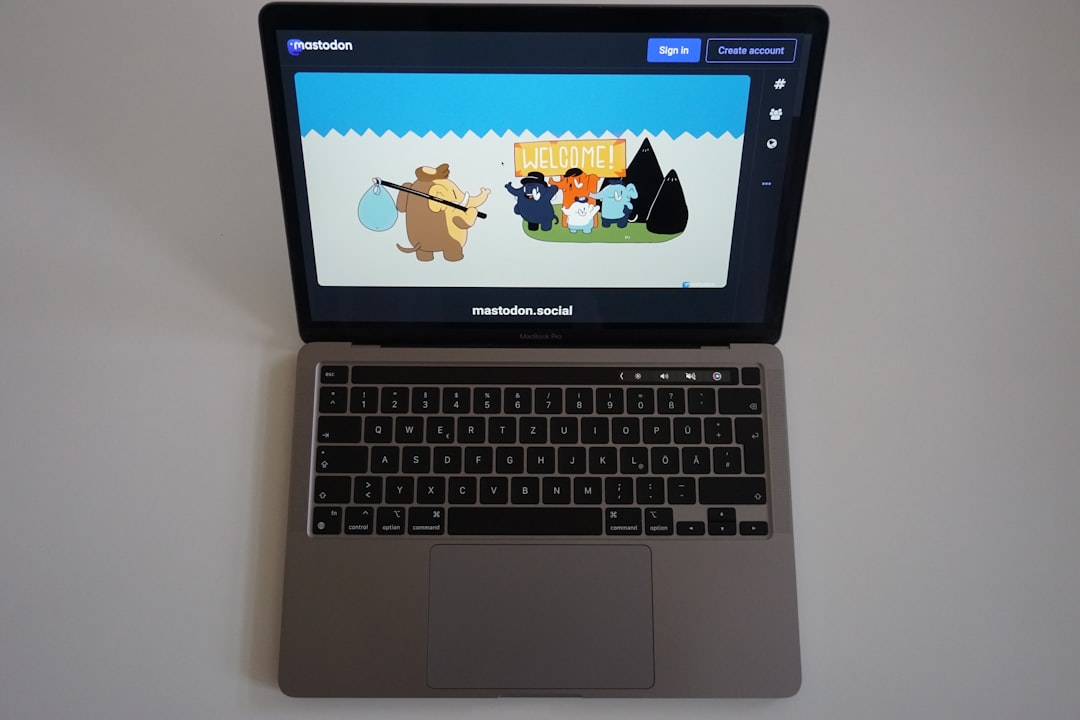It can be frustrating when you’re ready to enjoy your favorite playlist or start a video call, and suddenly your Bluetooth speaker isn’t showing up on your Windows PC. If you’ve encountered the dreaded issue of your computer not discovering Bluetooth devices, you’re not alone. Fortunately, there are several effective steps you can take to resolve the issue quickly. In this article, we’ll explore the most common reasons why Windows doesn’t detect Bluetooth speakers and how to fix them.
1. Make Sure Bluetooth Is Enabled on Your PC
It might sound obvious, but one of the most common issues is that Bluetooth has been turned off—either accidentally or due to a system update.
- Go to Settings > Devices > Bluetooth & other devices.
- Ensure the Bluetooth toggle is switched to On.
If Bluetooth settings don’t even appear, your device might not have Bluetooth hardware or the drivers might be missing or corrupted.
2. Check Speaker Bluetooth Mode
Make sure your speaker is in pairing mode. Most Bluetooth speakers have an indicator light or a verbal prompt to confirm it’s ready to pair. If the speaker has already been paired with another device (like your phone), disconnect it first before connecting to your PC.
3. Restart Bluetooth Services
Windows runs a set of background services to manage Bluetooth devices. Sometimes, simply restarting these services can solve the issue.
- Press Windows + R and type
services.msc. - Find the Bluetooth Support Service, right-click it, and select Restart.
- Right-click it again, choose Properties, and set the startup type to Automatic.
4. Remove and Re-add the Device
If you’ve previously connected your Bluetooth speaker to your PC, but it’s no longer connecting, removing and re-adding it can often solve the problem.
- Go to Settings > Devices > Bluetooth & other devices.
- Find your speaker, click on it, and select Remove device.
- Put your speaker back into pairing mode and click Add Bluetooth or other device to reconnect it.
5. Update or Reinstall Bluetooth Drivers
Outdated or corrupt Bluetooth drivers can prevent your speaker from being detected. Here’s how to update them:
- Open Device Manager by right-clicking the Start menu.
- Expand the Bluetooth section and right-click your Bluetooth adapter.
- Select Update driver > Search automatically for updated driver software.
If this doesn’t work, choose Uninstall device, then restart your PC. Windows will reinstall the driver automatically.
6. Try the Windows Troubleshooter
If you’re still stuck, let Windows help you troubleshoot:
- Go to Settings > Update & Security > Troubleshoot.
- Select Bluetooth and run the troubleshooter.
This tool can automatically detect and fix minor issues related to Bluetooth connectivity.
7. Check for Windows Updates
Sometimes, Microsoft releases updates that fix bugs affecting Bluetooth connectivity.
- Go to Settings > Update & Security > Windows Update.
- Click Check for updates and install any available patches.
8. Use the Right Bluetooth Profile
If your speaker connects but doesn’t output sound, your computer might be using the wrong audio profile. Bluetooth supports different profiles like A2DP (for stereo audio) and HFP (for headset communication).
To fix this:
- Right-click the sound icon in the taskbar and go to Sounds > Playback.
- Select your Bluetooth speaker and click Set Default.
Still Not Working? Try a Bluetooth Dongle
If your PC has persistent Bluetooth problems, consider using an external Bluetooth adapter (dongle). These plug-and-play devices can bypass any built-in hardware issues you might be facing. Make sure to get a version that supports Bluetooth 4.0 or higher for compatibility and better performance.
Final Thoughts
Bluetooth connectivity issues can be annoying, but there’s almost always a fix. From simple setting checks to restarting services and updating drivers, these steps should get your Bluetooth speaker connected to your Windows device in no time.
Remember, technology doesn’t always behave the way we expect, but with a little patience and the right know-how, you can troubleshoot most issues yourself without needing a tech expert.
- Ingebim Uncovered: What It Means, Why It Matters, and Its Real-World Significance - January 11, 2026
- generalraspberry8102 Explained: Meaning, Practical Uses, and Why It’s Gaining Attention - January 10, 2026
- Top 4 Free & Open source Document Management System Software - January 9, 2026