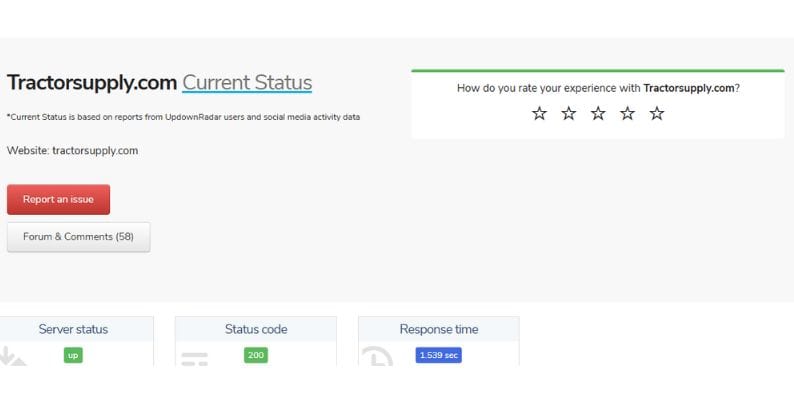You’re working on your WordPress website, sipping coffee, and feeling productive. Suddenly… BAM! Your screen flashes a weird error. Panic sets in. Is it a WordPress Critical Error? Or is it a 500 Internal Server Error? You’re frustrated and confused. Don’t worry — you’re not alone!
These two errors are often misunderstood. They sound scary, but they don’t have to be. Let’s break them down and understand the differences in a fun, easy way.
What’s a WordPress Critical Error?
Imagine your WordPress site is a fancy coffee machine. Each plugin, theme, and line of code is a different part of that machine. Now imagine one part starts to malfunction — the milk frother goes wild or the water tank doesn’t fill.
That’s a WordPress Critical Error. It means something in your WordPress code is completely jamming the system.
Common causes include:
- A faulty plugin or theme
- Conflicts between different plugins
- Bad code inserted into your theme files
- Updates gone wrong
When this happens, WordPress gives up and displays the message: “There has been a critical error on your website.”
Sometimes, it also sends an email to the admin. This email includes a recovery link. Big time saver!
Okay, So What’s a 500 Internal Server Error?
While a WordPress Critical Error is about problems within WordPress itself, a 500 Internal Server Error comes from the server — the computer that hosts your website.
This error is like your coffee machine suddenly losing power. The machine may be fine, but something is wrong with the electricity.
The server tries to process your request but fails. It doesn’t even know why it failed! So it throws its hands up and gives you a super vague message: “500 Internal Server Error.”
Common causes include:
- A corrupted
.htaccessfile - Memory limit issues
- Bad server configuration
- Problems with PHP on the server
This is a backend issue. Sometimes WordPress isn’t even the one to blame.
Key Differences at a Glance
Let’s compare both errors side by side:
| Error Type | WordPress Critical Error | 500 Internal Server Error |
|---|---|---|
| Source of Problem | Within WordPress (themes, plugins, code) | On the server hosting the site |
| Error Message | “There has been a critical error on your website.” | “500 Internal Server Error” |
| Access to Site | Possible with recovery mode | Usually not accessible |
| Fix Involves | Debugging plugins, themes, PHP errors | Server settings, files, memory limits |
How To Fix a WordPress Critical Error
Step-by-step, here’s how you handle it:
- Check your email — look for that recovery link from WordPress.
- Log into recovery mode — disable the plugin or theme causing problems.
- Turn on WordPress Debug Mode — open your
wp-config.phpfile and add this line:define( 'WP_DEBUG', true );
- View the error logs — find what’s causing the crash.
- Update or replace the plugin/theme — or revert any code you changed.
Once you’ve fixed the issue, breathe easy. Your site should be back.
How To Fix a 500 Internal Server Error
This one can be trickier since the server is hiding the details. But here’s a good plan:
- Rename or delete your
.htaccessfile — corrupt settings can break things. - Increase PHP memory limit — modify your
wp-config.phpto add:define('WP_MEMORY_LIMIT', '256M'); - Deactivate plugins — do this manually using FTP or file manager.
- Revert recent changes — did you just edit a file or install something?
- Ask your host for help — if all else fails, it could be a server issue on their end.
Tips To Avoid These Errors in the Future
Prevention is always better than panic. Here are some easy tips:
- Only use trusted plugins and themes — check reviews and update history.
- Keep WordPress updated — along with your plugins and themes.
- Use a staging site — test changes before making them live.
- Back up your site regularly — you’ll thank yourself later.
- Choose a good hosting provider — they can save your bacon during a crisis!
Can One Error Lead to the Other?
Great question! Sometimes, yes.
If a WordPress plugin writes bad code to the server, it might trigger a 500 error. And a 500 error might block WordPress from loading properly, causing a critical error.
They may be different problems, but sometimes they hold hands and mess you up together!
Final Thoughts
Both the WordPress Critical Error and the 500 Internal Server Error are unpleasant guests. But now you know how to deal with them without the stress.
Just remember:
- A WordPress Critical Error usually means a plugin/theme/code issue.
- A 500 Internal Server Error points to server-level problems.
Either way, with a little detective work (and a useful backup), you can fix it and get back to building your amazing website!
Once you’ve fixed the error and your WooCommerce store is back online, add a small trust-and-delight booster: enable gift options at product, cart, or checkout with Gift Wrapper so shoppers can add wrap and a note in one click—perfect for turning a rough moment into a better customer experience.
- Favourite 6 AI Image Editing Tools Creators Use to Remove Backgrounds and Retouch Instantly - December 31, 2025
- ShotSpotter Locations: Surveillance Technology - December 30, 2025
- Pokémon UNITE Error Code 2102 Explained & Fixed - December 28, 2025