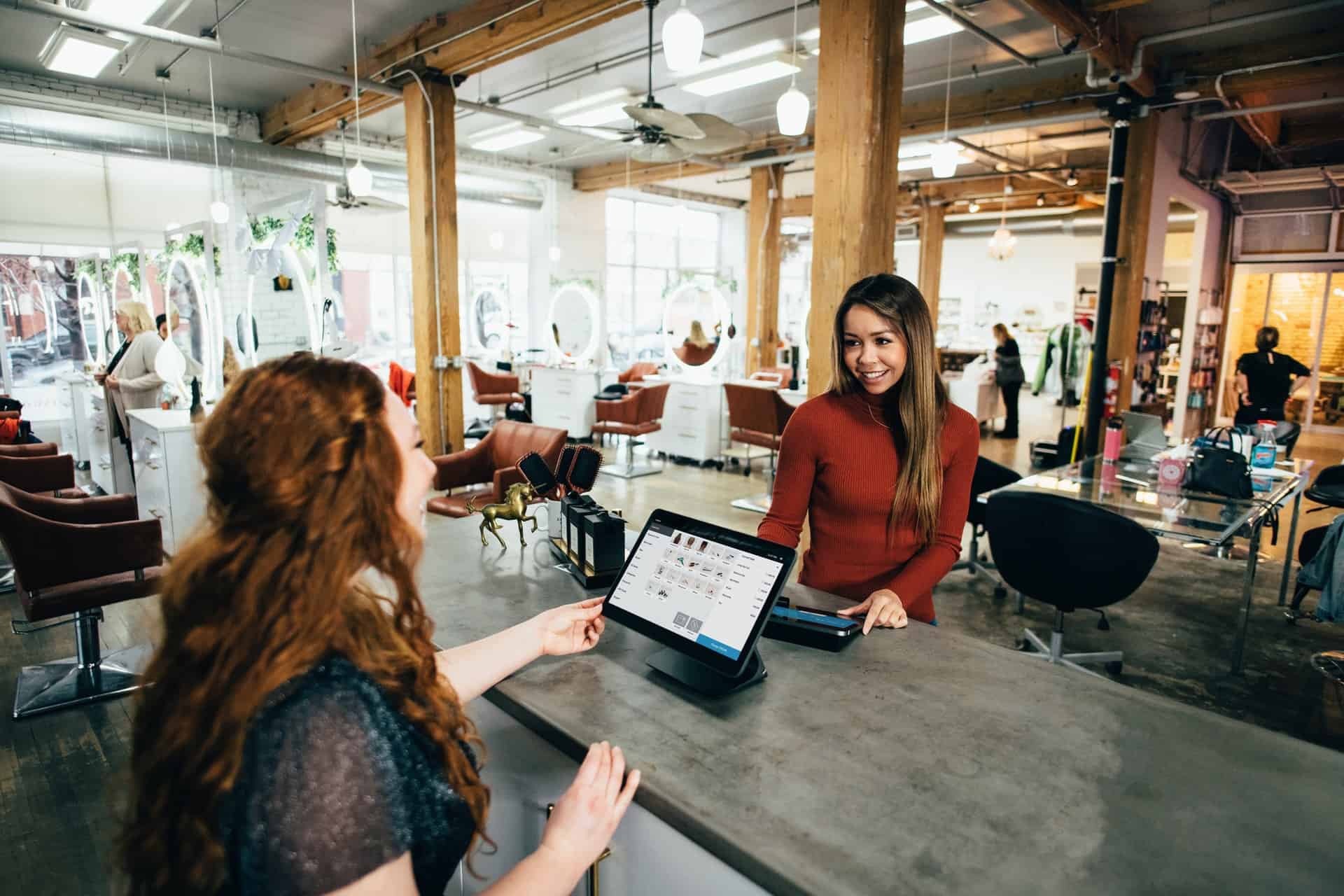When Xfinity TV or internet suddenly stops working, it can be more than just an inconvenience—especially in a world where connectivity is everything. Whether it’s a frozen cable screen, buffering streams, or a dropped internet connection, many users find themselves asking the same question: “What’s causing this, and how do I fix it?” Fortunately, most Xfinity service issues can be resolved at home with a few simple steps without waiting on hold for customer support.
Check for Xfinity Outages in Your Area
The first step to troubleshooting any issue is determining whether the problem is just affecting your home or an entire region. Xfinity provides a Service Status Center on their website where users can check for local outages. If there’s an outage in your area, all you can do is wait—it’ll be resolved as soon as possible by their technicians.
Restart Your Equipment
If there are no known outages, try restarting your devices—a quick reboot often solves many connection problems. For internet issues, this involves unplugging your modem and router (or gateway) from the power source, waiting 60 seconds, and plugging them back in. For TV-related issues, restart your cable box using either the power button or by unplugging it from the wall.
Alternatively, you can reboot both internet and TV devices remotely via the Xfinity My Account app or the Xfinity website by logging into your account.
Inspect and Secure Physical Connections
Loose or damaged cables are sometimes the root of service problems. Make sure all coaxial cables and power cords are securely attached to both the wall outlet and your devices. If you’re using a splitter, try removing it to see if your performance improves.
It’s also a good habit to check that your equipment isn’t overheating or placed in tight spaces that limit airflow.
Check WiFi Performance
If your internet is the issue but wired connections seem fine, WiFi may be the culprit. Move closer to the router and ensure nothing is physically blocking the signal. Devices like microwaves, security cameras, and even baby monitors can interfere with signal strength.
You can also run a speed test using the Xfinity app or an online tool to determine if you’re getting the right speeds for your plan.
Use the Xfinity Troubleshooting Tools
Xfinity offers multiple troubleshooting tools designed to fix service issues automatically. Through the Xfinity app or website, users can:
- Run diagnostic scans
- Restart devices remotely
- Schedule a callback from support
- Check for signal issues
These tools are user-friendly and often resolve issues within minutes.
Update or Replace Old Equipment
Outdated equipment often cannot keep up with today’s high-speed internet requirements or newer TV technology. If you’ve had the same modem, router, or cable box for more than five years, consider upgrading. Xfinity allows you to view compatible devices through their support center.
Additionally, regularly updating the firmware on your modem or router can address performance issues and security vulnerabilities.
Contact Xfinity Support
If none of the above steps work, it’s time to reach out to the professionals. Xfinity Support is available via phone, chat, or social media. Be sure to describe the issue clearly and mention the troubleshooting steps you’ve already taken to avoid redundant suggestions.
FAQ
Why does my Xfinity TV keep freezing?
This could be due to signal interference, a loose HDMI or coaxial connection, or an issue with your cable box. Try rebooting the box or checking for loose cables first.
How do I restart my Xfinity modem?
You can manually restart it by unplugging from the power source for 60 seconds, then plugging it back in. Alternatively, use the Xfinity app to reboot it remotely.
Can I reset my Xfinity TV box remotely?
Yes. Log into your Xfinity account via the app or website, go to the TV section, and select the option to restart your box.
How do I know if there’s an internet outage?
Visit Xfinity’s status center online or check the app under “Service Status” to see reported outages in your area.
What if my modem lights are blinking?
Blinking lights can mean the modem is trying to establish a connection. Refer to the modem’s manual or Xfinity’s website for specific light codes that indicate signal problems.
- Ingebim Uncovered: What It Means, Why It Matters, and Its Real-World Significance - January 11, 2026
- generalraspberry8102 Explained: Meaning, Practical Uses, and Why It’s Gaining Attention - January 10, 2026
- Top 4 Free & Open source Document Management System Software - January 9, 2026