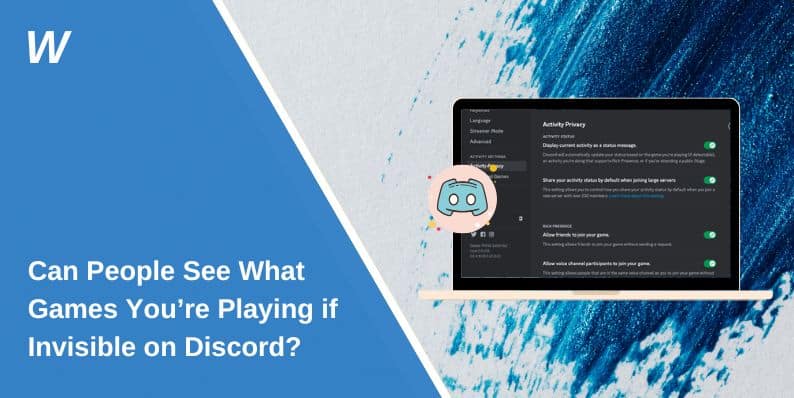Discord is one of the most popular platforms for gamers, enabling users to chat, voice call, and stream games. With features like Invisible Mode, users can hide their online status and maintain privacy while still enjoying their gaming experience. However, a common question arises: Can people see what games you’re playing if you’re invisible on Discord?
In this article, we’ll dive into how Discord’s Invisible Mode works, whether your game activity is visible while invisible, and how to tweak your privacy settings to get the experience you want.
What is Discord’s Invisible Mode?
Invisible Mode on Discord allows users to appear offline to others, which means friends and fellow users cannot see your online status. It’s useful for those times when you don’t want to be disturbed but still want to enjoy Discord features like voice chat, messaging, or playing games.
When you’re Invisible, Discord doesn’t show that you’re online, nor does it display your game activity or other status updates. However, there’s some nuance to how game activity works while you’re invisible, which we’ll cover next.
How Does Discord Detect and Show What Game You’re Playing?
By default, Discord shows the game you’re playing in your profile under your status, so your friends can see what you’re up to. Discord can automatically detect most games and will display the title, along with a small icon, on your profile.
However, Discord’s game visibility feature only works when your status is set to “Online” or “Do Not Disturb.” If you’re Invisible, the platform hides this information to maintain your privacy.
Can People See What Games You’re Playing If Invisible?
The short answer is no. When you set your status to Invisible on Discord, your friends will not be able to see what game you’re playing. Your status will be hidden, and the game you’re playing will not be shown on your profile.
However, there are some important details to note:
- Your Activity Is Hidden: While in Invisible Mode, no one can see your current activity, including the game you’re playing.
- Your Status: You appear offline to everyone, so there’s no indication that you’re actively gaming.
- Notifications Still Active: While you’re invisible, you can still receive messages, notifications, and calls. However, your friends won’t know if you’re actively engaging in a game.
How to Set Yourself as Invisible on Discord
If you want to go invisible on Discord and stop others from seeing what you’re doing, follow these steps:
- Open Discord on your desktop or mobile app.
- Click on your profile icon in the bottom-left corner of the window.
- From the pop-up menu, choose the Invisible option.
- Your status will now be set to Invisible, and you’ll appear offline to others.
Once activated, your friends will not see your game activity or online status. You can still use Discord’s features, including chatting or voice calling, without anyone knowing you’re active.
How to Control Who Sees Your Game Activity on Discord
Even if you set yourself to Invisible, it’s important to note that you can control who sees your game activity through Discord’s settings. Here’s how:
- Go to User Settings: Click the gear icon near your username in the bottom-left corner.
- Click on ‘Activity Status’: Scroll down to find Activity Settings under the Game Activity section.
- Toggle Game Activity: You can enable or disable game activity entirely. If you don’t want anyone to see what game you’re playing, simply turn off the toggle for Display current activity as a status message.
This way, even if you’re visible, no one can see your game activity unless you allow it.
Can You Hide Your Game Activity While Still Being Visible?
Yes, you can! If you prefer to remain visible to your friends but don’t want to share your game activity, you can hide it by adjusting your Game Activity settings:
- Open User Settings by clicking the gear icon.
- Under Activity Status, turn off the option to Display current activity as a status message.
- This will stop your game from showing up in your profile, but your status will remain visible (as “Online” or “Do Not Disturb”).
This is a great option if you want privacy for the game you’re playing without going fully invisible.
Why Use Invisible Mode on Discord?
Invisible Mode isn’t just about hiding your game activity — it’s also about managing your presence. Here are some reasons why you might choose to go invisible on Discord:
- Privacy: You don’t want others to know you’re online or what you’re doing.
- Avoiding Distractions: When you’re gaming and don’t want to be disturbed, Invisible Mode is perfect for reducing notifications.
- Focus on Gaming: Sometimes, you just want to enjoy your game without getting interrupted or bombarded by messages.
By using Invisible Mode, you can have a more private and undisturbed experience while on Discord.
Troubleshooting: What If My Game Activity Still Shows?
If your game activity is still showing while you’re in Invisible Mode, here are some troubleshooting tips:
- Check Your Settings: Ensure that you’ve enabled Invisible Mode correctly and that your Activity Status is set to Off under the Game Activity settings.
- Restart Discord: Sometimes, a simple restart of Discord can help refresh your status and settings.
- Disable Third-Party Applications: Some third-party apps may interfere with your game status. Try disabling them and check again.
- Clear Cache: If the problem persists, clear Discord’s cache by going to Settings > App Settings > Appearance, and selecting Clear Cache.
Conclusion
Discord’s Invisible Mode is an excellent tool for users who want to stay under the radar while gaming. When you’re invisible, others cannot see what game you’re playing or even know that you’re online. However, you have options to control the visibility of your game activity, whether you want full privacy or just a little discretion while staying visible.
If you have any more questions about Discord’s privacy settings or game visibility, feel free to leave a comment below!
- Can People Dox You Through Xbox Game Pass Profile? - December 8, 2025
- How to Fix Black Vertical Lines on a Monitor: Easy Troubleshooting Steps - December 5, 2025
- How To Fix Steam Error Code 2 When You Can’t Add Items? - December 1, 2025