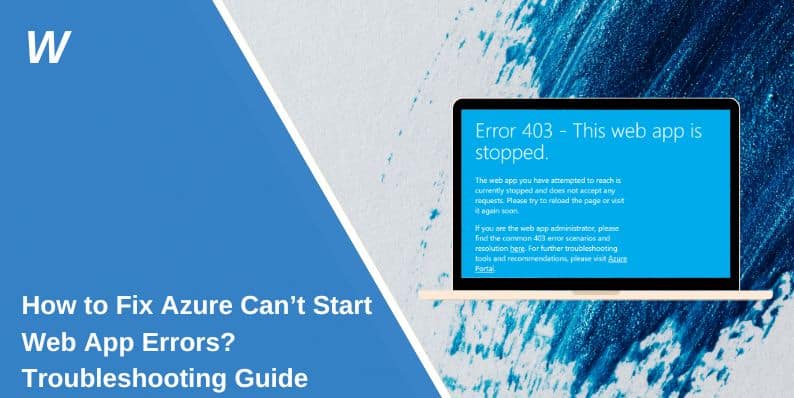You just deployed your app. Everything looked good… until you tried to open it.
Nothing loads. Maybe you get a 503. Perhaps it just hangs. No clear error, no helpful message. Just you, staring at a screen that won’t move.
If your Azure Web App won’t start, don’t panic. Most of the time, it’s fixable—and easier than you think. We’re going to walk you through the actual reasons this happens, provide fast fixes that work right away.
Common Causes of Azure Web App Startup Failures
Before diving into logs and advanced tools, it’s helpful to understand what typically goes wrong. Here’s what commonly causes Azure App Service to fail at startup:
- App crashes during startup due to bad code or missing files
web.configOr custom startup command is misconfigured- Environment variables like secrets or connection strings are missing
- App Service Plan is too small and runs out of memory
- Deployment failed or framework version doesn’t match the one your app needs
Knowing these upfront makes every step below faster and more focused.
Quick Fixes for Unresponsive Azure Web Apps
These are simple, immediate actions that often get your app running without deeper digging:
- Restart the Web App from the Azure Portal
- Scale up from Free or Shared to at least a Basic App Service Plan
- Double-check
web.configor any custom startup script for syntax errors - Set
WEBSITE_LOAD_USER_PROFILEto1In Application Settings (helps some .NET apps) - Revert to the last working deployment or push a fresh one
- Enable Application Logging under App Service Logs
- Try deploying to a staging slot first and swapping if it works
If the issue persists, continue. Now we’ll get specific.
Step-by-Step Azure Web App Troubleshooting Guide
Let’s troubleshoot the right way. We’ll start with the easiest checks, then go deeper until we hit the root of the problem.
1. Start with the Azure Portal
Go to your App Service inside the Azure Portal. Look at the Overview tab. What’s the app status?
If it says Stopped, try clicking Start. If it stays stuck in ‘Starting’ or crashes back to ‘Stopped’, click on ‘Diagnose and Solve Problems’.
That tool does a quick scan of your app’s health, memory usage, config issues, and recent errors. It’s fast and often flags issues you wouldn’t spot on your own.
Check if there are any resource alerts or if the system detected a crash loop.
2. Check the Log Stream
This is where most answers come from.
The Log Stream shows what your app is doing while it starts up. To view it, go to Monitoring > Log Stream, and restart the app.
If nothing appears:
- Go to App Service Logs
- Turn on Application Logging (File System)
- Set Log Level to Information or Error
- Save and restart the app
Once logging is active, go back to Log Stream and try again.
Look for signs like:
- Crashes right after startup
- Missing dependency or import errors
- Environment variable not set
- Incorrect port binding
- Fatal exceptions in
main()or startup methods
Those first 10–15 log lines usually point to the root issue. Copy any stack traces—they’ll help you solve or search for more info.
3. Use the Kudu Console
If logs didn’t tell you enough, open the Kudu Console. It gives you direct access to your app’s file system and process list.
Visit:
https://<yourappname>.scm.azurewebsites.net
Click Debug Console > CMD. From here:
- Open
D:\home\LogFilesto checkeventlog.xmland other crash logs - Browse
D:\home\site\wwwrootto confirm your app files were deployed - Launch Process Explorer to see if your app process is running
If your process isn’t even listed, it likely failed during very early startup—before logs could catch it. That usually means a bad configuration, a broken import, or a missing environment variable.
Resolving Common Azure Web App Errors
These are the most common error types people hit. Each one means something specific—and gives you a clue where to fix.
1. HTTP 500 – Internal Server Error
This means Azure launched your app, but something within the app broke.
Usually it’s one of three things: a crash in your startup code, a missing dependency, or a broken route handler.
Check the Log Stream for exceptions. If you see an error stack trace pointing at a null value, invalid operation, or config binding failure, that’s your culprit.
Fix the crash in your code, deploy again, and restart the app. Also confirm you’re using the correct runtime version in Azure (under General Settings > Stack).
2. HTTP 502 or 503 – Bad Gateway or Service Unavailable
This error occurs when Azure attempts to reach your app but receives no response.
It means your app didn’t bind to a port, crashed before opening a listener, or used up memory too fast.
To fix:
- Restart the app
- Scale up your App Service Plan to give it more RAM
- Review Log Stream for early process exits
- Make sure your startup command or
web.configStarts the app server
If you’re using Node, confirm you’re listening on the correct port (process.env.PORT). In .NET, confirm your Program.cs doesn’t error out on missing configs.
3. No Status Code — Just “Starting” Forever
This is the silent failure that confuses most users: no code, no response, just a stuck app.
It usually means Azure failed even to launch your process. Something crashed before logs or monitoring could capture it.
Use Kudu to:
- Open
eventlog.xml - Look for app-specific crash dumps
- Verify that your app files exist under
wwwroot
In some cases, your deployment didn’t complete, and Azure is starting from scratch. Try redeploying cleanly. If that doesn’t work, roll back to a working version.
When to Contact Microsoft Support for Azure Web App Issues?
There’s a point where you’ve done everything right — but the app still won’t run. That’s when Microsoft Support should step in.
You should contact them if:
Your app won’t start, logs don’t appear, and even the Kudu Console doesn’t load properly. If you’ve scaled, restarted, and redeployed, but nothing works, you may be hitting a quota or platform-level issue that only backend support can resolve.
Ensure you gather the app name, region, resource group, and UTC times of your last few deployments. That helps the support team locate logs and isolate the issue more quickly.
Don’t wait too long if the platform seems unresponsive. Azure Support has access to logs and system-level data you can’t see — and they’re usually helpful once they know what’s failing.
Preventing Future Azure Web App Startup Problems
You can avoid most startup issues with a few simple habits. These steps reduce risk and give you early warnings if something breaks:
- Always deploy to staging slots first — never push straight to production
- Keep
web.config,startup, and environment values under version control - Use Application Insights and leave logging enabled, even when everything is working as expected.
- Monitor app restarts, memory use, and CPU inside the App Service metrics pane.l
- Never hardcode secrets — use App Settings to manage them securely
- Match your framework version (Node, .NET, Python) with what Azure supports
Making these part of your process saves time and prevents crashes in future deploys.
Conclusion
When your Azure Web App won’t start, it’s easy to feel stuck. However, the truth is that the problem almost always leaves a clue — in logs, settings, or deployment files.
By following the steps above, you can figure out why it broke, fix it with confidence, and get back to building. Azure provides you with the tools — you just need to know where to find them.
And if nothing works, remember that support is there for a reason. Don’t hesitate to reach out when the platform itself becomes the blocker.
Now that you know what to do, you’re no longer stuck. You’ve got this.
- Can People Dox You Through Xbox Game Pass Profile? - December 8, 2025
- How to Fix Black Vertical Lines on a Monitor: Easy Troubleshooting Steps - December 5, 2025
- How To Fix Steam Error Code 2 When You Can’t Add Items? - December 1, 2025