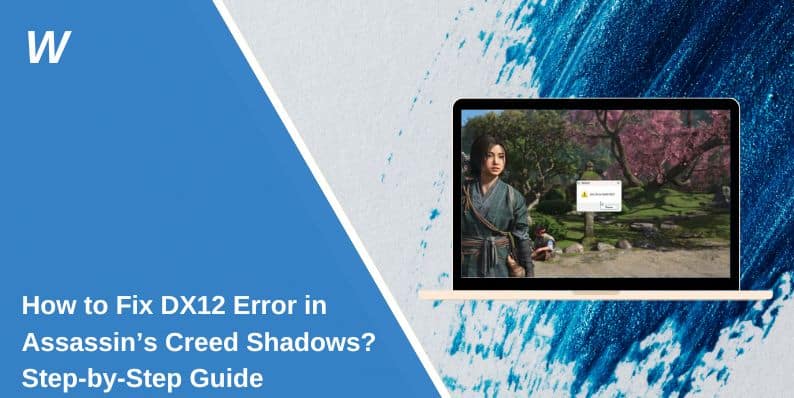When you try to play Assassin’s Creed: Shadows and the game crashes or shows a DX12 error, it usually means something’s wrong between the game, your graphics card, and DirectX 12. Many players run into this. Some see a black screen. Others get kicked out before the game even opens. This article explains why this happens and how you can fix it step by step.
The fixes here are tested and based on common problems found in PC gaming setups. They follow real issues, not guesses. No extra tools or complex steps. Just clean and simple help.
What is the DX12 Error in AC Shadows?
DirectX 12 (DX12) is a software that helps your computer run games. It tells your graphics card what to do. Assassin’s Creed Shadows needs DX12 to work. If your PC doesn’t have it set up right, the game won’t start.
Sometimes you see a message like “DX12 not supported.” Other times, it just crashes. This means the game can’t use your graphics system correctly.
DX12 is built into Windows. It works best on newer versions of Windows 10 or Windows 11, with updated drivers and complete system files. When any part of that setup is wrong, the game stops working.
Common Causes of the DX12 Error in AC Shadows
There’s no single reason for this error. It can happen for different users in different ways. These are the most common causes:
- Old or missing graphics drivers
- Outdated Windows system
- Your graphics card doesn’t fully support DX12
- Game files are broken or incomplete
- DirectX files are missing
- Visual C++ redistributables are not installed
- Other programs (like antivirus) are blocking game files
- Overlays from Discord, Steam, or NVIDIA are causing a crash
- GPU is overclocked and unstable during startup
Each one affects how the game connects to your system. You’ll only need to fix the part that’s causing the block.
How to Fix the DX12 Error — Do This First
You don’t need any special skills. Just follow these steps one by one. Most players solve it in the first few.
1. Update Your Graphics Driver
The most common reason this error shows up is outdated GPU drivers. New games depend on the latest updates to work right with DirectX 12.
Go to your GPU maker’s website:
- NVIDIA: www.nvidia.com
- AMD: www.amd.com
- Intel: www.intel.com
Download the latest version for your graphics card. Once installed, restart your computer. This alone fixes the issue for many users.
2. Reinstall DirectX Runtime
Even if your PC already uses DX12, some game features may need specific files that are missing or damaged. Reinstalling DirectX adds those back.
To repair DirectX:
- Search for the DirectX End-User Runtime Web Installer from Microsoft
- Download and run the installer
- Let it complete, then restart your PC
This doesn’t harm your system. It only restores the DX files that games like AC Shadows need to run.
3. Update Your Windows System
DirectX 12 features often depend on the version of Windows you’re using. Newer builds of Windows 10 or 11 include support for the latest DX12 updates.
To update Windows:
- Open Settings
- Go to Windows Update
- Click Check for updates
- Install everything listed
- Restart your PC
Games that need full DX12 support often rely on the newest system files. Without them, crashes happen.
4. Repair the Game Files
Broken or missing game files can cause crashes at startup, even if your PC is fully updated.
To fix this:
- Ubisoft Connect: Game > Properties > Verify Files
- Epic Games: Game > Three dots > Manage > Verify
- Steam: Game > Properties > Installed Files > Verify Integrity
The launcher checks for broken files and replaces them. If something’s missing or corrupted, this step usually catches it.
5. Disable Overlay and Background Apps
Apps that overlay your game (like FPS counters or chat overlays) often cause DX12 errors. These include Discord overlay, Steam overlay, or GPU software like NVIDIA ShadowPlay.
Close the following before running the game:
- Discord (disable overlay in settings)
- Steam Overlay
- NVIDIA or AMD performance tools
- Screen recorders like OBS or Xbox Game Bar
Fully exit these apps, don’t just minimise them. They may use DX resources the game also needs.
6. Use DX11 Launch Option (If It’s Supported)
Some Ubisoft games let you run them using DirectX 11 instead of DX12. It doesn’t always work, but it’s worth trying.
To try DX11:
- Open Ubisoft Connect
- Go to Game > Properties
- Under “Advanced Command Line Arguments,” type:
-dx11 - Launch the game
If it works, you can play without the DX12 crash; if it doesn’t, remove the command and try the next fix.
7. Install Microsoft Visual C++ Redistributables
Games use Visual C++ to handle graphics, physics, and other background processes. If these files are missing or broken, DX12 can crash during launch.
Here’s how to install them:
- Search for “Microsoft Visual C++ Redistributable 2015–2022”
- Download both x64 and x86 versions from Microsoft’s site
- Install both
- Restart your PC
This fix is required by almost every modern game, not just AC Shadows.
8. Run System File Checker (SFC)
Sometimes Windows files break without warning. System File Checker checks them and replaces anything that’s not working.
Steps:
- Open Command Prompt as Administrator
- Type:
sfc /scannow - Press Enter
- Let it scan and fix your system (may take a few minutes)
Once it finishes, restart your PC and relaunch the game.
9. Reinstall the Game (Last Resort)
If none of the above works, uninstall the game entirely and reinstall it. It’s slow, but it works when damaged files or broken updates are causing the problem.
Make sure you restart your PC between uninstalling and reinstalling. This clears cached settings and resets permissions.
When to Contact Ubisoft Support?
If you’ve tried everything and the error still happens, reach out to Ubisoft Support. Send them all the info they need to help you faster.
Include these things in your support ticket:
- A short description of what’s happening (black screen, error, crash)
- Your system specs (CPU, GPU, RAM, Windows version)
- A DXDiag report (open DXDiag from the Start menu and click “Save All Info”)
- Any crash logs that the game created
They’ll respond with help or let you know if a patch is in the works.
Tips to Avoid DX12 Errors in Other Games
Once this is fixed, you can keep it from coming back. These tips will help with this and other future games too.
-
Update GPU drivers often
-
Don’t skip Windows updates
-
Close overlay apps before starting a game
-
Avoid overclocking unless it is tested and stable
-
Check system requirements before buying
-
Don’t use beta drivers unless needed
-
Scan and repair game files after a crash
-
Restart your PC after big updates
Conclusion
The DX12 error in Assassin’s Creed: Shadows stops the game before it even starts. But it’s not a dead-end. In most cases, it’s just one setting, file, or driver that needs fixing.
Start at the top. Follow the steps. Fix what’s broken. And if one thing doesn’t help, try the next. You’ll get there.
Once your game runs, help others by sharing what worked for you. And if you found another trick that solved it, leave a comment—someone else might need it.
- Can People Dox You Through Xbox Game Pass Profile? - December 8, 2025
- How to Fix Black Vertical Lines on a Monitor: Easy Troubleshooting Steps - December 5, 2025
- How To Fix Steam Error Code 2 When You Can’t Add Items? - December 1, 2025