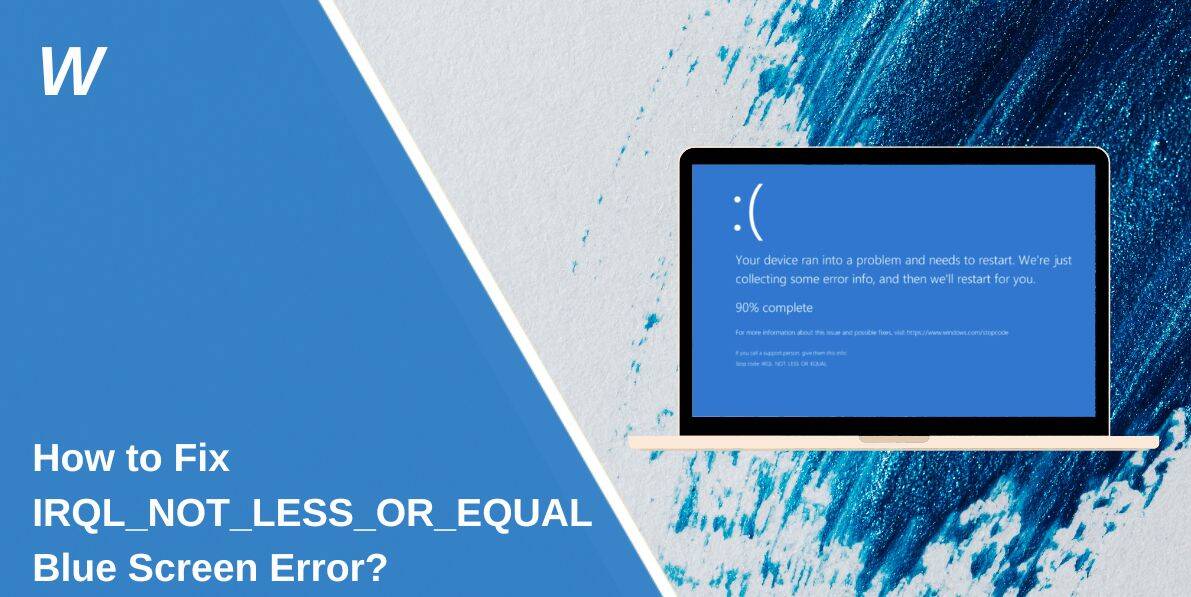A few nights ago, I was working on my PC as usual. I had a few tabs open, a game running in the background, and suddenly — boom — blue screen.
It restarted with a scary message: IRQL_NOT_LESS_OR_EQUAL.
I didn’t know what it meant. The PC kept restarting, and I couldn’t even finish what I was doing. So, I searched online, asked a few people on Reddit, and slowly figured it out.
I tried different steps, some worked, some didn’t. But in the end, I got it fixed. So now I’m sharing everything that helped — in simple words — so you don’t waste hours like I did.
What Is IRQL_NOT_LESS_OR_EQUAL?
This message shows up on a blue screen when Windows crashes. It’s part of what people call the “Blue Screen of Death” or BSOD.
It usually means a driver, app, or hardware tried to use a part of your computer’s memory that it wasn’t supposed to.
It’s a common issue — and it’s fixable. You don’t need to be a tech expert.
Common Causes of IRQL_NOT_LESS_OR_EQUAL Error
Here are some common causes:
- A bad or outdated driver
- Faulty or dying RAM
- Overclocked CPU or GPU
- Corrupt system files
- Problem after a Windows update
- New hardware that’s not working well
- Malware or virus
- Disk errors
- Registry problems
- BIOS setting issues
How to Fix IRQL_NOT_LESS_OR_EQUAL Error?
When I first saw this error, I had no idea what it meant. But after reading through forums and trying different things, I found a few simple fixes that worked. You don’t need to be a tech expert — just follow these steps one at a time, and your PC should be back to normal.
1. Check for Windows Updates
One of the first things I did was update Windows. Sometimes a new patch ca,n solve problems caused by older files or recent bugs.
Go to:
- Start → Settings
- Windows Update
- Click “Check for updates.”
- Install and restart
After the update, I saw fewer crashes.
2. Update or Roll Back Drivers
I opened Device Manager and looked at my display and network drivers. If you’ve installed a driver recently, try rolling it back.
Here’s what I did:
- Press Windows + X
- Click Device Manager
- Find the device (like Display adapters)
- Right-click → Properties → Driver tab
- Click “Update” or “Roll Back.”
Outdated drivers or wrong ones often cause this error.
3. Run Windows Memory Test
Faulty RAM is another big reason for this error. I used the built-in Windows Memory Diagnostic tool.
Steps:
- Press the Windows key
- Type “Windows Memory Diagnostic”
- Click “Restart now and check for problems.”
- Let it run — your PC will restart
If errors show up, your RAM might need replacing.
4. Use System File Checker
Corrupt Windows files can also trigger this blue screen. I ran this simple command:
- Open Command Prompt as admin
- Type:
sfc /scannow
- Press Enter and wait
- Restart after it’s done
It fixed some small issues in my case.
5. Uninstall Recent Apps or Devices
If you installed anything right before the crash — uninstall it.
- Go to Settings → Apps
- Sort by install date
- Remove anything suspicious or new
Also remove any new USB or hardware you plugged in recently.
6. Boot Into Safe Mode
Safe Mode helps you test things without extra apps running.
Here’s how I did it:
- Hold Shift and click Restart
- Choose “Troubleshoot” → “Advanced options” → “Startup Settings”
- Press F4 to enter Safe Mode
If the error doesn’t show in Safe Mode, a background driver or app is likely the cause.
7. Run CHKDSK for Disk Errors
Hard drive problems can crash the system. I used this tool:
- Open Command Prompt as admin
- Type:
chkdsk /f /r
- Press Enter
- Type Y if asked to run on next restart
- Restart PC
It scanned and fixed bad sectors on my drive.
8. Reset BIOS Settings
If you’ve ever overclocked your system, that can cause crashes.
I entered the BIOS and chose “Load default settings.” That reset everything to safe levels.
Don’t mess with BIOS unless you know what you’re doing — just reset it if unsure.
9. Use System Restore
One of my best moves was going back to a point before the problem started.
To do this:
- Go to Start → type “System Restore”
- Open it and choose “Restore to earlier point.”
- Follow the steps and restart
My PC worked better afterward.
What to Do If Nothing Works?
If you’ve already tried every fix and your computer still shows the IRQL_NOT_LESS_OR_EQUAL error, don’t worry — you still have options. First, it’s a good idea to contact your computer brand’s support team or visit a trusted repair shop. They might help you find the exact cause, especially if it’s hardware-related.
Also, check if your RAM, motherboard, or other parts are still under warranty. If they are, you may get a free replacement or repair. And if nothing helps and your PC keeps crashing, reinstalling Windows might be the last step to fix it completely.
Before doing anything major, always back up your important files. That way, even if you reinstall the system or change parts, your data stays safe.
Tips to Prevent This Error in the Future
Here’s what I do now to stay safe:
- Keep drivers and Windows updated
- Don’t install random apps or files
- Don’t overclock unless you understand the risks
- Scan for viruses often
- Restart your PC now and then
- Use a surge protector for power
- Create a restore point monthly
Conclusion
The IRQL_NOT_LESS_OR_EQUAL error was frustrating, but I fixed it without losing anything. Most of the time, it’s caused by a driver, memory, or a system bug.
You don’t need to panic or rush to a repair shop. Try these simple steps first — they worked for me, and they’ll probably work for you too.
And if you’ve faced this error before and fixed it in a different way, drop a comment or share your tip. You might help someone else going through the same thing.
- Can People Dox You Through Xbox Game Pass Profile? - December 8, 2025
- How to Fix Black Vertical Lines on a Monitor: Easy Troubleshooting Steps - December 5, 2025
- How To Fix Steam Error Code 2 When You Can’t Add Items? - December 1, 2025