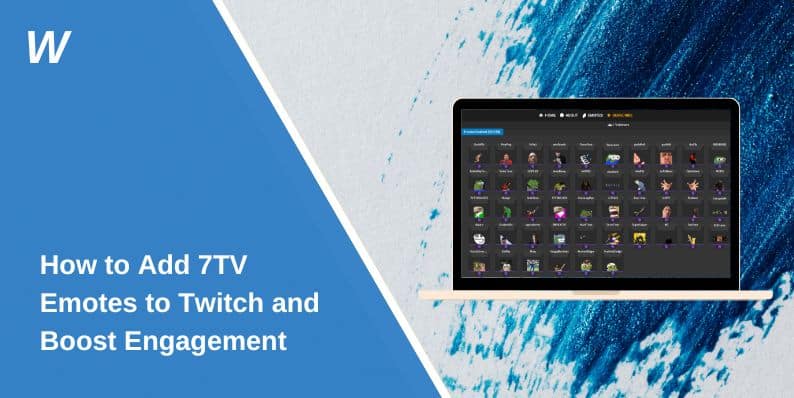If you’re a Twitch streamer or viewer, you know how much emotes enhance the platform’s interactive experience. One popular way to elevate your chat with custom emotes is by using 7TV, a third-party emote extension. This guide will take you through the steps to add 7TV emotes to Twitch and make your chats more engaging and fun.
What Are 7TV Emotes?
7TV is a browser extension that allows you to add and use custom emotes on Twitch. It offers a broader range of emotes compared to Twitch’s default options, as well as integration with other emote platforms like BTTV (BetterTTV) and FFZ (FrankerFaceZ). By installing 7TV, you gain access to animated and static emotes that can make your Twitch experience more lively and entertaining.
Requirements for Adding 7TV Emotes
Before you start, make sure you meet the following requirements:
- A Twitch account.
- A compatible browser (Chrome, Firefox, Edge, etc.).
- The 7TV browser extension installed.
- Internet connection to access the 7TV platform.
Step-by-Step Guide to Adding 7TV Emotes
Follow these steps to easily add 7TV emotes to your Twitch channel and improve the chat experience.
Step 1: Install the 7TV Browser Extension
- Visit the 7TV website.
- Click on the Download Extension button.
- Choose your browser (Chrome, Firefox, or Edge).
- Follow the prompts to add the extension to your browser.
Step 2: Login with Your Twitch Account
- Open the 7TV website and click on Login in the top-right corner.
- Select Login with Twitch and authorize 7TV to access your Twitch account.
- Once logged in, you’ll be redirected to your 7TV dashboard.
Step 3: Browse and Select Emotes
- Go to the Emote Library on the 7TV website.
- Use the search bar to find specific emotes or browse trending emotes.
- Click on the emote you want and select Add to Channel.
Step 4: Add Emotes to Your Channel
- After selecting an emote, it will appear in your channel’s emote list.
- Customize emote settings, such as visibility or animation preferences.
- Confirm your selections, and the emotes will be ready for use.
Step 5: Test the Emotes on Twitch
- Open your Twitch channel and start a test stream or chat.
- Type the emote’s shortcode (e.g.,
:example:) to see it in action. - Ask viewers to try the emotes and share feedback.
Managing Your 7TV Emotes
Here are some simple steps to help you manage your 7TV emotes:
- Adding New Emotes: Repeat the steps above to add more emotes to your channel.
- Removing Emotes: Visit your 7TV dashboard, locate the emote, and click Remove.
- Syncing Across Devices: Ensure the 7TV extension is installed on all devices to sync your emotes.
- Updating Emote Settings: Use the 7TV dashboard to modify emote configurations, such as toggling animations or setting priority.
Troubleshooting Common Issues
If you encounter problems with 7TV emotes, try these fixes:
- Emotes Not Showing: Clear your browser cache and refresh Twitch.
- Extension Not Working: Ensure the 7TV extension is updated and compatible with your browser.
- Login Errors: Reauthorize the 7TV app on Twitch and check your internet connection.
- Delayed Emote Syncing: Wait a few minutes and refresh Twitch to allow changes to propagate.
- Conflict with Other Extensions: Disable other Twitch extensions temporarily to identify compatibility issues.
Benefits of Using 7TV Emotes
Here are the benefits of using 7TV emotes on your Twitch channel:
- Expanded Variety: Access thousands of emotes beyond Twitch’s default options.
- Animated Options: Add dynamic, animated emotes to your channel.
- Community Engagement: Create a unique experience for your viewers by using custom emotes.
- Enhanced Creativity: Showcase your channel’s personality with tailored emote designs.
- Increased Viewer Retention: Keep your audience engaged with a diverse and interactive chat environment.
- Better Brand Recognition: Use emotes to reinforce your channel’s theme and identity.
Expert Tips for Using 7TV Emotes Effectively on Twitch
Here are some useful tips and best practices for using 7TV emotes effectively:
- Choose Emotes Wisely: Select emotes that reflect your channel’s theme and audience.
- Keep It Fresh: Regularly update your emotes to keep viewers engaged.
- Engage Your Community: Ask your audience for suggestions on new emotes to add.
- Monitor Emote Usage: Track which emotes are most popular and adjust your selection accordingly.
- Collaborate with Artists: Work with emote designers to create unique, high-quality options for your channel.
Conclusion
Adding 7TV emotes to Twitch is an excellent way to enhance your channel’s interactivity and foster community engagement. With a wide range of emotes and easy setup, 7TV makes it simple to create a fun and vibrant chat environment. Start customizing your Twitch channel with 7TV emotes today! Share this guide with your friends and let us know your thoughts in the comments below.
- Can People Dox You Through Xbox Game Pass Profile? - December 8, 2025
- How to Fix Black Vertical Lines on a Monitor: Easy Troubleshooting Steps - December 5, 2025
- How To Fix Steam Error Code 2 When You Can’t Add Items? - December 1, 2025