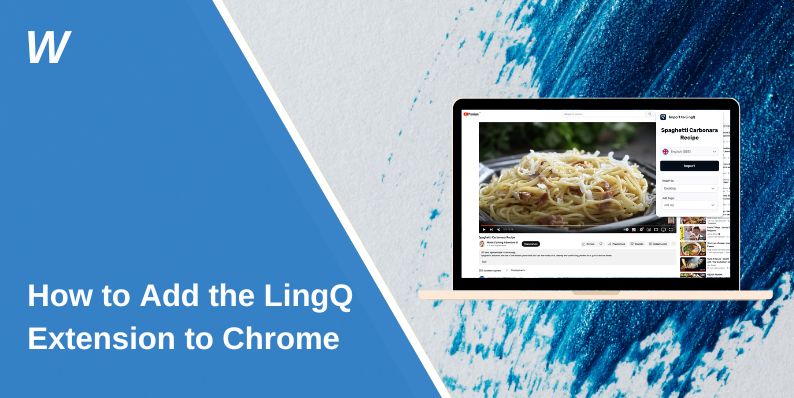The LingQ extension lets you bring online articles, stories, and text into your LingQ account. It works inside Google Chrome and helps you save words, create lessons, and study what you read. If you are new to Chrome extensions or you cannot find the right one, this guide keeps things simple. It shows how to install the LingQ extension, turn it on, sign in, and use it on websites.
What does the LingQ Extension do?
The LingQ extension connects Chrome with your LingQ account. When you visit a webpage, the extension can pull the text into LingQ. This gives you a way to build lessons, save new words, and mark phrases for your language study.
LingQ uses two main tools: the LingQ Importer and the LingQ Reader. The Importer collects text from the page. The Reader shows the text with word highlighting inside LingQ. Both tools sit under the same extension in the Chrome Web Store.
This extension helps you work across different websites, blogs, and online articles. It also syncs with your LingQ lessons, keeping your vocabulary up to date.
Find the LingQ Extension in the Chrome Web Store
Follow these steps to find the correct extension:
- Open Google Chrome on your computer.
- Go to the Chrome Web Store.
- Use the search box and type LingQ.
- Look for the extension listed by LingQ.
- Check that the name includes LingQ Importer or LingQ Reader.
The extension page shows permissions, screenshots, and details from the LingQ developer. Make sure the Chrome profile you want to use is set as your default before you install it.
Install and Enable the LingQ Extension
The installation steps are short and precise.
- On the Chrome Web Store page, click Add to Chrome.
- A small window appears. Click Add extension.
- Chrome downloads the extension.
- When it finishes, you will see the LingQ icon near the top corner.
- If you do not see it, open the Chrome menu and pin the icon.
- Visit chrome://extensions if you want to confirm it is enabled.
The extension also needs basic permissions to read webpage text. Chrome will ask for these. Click Allow to continue.
Sign In and Use the LingQ Extension on Websites
Once the extension is installed, click the LingQ icon. It may ask you to sign in. Use your LingQ account email or Google account. After signing in, the extension connects your browser to your LingQ profile.
You can use it like this:
- Open a webpage with text.
- Click the LingQ icon.
- Choose Import if you want the full page in LingQ.
- Wait a moment for the extension to pull the text.
- Open LingQ to see your new lesson.
The extension works on many common sites. Some pages hide text or use complex scripts. In those cases, the extension may show fewer options.
Common Issues and Fixes
Problems happen, but they are easy to fix if you know where to look.
- The LingQ icon does not appear
Open chrome://extensions and check if the extension is turned on. Also pin the icon from the Chrome toolbar menu. - The extension asks for permission over and over
Your Chrome profile may block permissions. Switch to your main Google profile or allow access again. - Nothing imports
Some websites block text scraping. Try another page or copy the text into LingQ manually. - You signed in but LingQ does not show your content
You might be signed into another Chrome profile. Make sure Chrome and LingQ use the same Google Account. - Sync feels slow
Refresh the page or sign out and back in through the extension.
Tips for Better Use
A few small steps make the extension easier to manage.
- Pin the LingQ extension so the icon stays visible.
- Create different Chrome profiles if you study more than one language.
- Restart Chrome after updating your LingQ account.
- Remove and reinstall the extension if it stops working.
Final Notes
Adding the LingQ extension to Chrome helps you turn online reading into simple learning. With the Importer and Reader, you can save words and build lessons from almost any page. If you found other tricks that improve the workflow, drop them in the comments or share them with other learners. Your ideas help people who want to learn faster with LingQ.
- Can People Dox You Through Xbox Game Pass Profile? - December 8, 2025
- How to Fix Black Vertical Lines on a Monitor: Easy Troubleshooting Steps - December 5, 2025
- How To Fix Steam Error Code 2 When You Can’t Add Items? - December 1, 2025