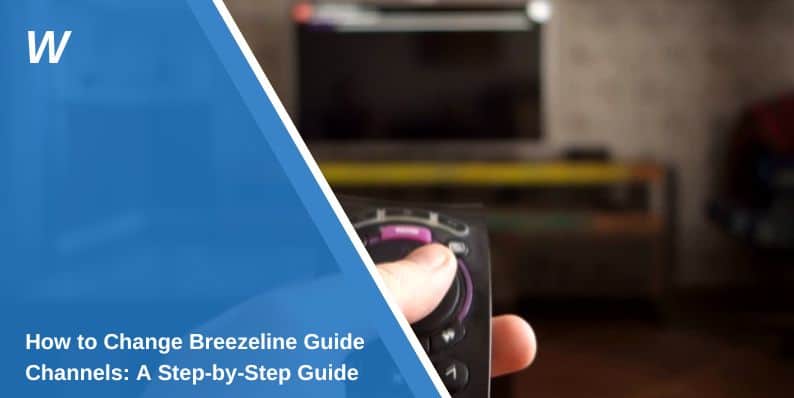Breezeline, formerly Atlantic Broadband, provides an excellent TV service with a flexible channel guide that you can customize to fit your preferences. Changing the channel lineup allows you to organize your favorite channels, making navigation easier and improving your viewing experience. In this guide, we’ll explain how to change Breezeline guide channels, customize the lineup, and troubleshoot common issues.
Understanding Breezeline’s Channel Guide
Breezeline’s TV guide is a tool that helps you navigate channels, find shows, and plan your viewing experience. It displays:
- Current and Upcoming Programs: View details of what’s on and what’s coming up.
- Available Channels: Browse through all the channels included in your subscription.
- Search Features: Quickly locate specific shows, movies, or channels.
The default guide is organized by channel number, but you can change this setup to better suit your preferences.
How to Access the Breezeline Channel Guide
You can access Breezeline’s channel guide through your remote control or mobile app. Here’s how:
1. Using Your Remote Control
- Press the “Guide” Button: This will open the channel guide on your TV screen.
- Navigate the Channels: Use the arrow keys to scroll through the list of channels and programs.
- Select a Program: Highlight your desired program and press “OK” or “Select” to watch.
2. Using the Breezeline Mobile App
- Download and Open the App: Ensure the Breezeline TV app is installed on your smartphone or tablet.
- Log In to Your Account: Enter your account credentials to access your services.
- Tap the Guide Tab: Browse the channel guide and manage settings directly from your device.
Both methods provide easy access to the guide, making it simple to customize your viewing experience.
Customizing Your Channel Lineup
Customizing your Breezeline channel lineup can help you organize and prioritize your favorite channels. Follow these steps:
Adding or Removing Channels
- Access Channel Settings: On your remote or app, navigate to the “Settings” or “Options” menu.
- Modify the Channel Lineup: You can add or remove channels based on your subscription plan.
- Save Changes: Confirm your modifications to update the guide.
Organizing Channels
You can arrange channels in an order that makes sense to you:
- Reorder Channels: Use the “Manage Channels” option to move channels up or down the list.
- Group Channels by Category: Arrange similar channels, such as sports or news, together for easier navigation.
These adjustments make your channel guide more user-friendly and tailored to your needs.
How to Change the Order of Channels on Breezeline
Changing the order of channels on Breezeline is straightforward. Here’s how to do it:
- Open the Guide: Press the “Guide” button on your remote or open the Breezeline app.
- Go to Channel Order Settings: Navigate to the “Customize Guide” or “Channel Order” option.
- Reorder Channels: Drag and drop channels in the app or use the remote to shift channels to your preferred positions.
- Save Changes: Ensure you save your settings to apply the new order.
This feature helps you prioritize your most-watched channels for quick access.
Using the Breezeline Mobile App for Customization
The Breezeline mobile app is a convenient tool for managing your TV guide. Here’s how to customize the guide using the app:
- Log In: Access your account in the Breezeline TV app.
- Go to Guide Settings: Tap the “Settings” or “Guide” tab.
- Reorder or Hide Channels: Use the customization options to rearrange or hide channels.
- Save Your Changes: Ensure you save your settings to apply the changes to your guide.
The app allows you to manage your guide anytime, anywhere, without needing the remote.
Troubleshooting Common Channel Guide Issues
If you encounter problems with your Breezeline channel guide, here are some common issues and solutions:
Guide Not Updating
- Cause: A temporary glitch or internet connectivity issue.
- Solution: Restart your modem or receiver and refresh the guide.
Missing Channels
- Cause: The channel may not be included in your current subscription package.
- Solution: Check your subscription plan and contact Breezeline if you believe there’s an error.
Unresponsive Guide
- Cause: A technical issue with the receiver or app.
- Solution: Unplug the receiver for 10 seconds and plug it back in to reset the system.
These steps should resolve most common issues. If problems persist, contact Breezeline support for assistance.
Breezeline Customer Support
If you’re unable to resolve an issue or need help customizing your guide, Breezeline’s customer support team is available to assist. You can reach them via:
- Phone: Call Breezeline support for direct assistance.
- Online Chat: Use the live chat feature on Breezeline’s website.
- Email: Send an email describing your issue, and a support representative will respond.
Customer support can help with everything from resolving technical issues to explaining customization options.
Breezeline TV Packages and Channel Availability
Your Breezeline TV package determines which channels are available for customization. Packages typically include:
- Basic Cable: Includes local networks and standard channels.
- Preferred Cable: Adds popular entertainment and sports channels.
- Premium Cable: Includes exclusive channels and on-demand content.
If you want to add channels not included in your current package, consider upgrading your subscription through Breezeline.
Conclusion
Customizing your Breezeline channel guide is a simple way to enhance your TV experience. Whether you’re adding, removing, or reorganizing channels, the steps outlined above will help you tailor your guide to your preferences. If you encounter any issues, Breezeline’s customer support team is ready to assist.
Share your thoughts or experiences with customizing your Breezeline guide in the comments below! If you found this guide helpful, feel free to share it with others looking to personalize their TV lineup.
- Can People Dox You Through Xbox Game Pass Profile? - December 8, 2025
- How to Fix Black Vertical Lines on a Monitor: Easy Troubleshooting Steps - December 5, 2025
- How To Fix Steam Error Code 2 When You Can’t Add Items? - December 1, 2025