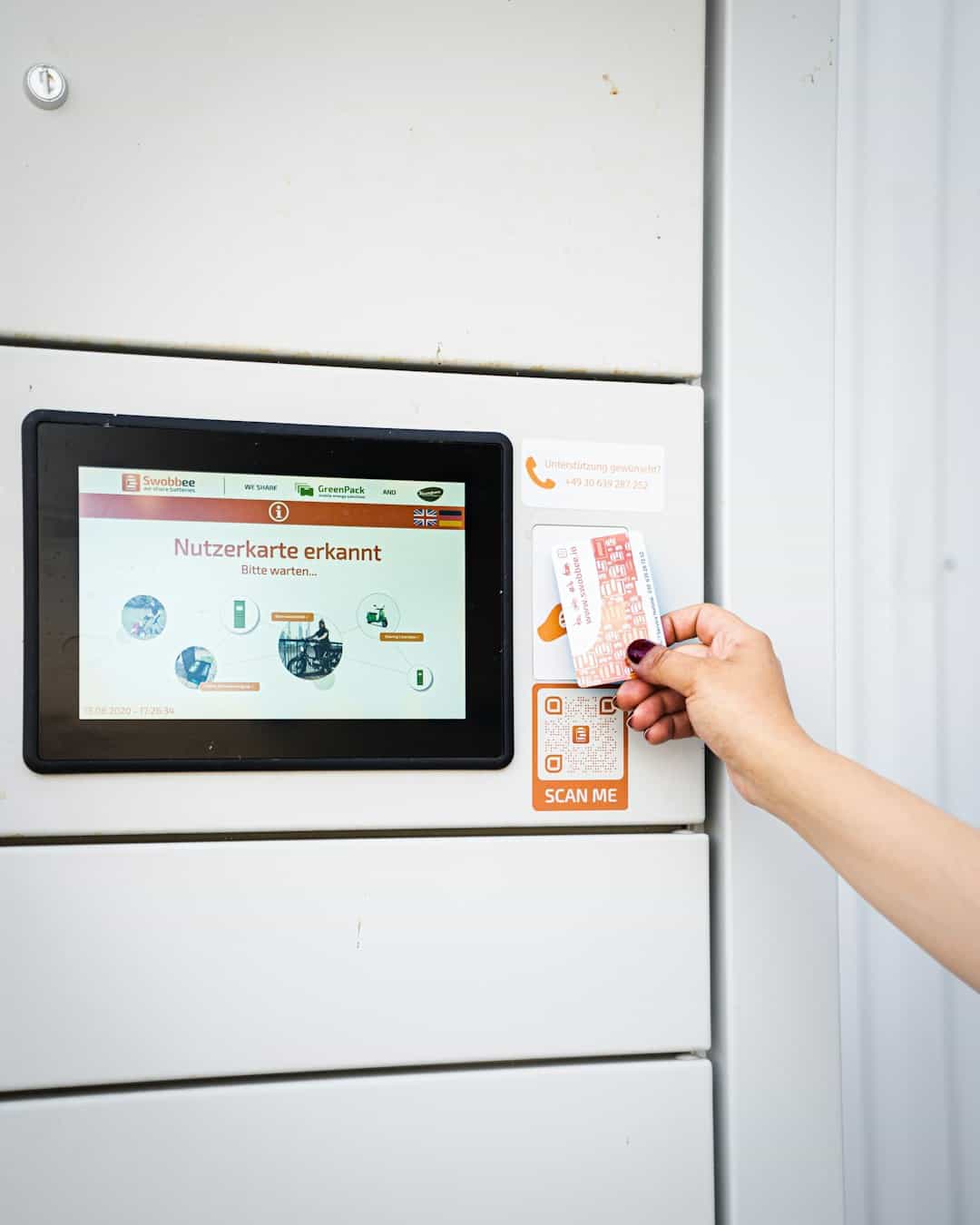JavaScript errors can significantly impact your website’s functionality and user experience. They can cause broken features, slow loading times, or even complete failures in certain functionalities. This guide will show you how to identify, track, and fix JavaScript errors using various tools and techniques.
What Are JavaScript Errors?
JavaScript errors occur when the browser encounters issues while executing JavaScript code. These errors can be caused by syntax mistakes, invalid operations, or conflicts with other scripts.
Types of JavaScript Errors
- Syntax Errors: These occur when the code violates the language’s syntax rules (e.g., missing semicolons or parentheses).
- Runtime Errors: These happen when the code executes but encounters an issue, like trying to access an undefined variable.
- Logical Errors: These occur when the code runs but produces incorrect results due to flawed logic.
Why Is It Important to Identify JavaScript Errors?
JavaScript errors can negatively impact your site in several ways:
- Poor User Experience: Features like forms, navigation, or interactive elements may stop working.
- SEO Impact: Errors can slow down your site and increase bounce rates, which may hurt search rankings.
- Lost Revenue: On e-commerce sites, errors can disrupt checkout flows, leading to lost sales.
Detecting and resolving these errors ensures a seamless user experience and better site performance.
How to Check for JavaScript Errors
Here are the most effective methods to identify JavaScript errors on your site:
1. Using Browser Developer Tools
Modern browsers like Chrome, Firefox, and Edge come with built-in developer tools that can help you identify JavaScript errors.
Steps to Check Errors in Browser Console:
- Open Developer Tools:
- Chrome/Edge: Press
Ctrl+Shift+I(Windows) orCmd+Opt+I(Mac), then go to the Console tab. - Firefox: Press
Ctrl+Shift+K(Windows) orCmd+Opt+K(Mac).
- Chrome/Edge: Press
- Look for Error Messages: The console will display JavaScript errors with details, such as error type, file name, and line number.
For example:
Uncaught TypeError: Cannot read property ‘foo’ of undefined - Trace the Error: Click the file name and line number to open the script and pinpoint the error in your code.
2. Using Third-Party Monitoring Tools
Third-party tools provide continuous monitoring for JavaScript errors and help track them in real-time. Popular tools include:
- Sentry: Tracks errors, provides detailed reports, and integrates with various frameworks.
- Rollbar: Offers real-time error tracking and notifications.
- LogRocket: Monitors user interactions alongside error logs.
Setting Up Sentry for Error Monitoring:
- Create an account on Sentry and set up a new project.
- Add the provided Sentry JavaScript SDK to your site.Sentry.init({
dsn: ‘YOUR_DSN_URL’
}); - Use the Sentry dashboard to view detailed error logs and stack traces.
3. Using Logging and Debugging Techniques
Logging is a simple yet effective method to debug JavaScript issues.
Adding Console Logs:
Insert console.log statements in your code to track variables or detect logical errors. For example:
if (!user) {
console.log(‘User data is missing’);
}
Using Try-Catch Blocks:
Try-catch blocks can help handle runtime errors gracefully and log them for analysis:
try {
const result = processData();
} catch (error) {
console.error(‘An error occurred:’, error.message);
}
4. Running Automated Tests
Automated testing frameworks like Selenium or Cypress can catch JavaScript errors during development or staging.
Using Cypress for Automated Testing:
- Install Cypress in your project:
npm install cypress - Write a test script to simulate user interactions and detect errors:describe(‘My Test’, () => {
it(‘should load the homepage without errors’, () => {
cy.visit(‘/’);
cy.get(‘.main-content’).should(‘exist’);
});
}); - Run the tests to verify your site is error-free.
How to Fix JavaScript Errors
Here are the steps you can follow to fix JavaScript errors effectively:
Interpreting Error Messages
Use the browser console or monitoring tools to identify the root cause of errors. For example:
- TypeError: Indicates incorrect usage of variables or methods.
- ReferenceError: Occurs when referencing an undefined variable.
Common Fixes
- Correct Syntax Issues: Check for typos or missing elements like parentheses or brackets.
- Update Dependencies: Ensure libraries and frameworks (e.g., React, Angular) are updated to compatible versions.
- Handle Undefined Variables: Use conditionals to check if variables exist before accessing them.
Preventing JavaScript Errors in the Future
- Write Cleaner Code: Use modular coding practices and avoid writing overly complex scripts.
- Use Linters: Tools like ESLint can detect syntax and logical errors during development.
- Test Before Deployment: Use staging environments and automated testing pipelines to catch issues early.
- Monitor Continuously: Keep error tracking tools like Sentry or Rollbar active to identify problems as they occur.
Conclusion
JavaScript errors can disrupt your site’s functionality and negatively impact user experience. By using browser developer tools, third-party monitoring platforms, and debugging techniques, you can identify and resolve these errors efficiently. Regular testing and monitoring will help ensure your site runs smoothly and provides a seamless experience for users.
If you have additional tips or questions about debugging JavaScript errors, feel free to share them in the comments!
- Can People Dox You Through Xbox Game Pass Profile? - December 8, 2025
- How to Fix Black Vertical Lines on a Monitor: Easy Troubleshooting Steps - December 5, 2025
- How To Fix Steam Error Code 2 When You Can’t Add Items? - December 1, 2025