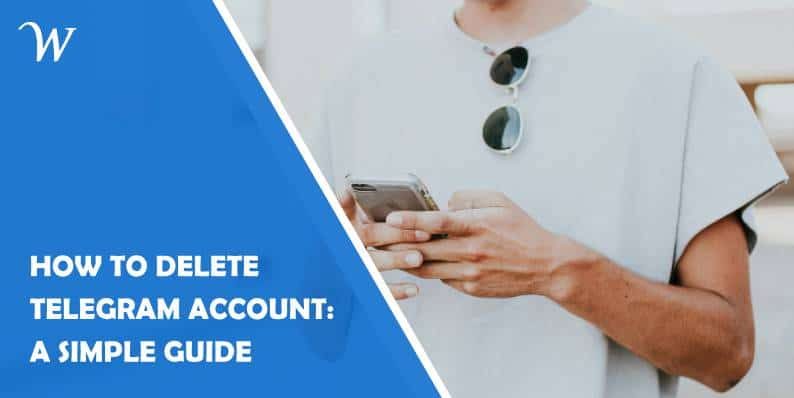How to Delete Telegram Account: A Simple Guide
Telegram is a popular messaging app known for its focus on privacy and security. However, there may come a time when you decide to delete your Telegram account, whether it’s due to privacy concerns, the desire to switch to another platform, or simply wanting to take a break from messaging apps. Deleting your Telegram account is a straightforward process, but it’s important to know that once your account is deleted, all your messages, contacts, and groups will be permanently erased. This guide will walk you through the steps to delete your Telegram account.
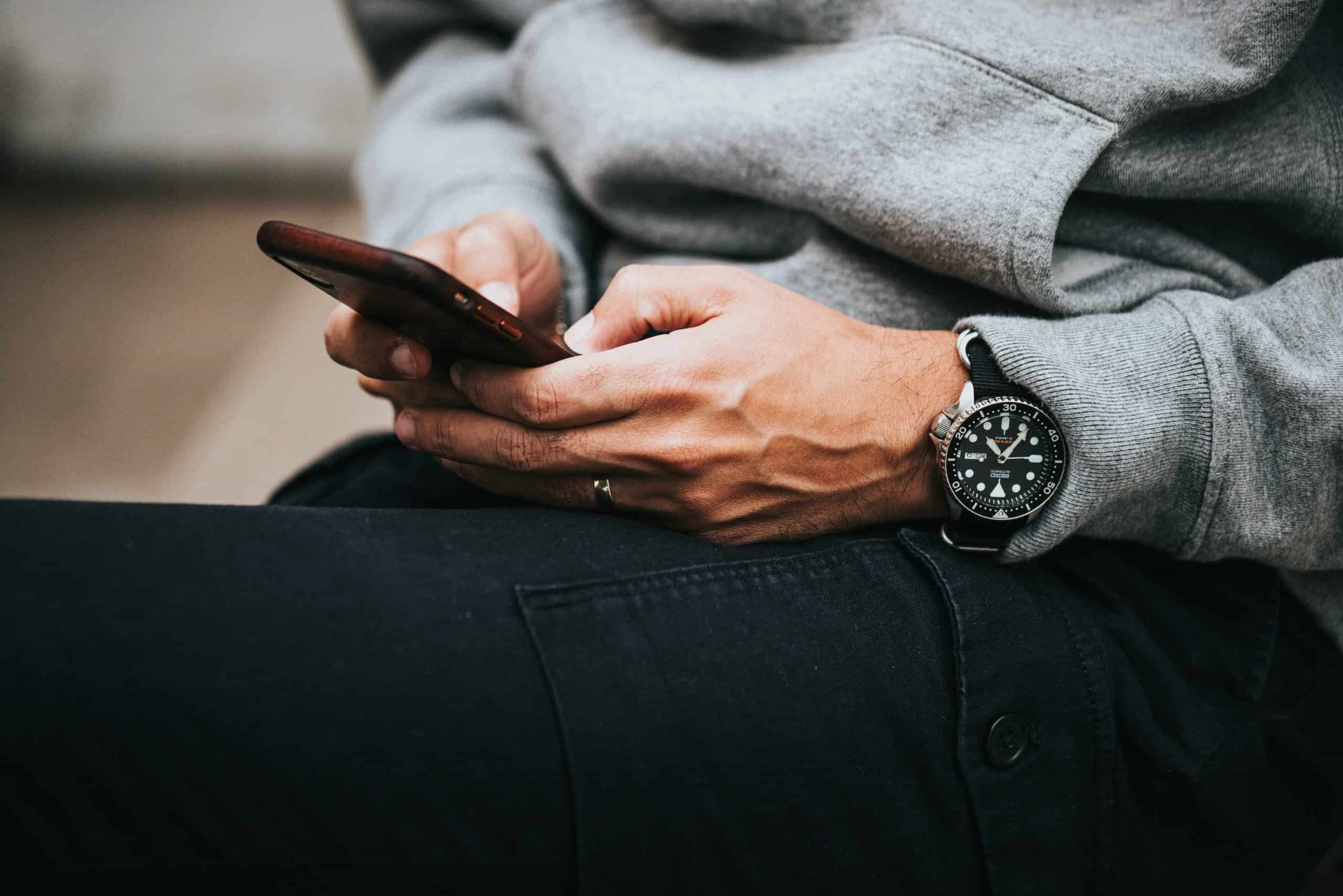
Step 1: Understand the Consequences
Before proceeding with account deletion, it’s essential to understand what happens when you delete your Telegram account:
– Permanent Deletion: Deleting your Telegram account is irreversible. All your data, including messages, contacts, groups, and media, will be permanently removed from Telegram’s servers.
– Re-registration: If you choose to re-register with the same phone number after deleting your account, you’ll start with a fresh account with no previous data or chat history.
Step 2: Decide Between Manual Deletion or Self-Destruct
Telegram offers two ways to delete your account: manual deletion and self-destruct.
1. Manual Deletion: This method allows you to delete your account immediately.
2. Self-Destruct: Telegram provides a feature where your account will automatically delete itself after a period of inactivity. You can set this period to one month, three months, six months, or one year.
If you prefer manual deletion, proceed with the following steps. If you want your account to self-destruct after a period of inactivity, go to the “Privacy and Security” settings within the Telegram app and set your preferred inactivity period.
Step 3: Visit the Telegram Deactivation Page
To manually delete your Telegram account, you need to visit the official Telegram deactivation page. This cannot be done directly through the app.
1. Open a web browser on your mobile device or computer.
2. Go to the Telegram Deactivation Page by typing in the following URL: https://my.telegram.org/auth
Step 4: Log in with Your Phone Number
On the deactivation page, you’ll be prompted to log in using your phone number associated with your Telegram account:
1. Enter your phone number in the international format (e.g., +1 234 567 890).
2. Tap or click on the “Next” button.
3. Telegram will send you a confirmation code via the Telegram app (not via SMS). Open the Telegram app to retrieve the code and enter it on the deactivation page.
Step 5: Confirm Account Deletion
After entering the confirmation code, you’ll be directed to a page with account management options:
1. Click or tap on “Delete Account.”
2. Telegram will ask you to confirm your decision and provide a reason for leaving (this is optional).
3. After confirming, your account will be permanently deleted.
Step 6: Uninstall the Telegram App
Once your account is deleted, you can uninstall the Telegram app from your device. This will free up space and remove the app from your phone or tablet.
– On Android: Long press the Telegram app icon and select “Uninstall,” or go to “Settings” > “Apps” > “Telegram” > “Uninstall.”
– On iOS: Long press the Telegram app icon and select “Delete App,” or go to “Settings” > “General” > “iPhone Storage” > “Telegram” > “Delete App.”
Deleting your Telegram account is a simple but permanent action. Whether you’re concerned about privacy or simply moving on to another platform, following the steps outlined above will allow you to delete your account securely. Remember to back up any important data before you proceed, as there’s no way to recover your account once it’s deleted.
- Accessible Web Design for Visually Impaired Users - February 5, 2025
- How to Unlink Facebook from Instagram: A Complete Guide - January 11, 2025
- How to Install Balena Etcher on Kali Linux - January 8, 2025
Where Should We Send
Your WordPress Deals & Discounts?
Subscribe to Our Newsletter and Get Your First Deal Delivered Instant to Your Email Inbox.