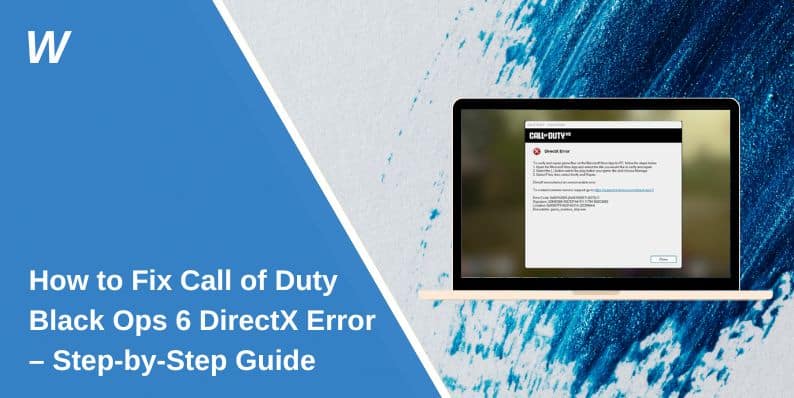Call of Duty: Black Ops 6 (BO6) is an action-packed FPS that requires a stable system to run smoothly. However, many players encounter the DirectX encountered an unrecoverable error message when launching the game or during gameplay. This error can result in crashes, black screens, or failure to start.
The DirectX error is often caused by outdated drivers, corrupted DirectX files, GPU conflicts, or incompatible game settings. In this guide, we’ll go through step-by-step fixes to resolve this issue and get you back in the action.
Why Does Call of Duty BO6 Show a DirectX Error?
Before applying fixes, it’s important to understand what might be causing this error:
- Outdated or Corrupted DirectX Installation – BO6 may require DirectX 12, but your system may be running an older or damaged version.
- GPU Driver Issues – Incompatible or outdated graphics drivers can cause DirectX-related crashes.
- High In-Game Graphics Settings – Running the game on settings beyond your GPU’s capabilities may lead to rendering failures.
- Conflicting Software – Overlays like Discord, NVIDIA GeForce Experience, or MSI Afterburner may interfere with DirectX.
- Corrupt Game Files – If certain game files are missing or damaged, the game may fail to load properly.
- Windows System File Issues – DirectX relies on stable system files, and any corruption may cause crashes.
How to Fix Call of Duty BO6 DirectX Error
Follow these steps one by one—I’m confident that at least one of them will work for you.
1. Update DirectX to the Latest Version
Your game may fail to launch due to an outdated DirectX version.
- Press Windows + R, type dxdiag, and press Enter.
- Under the System tab, check your DirectX version.
- If it’s outdated, download the latest DirectX installer from Microsoft’s official website.
- Install DirectX, restart your PC, and try launching the game again.
If the error persists, proceed to the next fix.
2. Update Your GPU Drivers
Graphics driver issues are one of the most common causes of DirectX errors in BO6.
- Steps to Update Your GPU Driver:
- Press Windows + X and select Device Manager.
- Expand Display Adapters.
- Right-click your graphics card and select Update Driver.
- Click Search automatically for drivers.
- If no update is found, manually download the latest drivers from:NVIDIA: www.nvidia.com
AMD: www.amd.com
Intel: www.intel.com - Install the update and restart your PC.
Once updated, launch BO6 and check if the error is resolved.
3. Verify Game Files on Steam or Battle.net
Corrupted or missing game files can lead to DirectX crashes.
Steps to Verify Game Files:
Steam:
- Open Steam and go to Library.
- Right-click Call of Duty: Black Ops 6 → Properties.
- Navigate to Local Files → Click Verify Integrity of Game Files.
Battle.net:
- Open Battle.net and select BO6.
- Click Options → Scan and Repair.
- Wait for the scan to complete, then restart your PC.
If the error persists, move on to the next fix.
4. Lower In-Game Graphics Settings
High-end graphical settings may push your GPU beyond its limits, leading to DirectX crashes.
- Open Call of Duty: Black Ops 6.
- Go to Settings → Graphics.
- Reduce settings like Texture Quality, Anti-Aliasing, Ray Tracing, and Shadows.
- Switch from DirectX 12 to DirectX 11 (if available).
- Apply the changes and restart the game.
5. Disable Third-Party Overlays
Overlays from Discord, GeForce Experience, or MSI Afterburner may conflict with DirectX.
- Discord:
- Open Discord → Go to User Settings → Game Overlay.
- Toggle off the in-game overlay.
- NVIDIA GeForce Experience:
- Open GeForce Experience → Click Settings → General.
- Disable In-Game Overlay.
- MSI Afterburner/Rivatuner:
- Close the applications before launching BO6.
Restart your game and check if the error is fixed.
6. Run BO6 in Compatibility Mode
If your game is struggling with DirectX, running it in compatibility mode may help.
- Right-click the BO6 shortcut → Properties.
- Under Compatibility, check Run this program as an administrator.
- Enable Run this program in compatibility mode for Windows 10 (if using Windows 11).
- Click Apply and OK, then restart the game.
7. Perform a Clean Install of GPU Drivers
If updating drivers didn’t work, a clean install can remove corrupted driver files.
Steps to Perform a Clean Driver Install:
- Download DDU (Display Driver Uninstaller) from the official site.
- Boot into Safe Mode by pressing Shift + Restart on your PC.
- Open DDU and select Clean and Restart.
- Once restarted, reinstall the latest GPU drivers from NVIDIA, AMD, or Intel.
After reinstalling the drivers, restart your PC and try launching BO6.
8. Reinstall Call of Duty: Black Ops 6
If all else fails, reinstalling the game can fix deeply rooted file corruption.
- Uninstall BO6 from Steam or Battle.net.
- Restart your PC.
- Download and reinstall the game.
This should eliminate any underlying software conflicts.
Preventing Future DirectX Errors in BO6
To prevent future crashes, follow these best practices:
- Keep DirectX and GPU drivers updated.
- Avoid overclocking your GPU, as it may cause instability.
- Disable third-party overlays like Discord and GeForce Experience.
- Regularly verify game files to fix any missing or corrupted data.
- Run the game on DirectX 12 or DirectX 11, depending on compatibility.
Conclusion
The Call of Duty: Black Ops 6 DirectX error can be frustrating, but it’s fixable. By updating DirectX, GPU drivers, verifying game files, and adjusting graphics settings, you can restore smooth gameplay.
If the issue persists, try running the game in compatibility mode, disabling overlays, or reinstalling the game.
Let us know in the comments which fix worked for you!
- Can People Dox You Through Xbox Game Pass Profile? - December 8, 2025
- How to Fix Black Vertical Lines on a Monitor: Easy Troubleshooting Steps - December 5, 2025
- How To Fix Steam Error Code 2 When You Can’t Add Items? - December 1, 2025