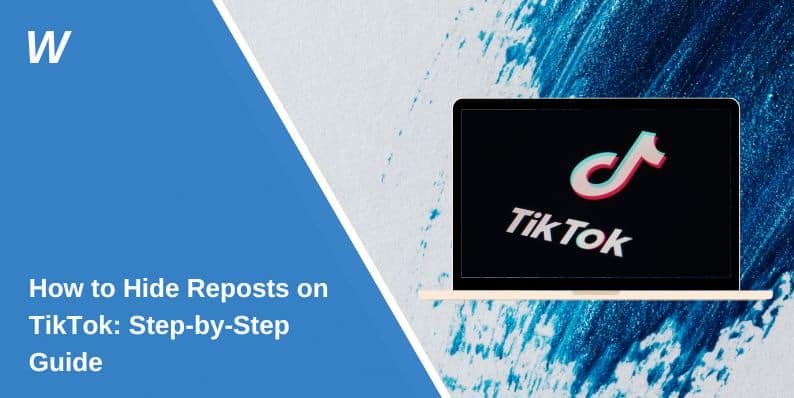Reposting on TikTok helps you share content from other creators to your followers. But sometimes, you may want to hide reposts, remove them, or just stop them from showing up on your profile or feed. TikTok doesn’t always make this process clear, so users often search for ways to manage reposts without deleting their entire account activity.
This guide explains what reposts are, how they behave, and how to remove or manage them properly using TikTok’s settings and in-app tools.
What Are Reposts on TikTok and Why You Might Want to Hide Them?
A repost on TikTok allows you to reshare someone else’s video with your own followers. It’s similar to a retweet on X (formerly Twitter) or a share on Facebook, but it doesn’t appear directly on your profile like an uploaded post.
People usually repost to boost content they like or support a creator. But reposts can clutter your feed, confuse your followers, or show content you no longer want to associate with. That’s when many users start looking for ways to hide or undo them.
Can People See Your Reposts on TikTok?
TikTok reposts do not show on your personal profile grid, but they do appear in the feeds of your followers. When you repost, TikTok adds a small label that says you shared it, making it visible in their For You Page (FYP) algorithm.
So while reposts aren’t stored in your main profile page like your own videos, they are still public in terms of reach and engagement. That’s why managing reposts is important if you want more control over what others associate with your account.
How to Remove a Repost From TikTok?
If you reposted a video by mistake or no longer want to support it, you can undo it using these steps:
- Open the video you reposted
- Tap the share arrow on the right side of the screen
- Select “Remove Repost” from the share menu
- Confirm the removal when prompted
The repost will stop appearing in the feeds of your followers. This doesn’t affect the original video or the creator’s account—it only removes your share.
How to Hide Reposts From Your Profile?
Currently, TikTok does not offer a dedicated feature to hide reposts from your account settings. Since reposts don’t show on your public profile grid, you can’t hide them like you would hide liked videos or private posts.
The best workaround is to remove the repost using the method above. If TikTok adds a future update to control repost visibility, it may appear under the Privacy Settings or Content Preferences sections in your TikTok app menu.
How to Turn Off or Stop Reposting Entirely?
While TikTok does not let you fully disable reposting as a feature, there are some simple steps to avoid reposting by mistake:
- Be careful when tapping the share icon, especially on viral videos
- Ignore repost prompts that pop up after liking or watching a video
- If available in your app version, check under Settings > Privacy > Repost Settings and turn it off (not available for all users yet)
- Avoid tapping “Repost” unless you’re sure you want to share it
TikTok often tests new features in specific regions or devices, so not all users may see the same settings.
Common Problems With Reposts and Visibility
Some users run into problems while trying to manage reposts. Here are a few known issues:
- The Remove Repost button doesn’t show up
- You removed the repost, but it still appears on other feeds
- Reposted content gets linked to your name even if deleted
- Video was taken down by the original creator but your repost label remains
- TikTok app glitches or doesn’t update repost history
To fix these problems, try restarting your app, updating TikTok to the latest version, or logging out and logging back in. You can also clear the app cache under Settings > App Info > Storage if you’re on Android.
Final Tips
Reposts can be a helpful way to share great content, but you should know how they behave before using them. TikTok doesn’t provide a private repost list, so anything you share may show up in someone else’s feed. If you want to manage what others see, always double-check before reposting.
To keep your TikTok experience more personal, limit reposts and stick to creating or stitching content that reflects your voice.
If you’ve found a method to hide reposts more efficiently, or if TikTok has released a new setting in your version of the app, share it in the comments below. Your tip might help others too.
- Can People Dox You Through Xbox Game Pass Profile? - December 8, 2025
- How to Fix Black Vertical Lines on a Monitor: Easy Troubleshooting Steps - December 5, 2025
- How To Fix Steam Error Code 2 When You Can’t Add Items? - December 1, 2025