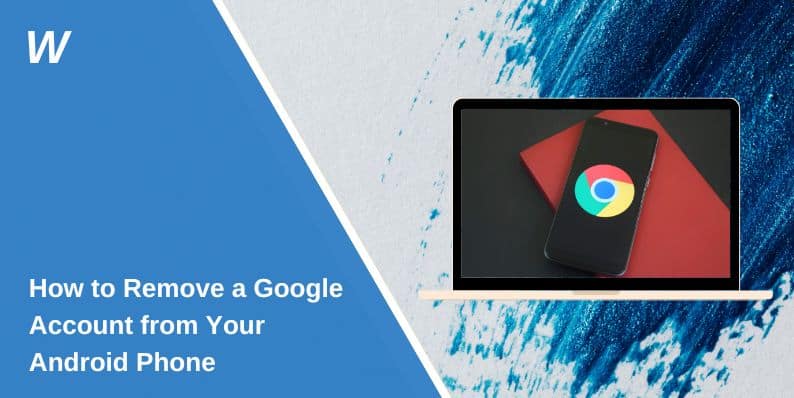Removing a Google account from an Android phone is something many people need to do. You might be selling your phone, giving it to someone else, switching to another account, or solving a sync problem. The steps are simple, but there are important things to understand before and after the removal.
This article explains what happens when you remove the account, how to do it on different brands, and what to check before and after.
What Happens When You Remove a Google Account?
When you take a Google account off your Android phone, a few things change:
- You lose access to apps and services linked to that account, like Gmail, Google Calendar, YouTube, and Google Drive.
- The phone stops syncing emails, contacts, and other data from that account.
- If the account was the only one on the phone, you may not be able to use some Google apps until another account is added.
- Play Store purchases linked to that account won’t be available unless the account is added again.
The account still exists online. You can still access it through a browser or on other devices.
Step-by-Step Guide to Remove a Google Account on Android
To remove a Google account on Android, follow these simple steps:
- Open the Settings app on your phone.
- Scroll to Accounts or Users & Accounts.
- Tap Google.
- Choose the account you want to remove.
- Tap Remove Account.
- Confirm the action.
If your phone has a screen lock (PIN, password, or pattern), you’ll need to enter it.
Brand-Specific Differences
- Samsung: Go to Settings > Accounts and Backup > Manage Accounts. Choose the Google account, tap Remove account. Samsung may ask for your Samsung account password.
- Google Pixel: Use Settings > Passwords & Accounts > Google. Then remove the account.
- Xiaomi: In Settings > Accounts > Google, tap the account and select remove.
- OnePlus, Motorola, Oppo: The steps are similar to above, but the layout may vary slightly depending on the version of Android.
Make sure you’re connected to the internet and logged in with the right security credentials.
Things to Do Before You Remove Your Google Account
Before removing your Google account, check these things:
- Turn off Sync: Go to Settings > Accounts > Google > [Your Account] > Turn off all sync switches.
- Back up your data: Use Google Drive or a third-party app to save contacts, calendar events, and files.
- Remove Find My Device access: In Settings > Security > Find My Device, turn it off to avoid lockout issues.
- Disable Factory Reset Protection (FRP): FRP can block access after a reset. Remove the Google account before factory resetting your phone.
- Sign in elsewhere: If you’ll still need the account, sign in on another phone or browser first.
Final Thoughts
Removing a Google account from your Android phone is easy when you follow the right steps. Always back up your data first, check sync settings, and understand what removing the account will change. This helps you avoid problems and keeps your device safe.
If you’ve done this before, or ran into problems, share your experience in the comments. It might help someone else. And if this article helped you, pass it along to someone who needs it.
Let me know if you’d like a guide for removing a child or managed account, or how to factory reset your phone safely.
- Can People Dox You Through Xbox Game Pass Profile? - December 8, 2025
- How to Fix Black Vertical Lines on a Monitor: Easy Troubleshooting Steps - December 5, 2025
- How To Fix Steam Error Code 2 When You Can’t Add Items? - December 1, 2025